User manual HP LASERJET 2550LN
Lastmanuals offers a socially driven service of sharing, storing and searching manuals related to use of hardware and software : user guide, owner's manual, quick start guide, technical datasheets... DON'T FORGET : ALWAYS READ THE USER GUIDE BEFORE BUYING !!!
If this document matches the user guide, instructions manual or user manual, feature sets, schematics you are looking for, download it now. Lastmanuals provides you a fast and easy access to the user manual HP LASERJET 2550LN. We hope that this HP LASERJET 2550LN user guide will be useful to you.
Lastmanuals help download the user guide HP LASERJET 2550LN.
You may also download the following manuals related to this product:
Manual abstract: user guide HP LASERJET 2550LN
Detailed instructions for use are in the User's Guide.
[. . . ] hp color LaserJet 2500 series
use
HP Color LaserJet 2500 series printer
User guide
Copyright and License ©Copyright Hewlett-Packard Company 2003 All Rights Reserved. Except as allowed by copyright laws or herein, reproduction, adaptation, or translation without prior written permission is prohibited. A user of the Hewlett-Packard printer associated with this user guide is granted a license to: a) print hard copies of this user guide for PERSONAL, INTERNAL or COMPANY use subject to the restriction not to sell, re-sell or otherwise distribute the hard copies; and b) place an electronic copy of this user guide on a network server, provided access to the electronic copy is limited to PERSONAL, INTERNAL users of the Hewlett-Packard printer associated with this user guide. The information contained in this document is subject to change without notice. [. . . ] (For more information, see "Managing the printer" on page 55. ) Light pattern All control panel lights Error and recommended action
Startup
All control panel lights cycle one after another. Pressing buttons has no effect until the printer is in the Ready state.
Ready
The Ready (green) light is on and the printer is ready to print. Pressing (GO) and (CANCEL JOB) simultaneously prints a Configuration page and a Supplies Status page, as well as an HP Jetdirect page if an HP Jetdirect print server card is installed.
Processing
The Ready light is blinking. The printer is receiving or processing data. Pressing (CANCEL JOB) cancels the current job. One or two pages might print as the printer clears the print job. The printer returns to the Ready state (Ready light on) after the job has been canceled.
Attention error
The Attention light is blinking in these situations:
q q q
The top cover is open. The printer has a jam.
For the first cause, close the top cover. For the last cause, open and close the top cover after you resolve the problem. If the problem is not resolved, the Attention light continues to blink.
Interaction state
The Go light is blinking. The top cover has been opened and then closed, or you pressed (ROTATE CAROUSEL). Pressing (GO) returns the printer to the Ready state. If you do not press (GO), the printer automatically returns to the Ready state after approximately 10 seconds. Pressing (ROTATE CAROUSEL) brings another print cartridge to the top position.
ENWW
Chapter 4 Problem solving and maintenance 75
Light pattern
Error and recommended action
Attention with Ability to Continue
The Attention light is blinking and the Go light is on. The message appears in these situations:
q
q
q
q
q
Manual feed with pause. Someone sent a manual feed job and the printer is waiting for the special paper. Load paper into tray 1, and if the printer does not begin printing once the pages are reloaded, (GO) to try to print from another tray. Or, just press Manual two-sided printing. The printer has finished printing the first side of a manual duplex job, and the printer is waiting for someone to reload the pages so it can print the second side. If the printer does not begin printing once the pages are reloaded, press (GO). Someone is trying to print by Source (tray) and there is no paper in the selected tray. Add paper to that tray to print from it. [. . . ] In addition to a printer Configuration page and a Supplies Status page, an HP Jetdirect configuration page should print. If it does not print, uninstall and reinstall the print server card to ensure that it is completely seated in the slot.
2
3
4 5
3
6
4
Note If the configuration page does not print in your language, see "Special pages" on page 56. 7 Perform one of these steps:
q
4
5
Choose the correct port. See the computer or operating system documentation for instructions. [. . . ]
DISCLAIMER TO DOWNLOAD THE USER GUIDE HP LASERJET 2550LN Lastmanuals offers a socially driven service of sharing, storing and searching manuals related to use of hardware and software : user guide, owner's manual, quick start guide, technical datasheets...manual HP LASERJET 2550LN

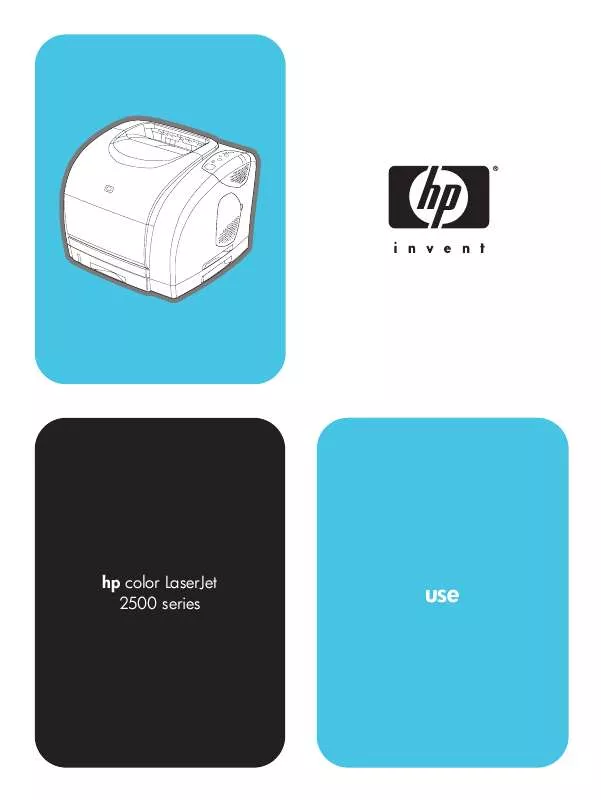
 HP LASERJET 2550LN Quick Start (3163 ko)
HP LASERJET 2550LN Quick Start (3163 ko)
