User manual HP LASERJET 3330MFP
Lastmanuals offers a socially driven service of sharing, storing and searching manuals related to use of hardware and software : user guide, owner's manual, quick start guide, technical datasheets... DON'T FORGET : ALWAYS READ THE USER GUIDE BEFORE BUYING !!!
If this document matches the user guide, instructions manual or user manual, feature sets, schematics you are looking for, download it now. Lastmanuals provides you a fast and easy access to the user manual HP LASERJET 3330MFP. We hope that this HP LASERJET 3330MFP user guide will be useful to you.
Lastmanuals help download the user guide HP LASERJET 3330MFP.
You may also download the following manuals related to this product:
Manual abstract: user guide HP LASERJET 3330MFP
Detailed instructions for use are in the User's Guide.
[. . . ] hp LaserJet 3300mfp
use
hp LaserJet 3300mfp
user guide
Copyright Information © Copyright 2002, Hewlett-Packard Company All Rights Reserved. Reproduction, adaptation, or translation without prior written permission is prohibited, except as allowed under the copyright laws. A user of the Hewlett-Packard printer associated with this user guide is granted a license to: a) print hard copies of this user guide for PERSONAL, INTERNAL or COMPANY use subject to the restriction not to sell, re-sell or otherwise distribute the hard copies; and b) place an electronic copy of this user guide on a network server, provided access to the electronic copy is limited to PERSONAL, INTERNAL users of the Hewlett-Packard printer associated with this user guide. The information contained in this document is subject to change without notice. [. . . ] 2 2 3 4 On the new ADF, unfold the hinges and pull up the tab on each hinge. Install the new ADF by inserting the hinges straight down into the product. Push down both tabs until they click.
3
4
EN
Installing a new ADF 131
5
5
Gently close the ADF lid.
CAUTION To avoid damaging the product, do not allow the ADF lid to fall onto the flatbed scanner. Always close the ADF lid when the product is not in use. 6 6 Install the ADF input tray by aligning the two tabs on the input tray with the two grooves in the ADF lid and sliding the tray into the grooves until it snaps into place.
132 9 Cleaning and maintenance
EN
Changing an ADF pickup roller assembly
If your ADF has trouble picking paper, you may want to replace the ADF pickup roller assembly. See Ordering HP parts and accessories to order an ADF pickup roller assembly. To remove the existing assembly, follow the directions below. 1 Unplug the power cord from the printer.
1
Note If you have a 220V product, turn off the power switch. 2 3 2 4 Remove the input tray and open the ADF cover. Press the round green button while lifting the green lever. Rotate the green lever until it stops in the open position. The old pickup roller assembly should remain on the black surface. Remove the old assembly and put the new one in exactly the same place. The largest roller goes in back, and the gear side will be away from you. Lower the green lever with the flat green part fitting in between the rollers. Press down on the green lever until a snap is heard.
5
3
4
5
EN
Changing an ADF pickup roller assembly 133
6
6
To check for proper installation, lift the green lever until it remains open. The new pickup roller assembly should be secured to the lever assembly and should not fall out. Make sure that both sides of the assembly are secured by the green hooks. Lower the green lever assembly and close the ADF lid. Reinstall the input tray.
7 8
7
Note If you are experiencing abnormal jams in the ADF, you may want to order a new ADF, or upgrade the ADF copy lid. See Installing a new ADF.
8
134 9 Cleaning and maintenance
EN
Removing and replacing the control panel bezel
1 Unplug the power cord from the printer.
1
Note If you have a 220V product, turn off the power switch. 2 Remove the existing control panel bezel by lifting up on both sides of the bezel edges until all the snaps are disengaged. [. . . ] In some places, HP provides a reconditioned permanent replacement product to you on the next working day. You can return the unit to a local authorized service dealer. HP will arrange to pick up the product, repair it, and return it to you within 5 to 10 days, depending on your location.
q
q q
Returning the unit
When shipping equipment, HP recommends insuring it. Also, include a copy of your proof of purchase. [. . . ]
DISCLAIMER TO DOWNLOAD THE USER GUIDE HP LASERJET 3330MFP Lastmanuals offers a socially driven service of sharing, storing and searching manuals related to use of hardware and software : user guide, owner's manual, quick start guide, technical datasheets...manual HP LASERJET 3330MFP

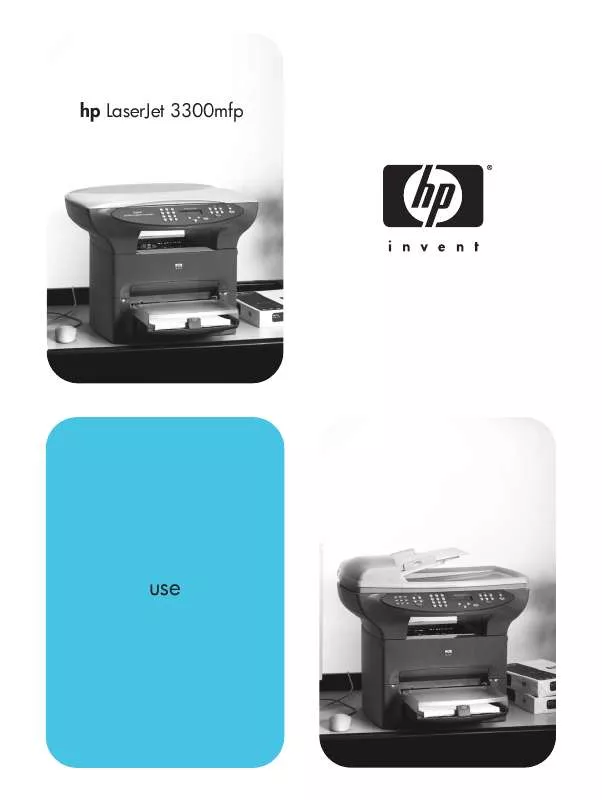
 HP LASERJET 3330MFP Fax Guide (472 ko)
HP LASERJET 3330MFP Fax Guide (472 ko)
 HP LASERJET 3330MFP Quick Start (707 ko)
HP LASERJET 3330MFP Quick Start (707 ko)
