Detailed instructions for use are in the User's Guide.
[. . . ] hp LaserJet 4200
4200n 4200tn 4200dtn 4200dtns 4200dtnsl
use
hp LaserJet 4300
4300n 4300tn 4300dtn 4300dtns 4300dtnsl
HP LaserJet 4200 and 4300 series printers
Use
Copyright information © Copyright Hewlett-Packard Company 2002 All Rights Reserved. Except as allowed by copyright laws or herein, reproduction, adaptation, or translation without prior written permission is prohibited. A user of the Hewlett-Packard printer associated with this user guide is granted a license to (a) print hard copies of this user guide for personal, internal, or company use subject to the restriction not to sell, re-sell or otherwise distribute the hard copies; and (b) place an electronic copy of this user guide on a network server provided access to the electronic copy is limited to personal, internal users of the Hewlett-Packard printer associated with this user guide. The information contained in this document is subject to change without notice. [. . . ] Then, turn the printer power off and back on.
[BINNAME] FULL Remove all paper from bin
The indicated output bin [BINNAME] is full. Empty the bin.
114 4 Problem solving
1. 3.
If the message persists with different programs and print jobs, try these steps. Disconnect all cables to the printer that connect it to the network or computer. Remove all memory DIMMs or third-party DIMMs from the printer. (See "Installing memory" on page 170. ) Remove all EIO devices from the printer. (See "Installing EIO cards or mass storage devices" on page 173. ) Turn the printer power on.
ENWW
Message
CARTRIDGE FAILURE For help press alternates with RETURN FOR REPLACEMENT For help press CHECKING PRINTER CHOSEN PERSONALITY NOT AVAILABLE For help press alternates with To continue press CREATING CLEANING PAGE DETECTABLE SIZE IN TRAY [XX] For help press alternates with Recommend move switch to STANDARD DIFFERENT PAPER SIZES IN JOB DISK DEVICE FAILURE To enter menus press DISK FILE OPERATION FAILED To enter menus press DISK FILE SYSTEM IS FULL To enter menus press DISK IS WRITE PROTECTED To enter menus press DUPLEXER ERROR REMOVE DUPLEXER Install duplexer with power off EIO [X] disk initializing EIO DISK [X] NOT FUNCTIONAL For help press
Explanation or recommended action
The print cartridge still contains part of the sealing tape. If it cannot be removed, insert a new print cartridge and return the faulty print cartridge to receive a replacement.
The printer is checking for possible jams or paper that was not cleared from the printer. The printer received a request for a personality that does not exist in the printer. To see a list of available personalities, print a configuration page. (See "To print a configuration page at the control panel" on page 84. )
The printer is printing the cleaning page. Follow the instructions on the printed cleaning page to complete the cleaning.
The printer detects that there is a standard size of paper loaded in the tray indicated. If the paper is a standard size, move the knob to the Standard position. (See "Loading tray 2 or an optional 500-sheet tray" on page 43. ) If the paper is a custom size, make sure that the guides are positioned correctly in the tray.
The stapler cannot align the paper for stapling if different paper sizes are in the job. Printing continues, but the job will not be stapled. If stapling is required, modify the job.
The EIO disk had a critical failure and can no longer be used. Remove the EIO disk and replace it with a new one. (See "To remove an installed EIO card or mass storage device (optional hard disk)" on page 173. )
The requested operation could not be performed. You might have attempted an illegal operation, such as trying to download a file to a non-existent folder.
The EIO disk is full. Delete files from the EIO disk and then try again. Use the Device Storage Manager in HP Web Jetadmin to download or delete files and fonts. (See the HP Web Jetadmin software Help for more information. )
The EIO disk is protected, and no new files can be written to it. [. . . ] Älä katso säteeseen.
Varning!
Om laserprinterns skyddshölje öppnas då apparaten är i funktion, utsättas användaren för osynlig laserstrålning. Tiedot laitteessa käytettävän laserdiodin säteilyominaisuuksista: Aallonpituus 775-795 nm Teho 5 mW Luokan 3B laser
202 Appendix E Regulatory information
ENWW
Index
Numerics
1, 500-sheet tray duplexing 66 loading 45 loading error messages 117, 120 locating 15 locking 48 moving 16 obstruction error message 113 open error message 120 ordering 17 paper jams 101 paper size or type error messages 111, 115, 120 paper specifications 184 part number 18 printing from 46, 162 registration settings 159 settings 48 troubleshooting 135 1200 dpi resolution 160 300 dpi resolution 160 500-sheet tray custom-size settings 157 duplexing 66 loading 43 loading error messages 117, 120 locating 14, 15 locking 48 models including 12 moving 16 obstruction error message 113 open error message 120 ordering 17 paper jams 100 paper size or type error messages 111, 115, 120 paper specifications 184 part number 18 printing from 46, 162 registration settings 159 settings 48, 155 troubleshooting 135 600 dpi resolution 160 Apple EtherTalk setting 165 Apple Macintosh. See Macintosh arrow buttons 25 Attention light 24 Auto Cleaning Page 90, 161 auto continue setting 163 AutoCAD drivers 28
B
Back Arrow button 24, 25 background printing, Macintosh 137 bidirectional communication settings 165 binding options for duplexing 67 bins, output error messages 114 jams, clearing 103 locating 13, 14 selecting 36 settings 157 blurred print, troubleshooting 130 booklets 68 both sides, printing on See also duplex printing accessory booklet options 68 layout options 67 loading paper 66 loading paper for stapling 38 using duplexer 64, 65 buffer overflow error messages 110, 111 buttons, control panel 24, 25
C
cables ordering 17 part numbers 19 troubleshooting 133 Cancel Job button 24, 25 capacity 1, 500-sheet tray 184 500-sheet tray 184 envelope feeder 185 stapler/stacker 39, 186 tray 1 183 card stock fuser modes 160 printing 62 specifications 192 carriage returns, settings 159
A
A4 paper settings 157 access denied menus locked message 26 accessories documentation 8 error messages 113 included 12 lights 27, 122 locating 15 locking and unlocking 16 moving 16 ordering 17 troubleshooting 123, 135 verifying installation 83 acoustic specifications 195 adhesive labels. See labels agreements, service 145 alerts page (embedded Web server) 78 alerts, e-mail 79
ENWW
Index 203
cartridges, print EconoMode 161 error messages 110, 115, 116 features 10 fraud hotline 145 low 82, 163 non-HP 80 ordering 17 out 82, 163 paper jams 97 part number 21 status 80, 85 storing 80 warranty 148 cartridges, staple loading 41 ordering 17 part number 18, 21 settings 164 cassette. [. . . ]

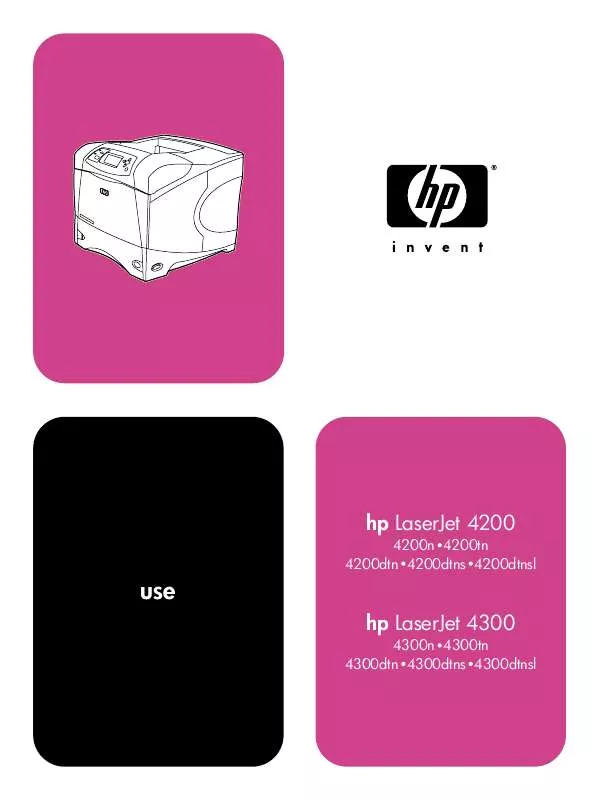
 HP LASERJET 4200DTNS Quick Start (460 ko)
HP LASERJET 4200DTNS Quick Start (460 ko)
