User manual HP LASERJET 5000
Lastmanuals offers a socially driven service of sharing, storing and searching manuals related to use of hardware and software : user guide, owner's manual, quick start guide, technical datasheets... DON'T FORGET : ALWAYS READ THE USER GUIDE BEFORE BUYING !!!
If this document matches the user guide, instructions manual or user manual, feature sets, schematics you are looking for, download it now. Lastmanuals provides you a fast and easy access to the user manual HP LASERJET 5000. We hope that this HP LASERJET 5000 user guide will be useful to you.
Lastmanuals help download the user guide HP LASERJET 5000.

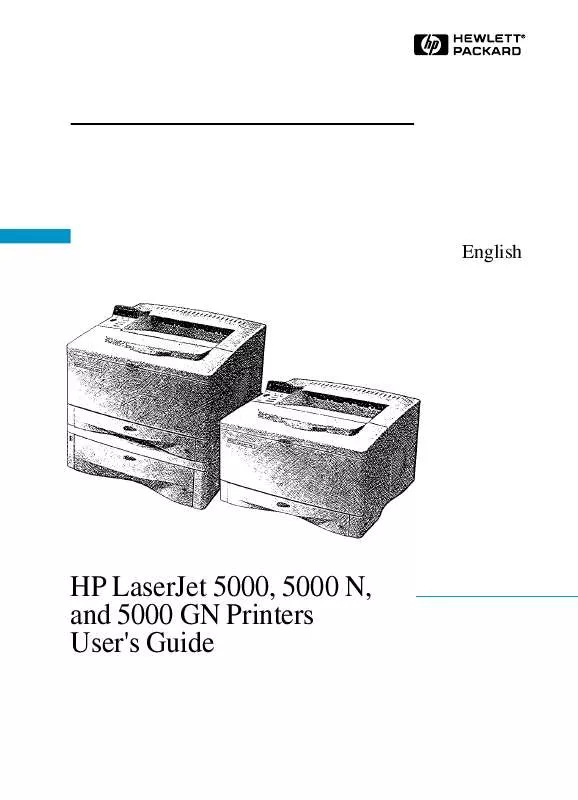
You may also download the following manuals related to this product:
 HP LASERJET 5000 Quick Start (848 ko)
HP LASERJET 5000 Quick Start (848 ko)
 HP LASERJET 5000 Quick Reference (918 ko)
HP LASERJET 5000 Quick Reference (918 ko)
 HP LASERJET 5000 PCL/PJL REFERENCE - PCL 5 COMPARISON GUIDE (17344 ko)
HP LASERJET 5000 PCL/PJL REFERENCE - PCL 5 COMPARISON GUIDE (17344 ko)
 HP LASERJET 5000 PCL/PJL REFERENCE - PCL 5 COMPARISON GUIDE ADDENDUM (2336 ko)
HP LASERJET 5000 PCL/PJL REFERENCE - PCL 5 COMPARISON GUIDE ADDENDUM (2336 ko)
 HP LASERJET 5000 LASERJET PRINTER FAMILY - PRINT MEDIA SPECIFICATION GUIDE (787 ko)
HP LASERJET 5000 LASERJET PRINTER FAMILY - PRINT MEDIA SPECIFICATION GUIDE (787 ko)
 HP LASERJET 5000 PCL/PJL REFERENCE (PCL 5 COLOR) - TECHNICAL REFERENCE MANUAL (2448 ko)
HP LASERJET 5000 PCL/PJL REFERENCE (PCL 5 COLOR) - TECHNICAL REFERENCE MANUAL (2448 ko)
 HP LASERJET 5000 PRINTERS - SUPPORTED CITRIX PRESENTATION SERVER ENVIRONMENTS (365 ko)
HP LASERJET 5000 PRINTERS - SUPPORTED CITRIX PRESENTATION SERVER ENVIRONMENTS (365 ko)
 HP LASERJET 5000 LASERJET 5000, 5000 N, AND 5000 GN PRINTERS - GETTING STARTED GUIDE (848 ko)
HP LASERJET 5000 LASERJET 5000, 5000 N, AND 5000 GN PRINTERS - GETTING STARTED GUIDE (848 ko)
 HP LASERJET 5000 LASERJET 5000, 5000 N, AND 5000 GN PRINTERS - QUICK REFERENCE GUIDE (918 ko)
HP LASERJET 5000 LASERJET 5000, 5000 N, AND 5000 GN PRINTERS - QUICK REFERENCE GUIDE (918 ko)
 HP LASERJET 5000 PCL/PJL REFERENCE - PRINTER JOB LANGUAGE TECHNICAL REFERENCE MANUAL (2933 ko)
HP LASERJET 5000 PCL/PJL REFERENCE - PRINTER JOB LANGUAGE TECHNICAL REFERENCE MANUAL (2933 ko)
 HP LASERJET 5000 PCL/PJL REFERENCE - PRINTER JOB LANGUAGE TECHNICAL REFERENCE ADDENDUM (3186 ko)
HP LASERJET 5000 PCL/PJL REFERENCE - PRINTER JOB LANGUAGE TECHNICAL REFERENCE ADDENDUM (3186 ko)
 HP LASERJET 5000 LASERJET PRODUCTS - INSTALLING THE PRODUCT IN MICROSOFT WINDOWS VISTA (583 ko)
HP LASERJET 5000 LASERJET PRODUCTS - INSTALLING THE PRODUCT IN MICROSOFT WINDOWS VISTA (583 ko)
 HP LASERJET 5000 PCL/PJL REFERENCE (PCL 5 PRINTER LANGUAGE) - TECHNICAL QUICK REFERENCE GUIDE (3320 ko)
HP LASERJET 5000 PCL/PJL REFERENCE (PCL 5 PRINTER LANGUAGE) - TECHNICAL QUICK REFERENCE GUIDE (3320 ko)
 HP LASERJET 5000 PCL/PJL REFERENCE (PCL 5 PRINTER LANGUAGE) - TECHNICAL REFERENCE MANUAL PART I (3040 ko)
HP LASERJET 5000 PCL/PJL REFERENCE (PCL 5 PRINTER LANGUAGE) - TECHNICAL REFERENCE MANUAL PART I (3040 ko)
 HP LASERJET 5000 LASERJET PRINTERS - MICROSOFT WINDOWS XP AND WINDOWS VISTA PRINTING COMPARSION (1336 ko)
HP LASERJET 5000 LASERJET PRINTERS - MICROSOFT WINDOWS XP AND WINDOWS VISTA PRINTING COMPARSION (1336 ko)
 HP LASERJET 5000 LASERJET, COLOR LASERJET AND LASERJET MFP AND ALL-IN-ONES - WINDOWS 98, 98 SECO (53 ko)
HP LASERJET 5000 LASERJET, COLOR LASERJET AND LASERJET MFP AND ALL-IN-ONES - WINDOWS 98, 98 SECO (53 ko)
 HP LASERJET 5000 UNIVERSAL PRINT DRIVER FOR WINDOWS, VERSION 4.1 - TECHNICAL FREQUENTLY ASKED QU (141 ko)
HP LASERJET 5000 UNIVERSAL PRINT DRIVER FOR WINDOWS, VERSION 4.1 - TECHNICAL FREQUENTLY ASKED QU (141 ko)
 HP LASERJET 5000 PCL/PJL REFERENCE (PCL 5 PRINTER LANGUAGE) - TECHNICAL REFERENCE MANUAL PART II (3781 ko)
HP LASERJET 5000 PCL/PJL REFERENCE (PCL 5 PRINTER LANGUAGE) - TECHNICAL REFERENCE MANUAL PART II (3781 ko)
Detailed instructions for use are in the User's Guide.
DISCLAIMER TO DOWNLOAD THE USER GUIDE HP LASERJET 5000
Lastmanuals offers a socially driven service of sharing, storing and searching manuals related to use of hardware and software : user guide, owner's manual, quick start guide, technical datasheets...
In any way can't Lastmanuals be held responsible if the document you are looking for is not available, incomplete, in a different language than yours, or if the model or language do not match the description. Lastmanuals, for instance, does not offer a translation service.
Click on "Download the user manual" at the end of this Contract if you accept its terms, the downloading of the manual HP LASERJET 5000 will begin.
