User manual HP LASERJET 5000N
Lastmanuals offers a socially driven service of sharing, storing and searching manuals related to use of hardware and software : user guide, owner's manual, quick start guide, technical datasheets... DON'T FORGET : ALWAYS READ THE USER GUIDE BEFORE BUYING !!!
If this document matches the user guide, instructions manual or user manual, feature sets, schematics you are looking for, download it now. Lastmanuals provides you a fast and easy access to the user manual HP LASERJET 5000N. We hope that this HP LASERJET 5000N user guide will be useful to you.
Lastmanuals help download the user guide HP LASERJET 5000N.
You may also download the following manuals related to this product:
Manual abstract: user guide HP LASERJET 5000N
Detailed instructions for use are in the User's Guide.
[. . . ] English
HP LaserJet 5000, 5000 N, and 5000 GN Printers User's Guide
HP LaserJet 5000, 5000 N, and 5000 GN Printers
User's Guide
© Copyright Hewlett-Packard Company 2002 All Rights Reserved. Reproduction, adaptation, or translation without prior written permission is prohibited, except as allowed under the copyright laws. Publication number C4110-online Edition 3, February 2002
Warranty The information contained in this document is subject to change without notice. Hewlett-Packard makes no warranty of any kind with respect to this information. [. . . ] Turn the printer off, and then turn the printer on.
EN
Chapter 4: Problem Solving
91
2
Can you print a configuration page?
Print a configuration page to verify that the printer is feeding paper correctly (page 101).
YES
Go to step
3.
NO
A configuration page does not print.
A blank page prints.
A message other than READY or is displayed.
PRINTING CONFIGURATION
Check that all trays are properly loaded, adjusted, and installed in the printer. (See the sections on loading paper, starting on page 30. )
Check that the sealing tape is not still Go to page 79. (See the getting started guide or the instructions that came with the toner cartridge. )
From the computer, check the print The toner cartridge might be empty. queue or print spooler to see if the Install a new toner cartridge. If there are problems with the current print job, or if the printer is paused, a configuration page will not print. (Press [Cancel Job] and try Step 2 again. )
92 Chapter 4: Problem Solving
EN
3 Can you print from a software application?
Print a short document from a software application.
YES
Go to step
4
NO
The job will not print.
A PS error page or list of commands prints.
If the job will not print, and a message is displayed, see page 79. From the computer, check to see if the printer has been paused. If the printer is on a network, check that you are printing to the correct printer. To verify that it is not a network problem, connect the computer directly to the printer with a parallel cable, change the port to LPT1, and try to print. Disconnect and reconnect the cable at the computer and the printer. Test the cable by trying it on another computer (if possible). If you are using a parallel connection, make sure the cable is IEEE-1284 compliant (page A-19). If the printer is on a network, print a configuration page (page 101) and verify in the Protocol Information that the server name and the node name match the names in the printer driver. To verify that it is not a computer problem, print from another computer (if possible). Make sure the print job is being sent to the correct port (LPT1, or network printer port, for example). Check that you are using the proper printer driver (page 17). (See the getting started guide. ) Check that the port is configured and working properly. (One way to check this is to connect another printer to that port and print. ) If printing with the PS driver, from the Printing Menu in the printer's control panel, set PRINT PS ERRORS=ON, then print the job again. If an error page prints, see the instructions in the next column. From the Configuration Menu in the printer's control panel, make sure that
PERSONALITY=AUTO (page B-10).
The printer might have received a nonstandard PS code. From the Configuration Menu in the printer's control panel, set PERSONALITY to PS for this print job only. After the job has printed, return the setting to AUTO (page B-10). [. . . ] For example, in the Windows 95 Explorer, you can copy or move a file by "dragging" it from one folder and "dropping" it into another. An optional accessory used for automatically printing on both sides of a sheet of paper. Printer accessory slots used for transferring data between the computer and printer. Modular I/O (MIO) accessories for older printers and the newer EIO technology are not compatible. [. . . ]
DISCLAIMER TO DOWNLOAD THE USER GUIDE HP LASERJET 5000N Lastmanuals offers a socially driven service of sharing, storing and searching manuals related to use of hardware and software : user guide, owner's manual, quick start guide, technical datasheets...manual HP LASERJET 5000N

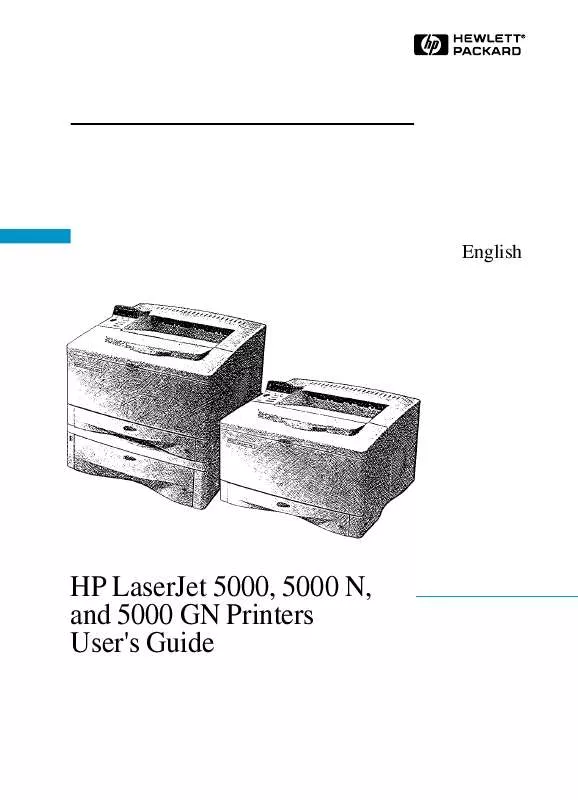
 HP LASERJET 5000N Quick Start (848 ko)
HP LASERJET 5000N Quick Start (848 ko)
 HP LASERJET 5000N Quick Reference (918 ko)
HP LASERJET 5000N Quick Reference (918 ko)
