User manual HP LASERJET 5500HDN
Lastmanuals offers a socially driven service of sharing, storing and searching manuals related to use of hardware and software : user guide, owner's manual, quick start guide, technical datasheets... DON'T FORGET : ALWAYS READ THE USER GUIDE BEFORE BUYING !!!
If this document matches the user guide, instructions manual or user manual, feature sets, schematics you are looking for, download it now. Lastmanuals provides you a fast and easy access to the user manual HP LASERJET 5500HDN. We hope that this HP LASERJET 5500HDN user guide will be useful to you.
Lastmanuals help download the user guide HP LASERJET 5500HDN.
You may also download the following manuals related to this product:
Manual abstract: user guide HP LASERJET 5500HDN
Detailed instructions for use are in the User's Guide.
[. . . ] hp color LaserJet 5500 5500n, 5500dn, 5500dtn, 5500hdn
use
hp color LaserJet 5500 series printer
User Guide
Copyright and License © Copyright Hewlett-Packard Company, 2002 All Rights Reserved. Reproduction, adaptation, or translation without prior written permission is prohibited, except as allowed under the copyright laws. Part number: C9656-90905 First edition: September 2002
Trademark Credits Adobe is a trademark of Adobe Systems Incorporated. registered trademark of the Monotype Corporation. [. . . ] Align the print cartridge with the tracks inside the printer and insert the cartridge until it is completely seated and clicks into place.
Note
If a cartridge is in the wrong slot, the control panel will display the message INCORRECT <COLOR> or INCORRECT SUPPLIES. Close the front cover and then close the top cover. After a short while, the control panel should display Ready. Place the used print cartridge in the box in which the new cartridge arrived. See the enclosed recycling guide for recycling instructions. If you are using a non-HP print cartridge, check the control panel for further instructions. For additional help, go to http://www. hp. com/support/lj5500.
EN_WW
Changing print cartridges
107
Replacing supplies
Carefully follow the guidelines in this section when replacing printer supplies.
Locating supplies
Supplies are identified by labeling and blue plastic handles. The following figure illustrates the location of each supply item.
Supply item locations
1 2 3 fuser print cartridges transfer unit
Supply replacement guidelines
To facilitate the replacement of supplies, keep the following guidelines in mind when setting up the printer.
· ·
Sufficient space is required above and in the front of the printer for removing supplies. The printer should be located on a flat, sturdy surface.
For instructions on installing supplies, see the installation guides provided with each supply item or see more information at http://www. hp. com/support/lj5500. When you connect, select Solve a Problem. CAUTION Hewlett-Packard recommends the use of HP products in this printer. Use of non-HP products may cause problems requiring service that is not covered by the Hewlett-Packard warranty or service agreements.
108
Chapter 7 Maintenance
EN_WW
Making room around the printer for replacing supplies
The following illustration shows the clearance necessary in front of, above, and to the side of the printer for replacing supplies.
Supplies replacement clearance diagram
1 2 3 628 mm (25 inches) 1550 mm (61 inches) 940 mm (37 inches)
Approximate replacement intervals for supplies
The following table lists the estimated replacement intervals for supplies and the control panel messages that prompt when to replace each item.
Item Color cartridges
Printer message REPLACE <BLACK> CARTRIDGE REPLACE <COLOR> CARTRIDGE
Page count 13, 000 pages2 12, 000 pages
2
Approximate time period1 3. 25 months 3 months
Image Transfer kit Image Fuser kit
1 2
REPLACE TRANSFER KIT REPLACE FUSER KIT
120, 000 pages3 150, 000 pages3
40 months 50 months
Approximate life is based on 4, 000 pages per month.
Approximate average A4-/letter-size page count based on approximately 5 percent coverage of individual colors. Usage conditions and print patterns may cause results to vary.
3
To order supplies online, go to http://www. hp. com/supplies/lj5500.
EN_WW
Replacing supplies
109
Configuring e-mail alerts
You can use HP Web Jetadmin or the embedded Web server to configure the system to alert you of problems with the printer. The alerts take the form of e-mail messages to the e-mail account(s) that you specify. You can configure the following:
· · ·
the printer(s) you want to monitor what alerts are to be received (for example, alerts for paper jams, paper out, supplies status, and cover open) the e-mail account to which the alerts should be forwarded
Software HP Web Jetadmin
Information location See HP Web Jetadmin for general information about HP Web Jetadmin. See the HP Web Jetadmin Help system for details on alerts and how to set them up.
Embedded Web server
See Using the embedded Web server for general information about the embedded Web server. See the embedded Web server Help system for details on alerts and how to set them up.
Printer Status and Alerts
See Using printer Status and Alerts (for directly connected printers) for general information about Printer Status and Alerts. See the embedded Web server Help system for details on alerts and how to set them up.
110
Chapter 7 Maintenance
EN_WW
Periodic cleaning
To ensure the printer continues to function properly throughout its life, periodic cleaning is necessary. One area of the printer that must be cleaned periodically is the overhead transparency (OHT) and 2-sided printing (duplex) sensor. The OHT sensor detects and ensures that the printer uses the correct print mode. The sensor also corrects for paper skew on the second side of the page during 2-sided (duplex) printing. The static discharge comb at the top of the printer also needs periodic cleaning. [. . . ] A memory partition with a specific address. The HP term for "multiple original prints" capability. A system of computers interconnected by telephone wires or other means in order to share information. Temporary printer memory used to hold page data while the printer creates an image of the page. [. . . ]
DISCLAIMER TO DOWNLOAD THE USER GUIDE HP LASERJET 5500HDN Lastmanuals offers a socially driven service of sharing, storing and searching manuals related to use of hardware and software : user guide, owner's manual, quick start guide, technical datasheets...manual HP LASERJET 5500HDN

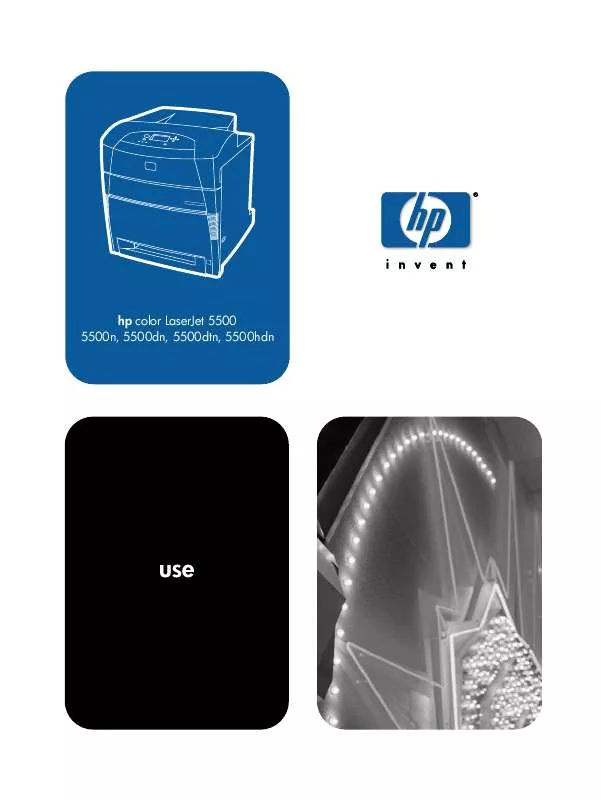
 HP LASERJET 5500HDN Quick Start (4247 ko)
HP LASERJET 5500HDN Quick Start (4247 ko)
 HP LASERJET 5500HDN Installation Guide (922 ko)
HP LASERJET 5500HDN Installation Guide (922 ko)
