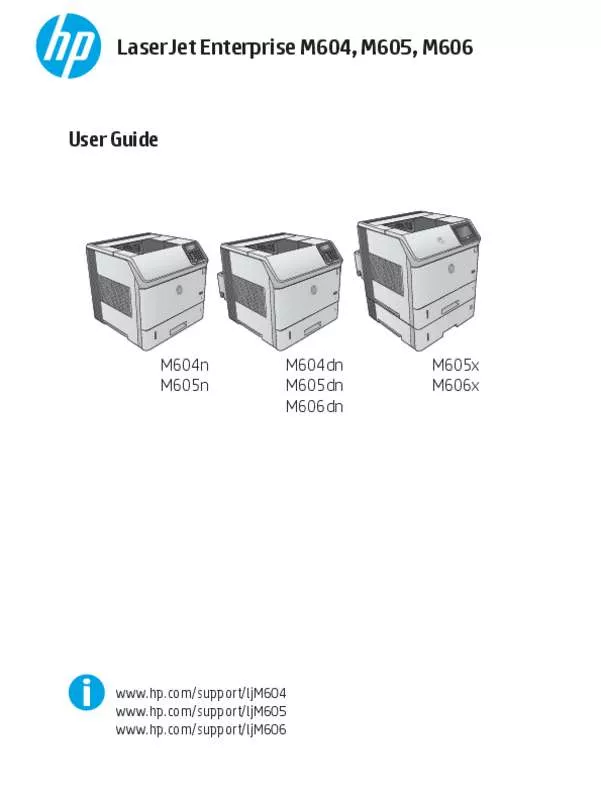User manual HP LASERJET ENTERPRISE M606DN
Lastmanuals offers a socially driven service of sharing, storing and searching manuals related to use of hardware and software : user guide, owner's manual, quick start guide, technical datasheets... DON'T FORGET : ALWAYS READ THE USER GUIDE BEFORE BUYING !!!
If this document matches the user guide, instructions manual or user manual, feature sets, schematics you are looking for, download it now. Lastmanuals provides you a fast and easy access to the user manual HP LASERJET ENTERPRISE M606DN. We hope that this HP LASERJET ENTERPRISE M606DN user guide will be useful to you.
Lastmanuals help download the user guide HP LASERJET ENTERPRISE M606DN.
Manual abstract: user guide HP LASERJET ENTERPRISE M606DN
Detailed instructions for use are in the User's Guide.
[. . . ] LaserJet Enterprise M604, M605, M606
User Guide
3
M604n M605n
M604dn M605dn M606dn
M605x M606x
www. hp. com/support/ljM604 www. hp. com/support/ljM605 www. hp. com/support/ljM606
HP LaserJet Enterprise M604, M605, M606
User Guide
Copyright and License © Copyright 2015 HP Development Company, L. P. Reproduction, adaptation, or translation without prior written permission is prohibited, except as allowed under the copyright laws. The information contained herein is subject to change without notice. The only warranties for HP products and services are set forth in the express warranty statements accompanying such products and services. [. . . ] Select the name of the job, and then select the Delete button. If the job is private or encrypted, enter the PIN or the password, and then select the Delete button.
58
Chapter 4 Print
ENWW
Mobile printing
Introduction
HP offers multiple Mobile and ePrint solutions to enable wireless printing to an HP printer from a laptop, tablet, smartphone, or other mobile device. To see the full list and to determine the best choice, go to www. hp. com/go/LaserJetMobilePrinting (English only). ● ● ● ● ● Wi-Fi Direct and NFC Printing HP ePrint via email HP ePrint software AirPrint Android embedded printing
Wi-Fi Direct and NFC Printing
HP provides Wi-Fi and NFC (Near Field Communication) printing for printers with a supported HP Jetdirect NFC & Wireless Accessory. This accessory is available as an option for HP LaserJet printers that include a hardware-integration pocket (HIP). Use a wireless accessory to print wirelessly from the following devices: ● ● ● iPhone, iPad, or iPod touch using Apple AirPrint or the HP ePrint app Android mobile devices using the HP ePrint App or the Android embedded print solution PC and Mac devices using the HP ePrint Software
For more information on HP Wireless printing, go to www. hp. com/go/wirelessprinting.
HP ePrint via email
Use HP ePrint to print documents by sending them as an email attachment to the product's email address from any email enabled device. NOTE: The product might require a firmware update to use this feature. To use HP ePrint, the product must meet these requirements: ● ● The product must be connected to a wired or wireless network and have Internet access. HP Web Services must be enabled on the product, and the product must be registered with HP Connected or HP ePrint Center.
Follow this procedure to enable HP Web Services and register with HP Connected or HP ePrint Center: 1. Open the HP Embedded Web Server (EWS): a. 4-line control panels: View the control-panel display to see the IP address. Touchscreen control panels: From the Home screen on the product control panel, touch the Network button to display the IP address or host name.
ENWW
Mobile printing
59
b.
Open a Web browser, and in the address line, type the IP address or host name exactly as it displays on the product control panel. Press the Enter key on the computer keyboard. The EWS opens.
NOTE: If the Web browser displays a There is a problem with this website’s security certificate message when attempting to open the EWS, click Continue to this website (not recommended). Choosing Continue to this website (not recommended) will not harm the computer while navigating within the EWS for the HP product. Select the option to enable Web Services. NOTE: Enabling Web Services might take several minutes. Go to www. hpconnected. com or www. hp. com/go/eprintcenter to create an HP ePrint account and complete the setup process.
HP ePrint software
The HP ePrint software makes it easy to print from a Windows or Mac desktop or laptop computer to any HP ePrint-capable product. This software makes it easy to find HP ePrint-enabled products that are registered to your HP Connected account. The target HP printer can be located in the office or at locations across the globe. ● ● Windows: After installing the software, open the Print option from within your application, and then select HP ePrint from the installed printers list. Click the Properties button to configure print options. [. . . ] Recommended for all Windows environments Provides the overall best speed, print quality, and product-feature support for most users Developed to align with the Windows Graphic Device Interface (GDI) for the best speed in Windows environments Might not be fully compatible with third-party and custom software programs that are based on PCL 5 Recommended for printing with Adobe® software programs or with other highly graphics-intensive software programs Provides support for printing from postscript emulation needs, or for postscript flash font support
● ●
●
● HP UPD PS driver ●
●
122 Chapter 6 Solve problems
ENWW
HP UPD PCL 5
● ● ● ●
Recommended for general office printing in Windows environments Compatible with previous PCL versions and older HP LaserJet products The best choice for printing from third-party or custom software programs The best choice when operating with mixed environments, which require the product to be set to PCL 5 (UNIX, Linux, mainframe) Designed for use in corporate Windows environments to provide a single driver for use with multiple product models Preferred when printing to multiple product models from a mobile Windows computer Recommended for printing in all Windows environments Provides the overall best speed, print quality, and printer feature support for most users Developed to align with Windows Graphic Device Interface (GDI) for best speed in Windows environments Might not be fully compatible with third-party and custom software programs that are based on PCL 5
●
● HP UPD PCL 6 ● ●
●
●
ENWW
Improve print quality 123
Solve wired network problems
Introduction
Check the following items to verify that the product is communicating with the network. Before beginning, print a configuration page from the product control panel and locate the product IP address that is listed on this page. ● ● ● ● ● ● ● Poor physical connection The computer is using the incorrect IP address for the product The computer is unable to communicate with the product The product is using incorrect link and duplex settings for the network New software programs might be causing compatibility problems The computer or workstation might be set up incorrectly The product is disabled, or other network settings are incorrect
NOTE: HP does not support peer-to-peer networking, as the feature is a function of Microsoft operating systems and not of the HP print drivers. For more information, go to Microsoft at www. microsoft. com.
Poor physical connection
1. [. . . ]
DISCLAIMER TO DOWNLOAD THE USER GUIDE HP LASERJET ENTERPRISE M606DN Lastmanuals offers a socially driven service of sharing, storing and searching manuals related to use of hardware and software : user guide, owner's manual, quick start guide, technical datasheets...manual HP LASERJET ENTERPRISE M606DN