User manual HP LCD
Lastmanuals offers a socially driven service of sharing, storing and searching manuals related to use of hardware and software : user guide, owner's manual, quick start guide, technical datasheets... DON'T FORGET : ALWAYS READ THE USER GUIDE BEFORE BUYING !!!
If this document matches the user guide, instructions manual or user manual, feature sets, schematics you are looking for, download it now. Lastmanuals provides you a fast and easy access to the user manual HP LCD. We hope that this HP LCD user guide will be useful to you.
Lastmanuals help download the user guide HP LCD.

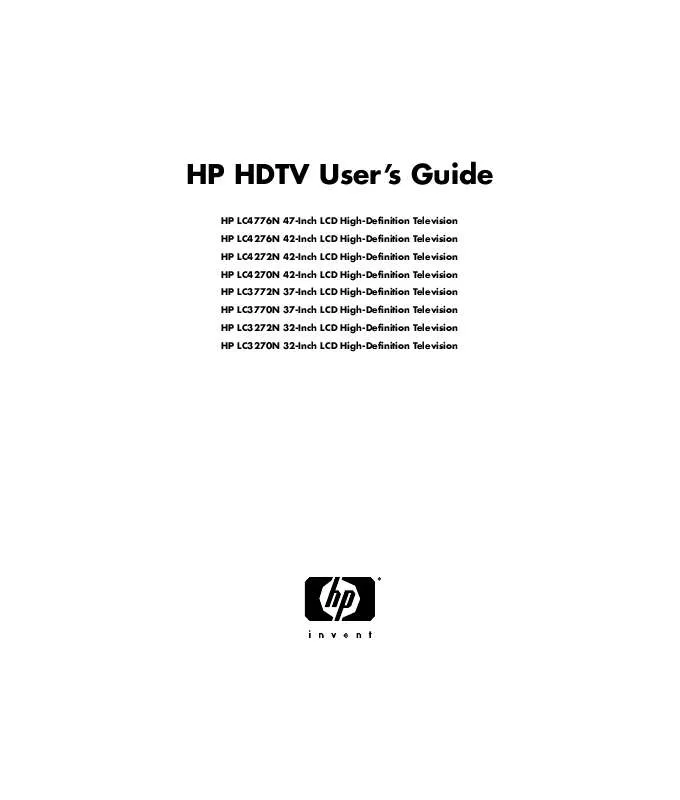
You may also download the following manuals related to this product:
 HP lcd annexe 1 (12098 ko)
HP lcd annexe 1 (12098 ko)
 HP lcd annexe 2 (18076 ko)
HP lcd annexe 2 (18076 ko)
 HP lcd annexe 3 (4863 ko)
HP lcd annexe 3 (4863 ko)
 HP lcd annexe 4 (7220 ko)
HP lcd annexe 4 (7220 ko)
 HP lcd annexe 5 (4260 ko)
HP lcd annexe 5 (4260 ko)
 HP lcd annexe 6 (6459 ko)
HP lcd annexe 6 (6459 ko)
 HP lcd annexe 7 (10104 ko)
HP lcd annexe 7 (10104 ko)
 HP LCD LC3260N LCD HDTV - DATA SHEET (1889 ko)
HP LCD LC3260N LCD HDTV - DATA SHEET (1889 ko)
 HP LCD LC3760N LCD HDTV - DATA SHEET (451 ko)
HP LCD LC3760N LCD HDTV - DATA SHEET (451 ko)
 HP LCD SLC3760N LCD HDTV - DATA SHEET (559 ko)
HP LCD SLC3760N LCD HDTV - DATA SHEET (559 ko)
 HP LCD START HERE GUIDE - LC3260N LCD HDTV (14356 ko)
HP LCD START HERE GUIDE - LC3260N LCD HDTV (14356 ko)
 HP LCD LC2600N LCD HDTV - PRODUCT DIMENSIONS (294 ko)
HP LCD LC2600N LCD HDTV - PRODUCT DIMENSIONS (294 ko)
 HP LCD LC3200N LCD HDTV - PRODUCT DIMENSIONS (371 ko)
HP LCD LC3200N LCD HDTV - PRODUCT DIMENSIONS (371 ko)
 HP LCD LC3700N LCD HDTV - PRODUCT DIMENSIONS (422 ko)
HP LCD LC3700N LCD HDTV - PRODUCT DIMENSIONS (422 ko)
 HP LCD HDTV - LIMITED WARRANTY AND SUPPORT GUIDE (1229 ko)
HP LCD HDTV - LIMITED WARRANTY AND SUPPORT GUIDE (1229 ko)
 HP LCD QUICK SETUP POSTER FOR LC2640N AND LC3040N (1439 ko)
HP LCD QUICK SETUP POSTER FOR LC2640N AND LC3040N (1439 ko)
 HP LCD LCD HDTV - SETUP POSTER / START HERE GUIDE (1490 ko)
HP LCD LCD HDTV - SETUP POSTER / START HERE GUIDE (1490 ko)
 HP LCD WARRANTY AND SUPPORT GUIDE (LIMITED) - HDTV (149 ko)
HP LCD WARRANTY AND SUPPORT GUIDE (LIMITED) - HDTV (149 ko)
 HP LCD WARRANTY/SUPPORT GUIDE FOR LC2640N AND LC3040N (84 ko)
HP LCD WARRANTY/SUPPORT GUIDE FOR LC2640N AND LC3040N (84 ko)
 HP LCD START HERE GUIDE - SLC3760N MEDIASMART LCD HDTV (12140 ko)
HP LCD START HERE GUIDE - SLC3760N MEDIASMART LCD HDTV (12140 ko)
 HP LCD START HERE GUIDE - LC3700N / LC3200N / LC2600N LCD HDTV (1883 ko)
HP LCD START HERE GUIDE - LC3700N / LC3200N / LC2600N LCD HDTV (1883 ko)
 HP LCD WARRANTY AND SUPPORT GUIDE (90 DAY) - REFURBISHED HDTV (58 ko)
HP LCD WARRANTY AND SUPPORT GUIDE (90 DAY) - REFURBISHED HDTV (58 ko)
 HP LCD SL4782N / SL4282N MEDIASMART LCD HDTV - START HERE GUIDE (17065 ko)
HP LCD SL4782N / SL4282N MEDIASMART LCD HDTV - START HERE GUIDE (17065 ko)
 HP LCD MEDIASMART 1080P LCD HDTV SETUP POSTER / START HERE GUIDE (14191 ko)
HP LCD MEDIASMART 1080P LCD HDTV SETUP POSTER / START HERE GUIDE (14191 ko)
 HP LCD LCD, MEDIASMART AND PLASMA HDTV - WARRANTY AND SUPPORT GUIDE (277 ko)
HP LCD LCD, MEDIASMART AND PLASMA HDTV - WARRANTY AND SUPPORT GUIDE (277 ko)
 HP LCD LCD, MEDIASMART AND PLASMA HDTV - ATTENTION: CLEANING YOUR TV (34 ko)
HP LCD LCD, MEDIASMART AND PLASMA HDTV - ATTENTION: CLEANING YOUR TV (34 ko)
 HP LCD WARRANTY AND SUPPORT GUIDE - (REFURBISHED) LC3700N / LC3200N / LC2600N LCD HDTV' (218 ko)
HP LCD WARRANTY AND SUPPORT GUIDE - (REFURBISHED) LC3700N / LC3200N / LC2600N LCD HDTV' (218 ko)
 HP LCD WARRANTY AND SUPPORT GUIDE - LC3700N / LC3200N / LC2600N / SLC3700N / SLC3200N L (291 ko)
HP LCD WARRANTY AND SUPPORT GUIDE - LC3700N / LC3200N / LC2600N / SLC3700N / SLC3200N L (291 ko)
Detailed instructions for use are in the User's Guide.
DISCLAIMER TO DOWNLOAD THE USER GUIDE HP LCD
Lastmanuals offers a socially driven service of sharing, storing and searching manuals related to use of hardware and software : user guide, owner's manual, quick start guide, technical datasheets...
In any way can't Lastmanuals be held responsible if the document you are looking for is not available, incomplete, in a different language than yours, or if the model or language do not match the description. Lastmanuals, for instance, does not offer a translation service.
Click on "Download the user manual" at the end of this Contract if you accept its terms, the downloading of the manual HP LCD will begin.
