User manual HP LP3065 30-INCH WIDESCREEN LCD MONITOR
Lastmanuals offers a socially driven service of sharing, storing and searching manuals related to use of hardware and software : user guide, owner's manual, quick start guide, technical datasheets... DON'T FORGET : ALWAYS READ THE USER GUIDE BEFORE BUYING !!!
If this document matches the user guide, instructions manual or user manual, feature sets, schematics you are looking for, download it now. Lastmanuals provides you a fast and easy access to the user manual HP LP3065 30-INCH WIDESCREEN LCD MONITOR. We hope that this HP LP3065 30-INCH WIDESCREEN LCD MONITOR user guide will be useful to you.
Lastmanuals help download the user guide HP LP3065 30-INCH WIDESCREEN LCD MONITOR.
You may also download the following manuals related to this product:
Manual abstract: user guide HP LP3065 30-INCH WIDESCREEN LCD MONITOR
Detailed instructions for use are in the User's Guide.
[. . . ] HP LP3065 30" LCD Monitor
User Guide
© 2006 Hewlett-Packard Development Company, L. P. Microsoft, Windows, and the Windows logo are trademarks of Microsoft Corporation in the U. S. All other product names mentioned herein may be trademarks of their respective companies. Hewlett-Packard Company shall not be liable for technical or editorial errors or omissions contained herein or for incidental or consequential damages in connection with the furnishing, performance, or use of this material. [. . . ] Arrange them so that no one may accidentally step on or trip over them. When unplugging from the electrical outlet, grasp the cord by the plug.
ENWW
Connecting the Monitor
7
3.
Connect one end of the power cable to the AC power connector on the back of the monitor, and the other end to an electrical wall outlet.
Figure 3-5 Connecting the Power Cable 4. Place the cables through the cable management channel on the back of the pedestal base.
Figure 3-6 Using the Cable Management Feature
8
Chapter 3 Setting Up the Monitor
ENWW
Adjusting the Monitor
1. Adjust the monitor's panel forward or backward to set it to a comfortable eye level.
Figure 3-7 Tilting the Monitor 2. Swivel the monitor to the left or right for the best viewing angle.
Figure 3-8 Swiveling the Monitor
ENWW
Adjusting the Monitor
9
3.
Adjust the monitor's height so that it is parallel to your eye height for a comfortable viewing position.
Figure 3-9 Adjusting the Height NOTE If the display head is locked in the lowest height position, push down on the display head, press the button on the base to unlock, and then lift the monitor display head to the desired height.
10
Chapter 3 Setting Up the Monitor
ENWW
Turning on the Monitor
1. Press the power switch to turn on the computer. Press the master power switch on the rear of the LCD. Press the power button on the front of the monitor. CAUTION Burn-in image damage may occur on monitors that display the same static image on screen for a prolonged period of time. * To avoid burn-in image damage on your monitor screen, you should always activate a screen saver application or turn off the monitor when it is not in use for a prolonged period of time. Image retention is a condition that may occur on all LCD screens. * A prolonged period of time is 12 consecutive hours of non-use.
Connecting USB Devices
The monitor provides four USB connectors on the side panel to connect devices such as a digital camera, USB keyboard, or USB mouse. NOTE You must connect the USB hub cable from the monitor to the computer to enable the USB 2. 0 ports on the monitor. Refer to Step 2 in Connecting the Monitor.
Figure 3-10 Connecting USB Devices
Using the Accessory Rails
The monitor features accessory rails on the rear that may be used to mount optional devices, such as the HP speaker bar, to attach to the LCD. Refer to the documentation included with your optional device for detailed mounting instructions.
ENWW
Turning on the Monitor
11
Figure 3-11 Using the Accessory Rails Feature
Removing the Monitor Pedestal Base
You can remove the monitor pedestal to mount the monitor on a wall, a swing arm, or other mounting fixture. CAUTION Before beginning to disassemble the monitor, be sure the monitor is turned off and the power and signal cables are both disconnected. If your monitor has a connected audio cable, disconnect it. Disconnect and remove the signal and power cables from the back of the monitor. Slide the quick release latch (1) on the pedestal base to the side (either right or left). Pull up on the monitor display head (2) to remove it from the base.
Figure 3-12 Removing the Monitor from the Pedestal Base
12
Chapter 3 Setting Up the Monitor
ENWW
Mounting the Monitor
1. Refer to Removing the Monitor Pedestal Base in the previous section. CAUTION This monitor supports the VESA industry standard 100mm mounting holes. To attach a third party mounting solution to the monitor, four 4mm, 0. 7 pitch, and 10mm long screws are required (not provided with the monitor). [. . . ] Consult the dealer or an experienced radio or television technician for help.
Modifications
The FCC requires the user to be notified that any changes or modifications made to this device that are not expressly approved by Hewlett Packard Company may void the user's authority to operate the equipment.
Cables
Connections to this device must be made with shielded cables with metallic RFI/EMI connector hoods to maintain compliance with FCC Rules and Regulations.
Declaration of Conformity for Products Marked with the FCC Logo (United States Only)
This device complies with Part 15 of the FCC Rules. Operation is subject to the following two conditions: 1. This device may not cause harmful interference, and This device must accept any interference received, including interference that may cause undesired operation.
For questions regarding your product, contact:
24
Appendix C Agency Regulatory Notices
ENWW
Hewlett Packard Company P. Box 692000, Mail Stop 530113 Houston, Texas 77269-2000 Or, call 1-800-HP-INVENT (1-800 474-6836) For questions regarding this FCC declaration, contact: Hewlett Packard Company P. [. . . ]
DISCLAIMER TO DOWNLOAD THE USER GUIDE HP LP3065 30-INCH WIDESCREEN LCD MONITOR Lastmanuals offers a socially driven service of sharing, storing and searching manuals related to use of hardware and software : user guide, owner's manual, quick start guide, technical datasheets...manual HP LP3065 30-INCH WIDESCREEN LCD MONITOR

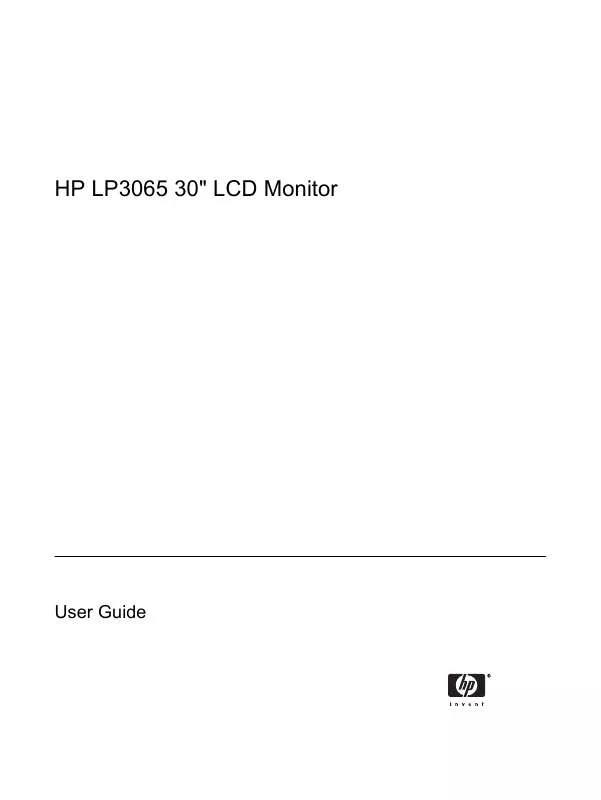
 HP LP3065 30-INCH WIDESCREEN LCD MONITOR AN OVERVIEW OF CURRENT DISPLAY INTERFACES (239 ko)
HP LP3065 30-INCH WIDESCREEN LCD MONITOR AN OVERVIEW OF CURRENT DISPLAY INTERFACES (239 ko)
