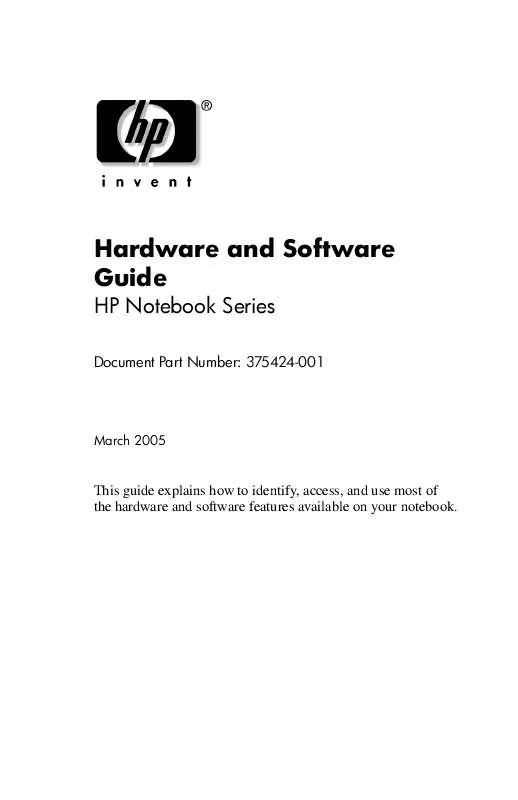User manual HP NOTEBOOK
Lastmanuals offers a socially driven service of sharing, storing and searching manuals related to use of hardware and software : user guide, owner's manual, quick start guide, technical datasheets... DON'T FORGET : ALWAYS READ THE USER GUIDE BEFORE BUYING !!!
If this document matches the user guide, instructions manual or user manual, feature sets, schematics you are looking for, download it now. Lastmanuals provides you a fast and easy access to the user manual HP NOTEBOOK. We hope that this HP NOTEBOOK user guide will be useful to you.
Lastmanuals help download the user guide HP NOTEBOOK.
Manual abstract: user guide HP NOTEBOOK
Detailed instructions for use are in the User's Guide.
[. . . ] Hardware and Software Guide
HP Notebook Series
Document Part Number: 375424-001
March 2005
This guide explains how to identify, access, and use most of the hardware and software features available on your notebook.
© Copyright 2005 Hewlett-Packard Development Company, L. P. registered trademarks of Microsoft Corporation. SD Logo is a trademark of its proprietor. Bluetooth is a trademark owned by its proprietor and used by Hewlett-Packard Company under license. [. . . ] Tighten the screws on the hard drive bay cover.
56
Hardware and Software Guide
Drives
Removing an Optical Disc (Without Power)
To remove an optical disc when power is unavailable: 1. Insert the end of a paper clip into the release access in the front bezel of the drive 1. Press gently on the paper clip until the media tray is released, and then pull out the tray until it is fully extended 2. Remove the disc from the tray by gently pressing down on the spindle while lifting the outer edges of the disc 3. Handle the disc by the edges, not the flat surfaces. If the media tray is not fully extended, tilt the disc as you remove it. To protect the disc, place it in a protective case
4. Close the media tray.
Hardware and Software Guide
57
Drives
Displaying Optical Disc Contents
When an optical disc is inserted into a drive and Autorun is enabled, the contents of the disc display on the screen. To display the contents of a disc when Autorun is not enabled: 1. Click Start > Run, and then type
x:
where x = the designation of the drive containing the disc. Press enter.
Avoiding Standby or Hibernation
Ä
CAUTION: To prevent possible video degradation and loss of audio or video playback functionality, do not initiate standby or hibernation while playing any type of media.
If standby or hibernation is accidentally initiated while a drive medium (such as a CD, CD-RW, or DVD) is in use, the following results may occur:
Your playback may be interrupted. You may see the following warning: "Putting the computer into hibernation or standby may stop the playback. Do you want to continue?" Select No.
Resume from hibernation or standby by pressing the power/standby button. Audio or video may resume or you may need to restart the medium.
58
Hardware and Software Guide
6
PC Cards and ExpressCards
What Is a PC Card?
Ä
CAUTION: If you install software or enablers provided by a PC Card manufacturer, you may not be able to use other PC Cards. If you are instructed by the documentation included with your PC Card to install device drivers:
Install only the device drivers for your operating system. Do not install other software, such as card services, socket services, or enablers, that may also be supplied by the PC Card manufacturer.
A PC Card is a credit card-sized accessory designed to conform to the standard specifications of the Personal Computer Memory Card International Association (PCMCIA).
The notebook supports 32-bit (CardBus) and 16-bit PC Cards. The notebook is equipped with one PC Card slot, and it supports 2 Type I cards or 2 Type II cards. Zoomed video PC Cards are not supported. 12-V PC Cards are not supported.
Hardware and Software Guide
61
PC Cards and ExpressCards
Inserting a PC Card
CAUTION: To prevent damage to the connectors:
Use minimal pressure when inserting a PC Card into a PC Card slot. Do not move or transport the notebook while a PC Card is inserted.
1. Press the PC Card eject button 1, and then remove the PC Card cover 2.
62
Hardware and Software Guide
PC Cards and ExpressCards
2. Hold the PC Card label-side up with the connector facing the notebook. [. . . ] If the notebook will be disconnected from an external power source for more than 2 weeks, remove all battery packs and store them in a cool, dry place. If you are shipping the notebook, place it in the original packing box or similar protective packaging and label the package as "FRAGILE. "
Tips for Traveling with Your Notebook
Take a backup of your work with you. Keep the backup separate from the notebook. When traveling by air, carry your notebook as hand baggage. [. . . ]
DISCLAIMER TO DOWNLOAD THE USER GUIDE HP NOTEBOOK Lastmanuals offers a socially driven service of sharing, storing and searching manuals related to use of hardware and software : user guide, owner's manual, quick start guide, technical datasheets...manual HP NOTEBOOK