User manual HP OFFICEJET 5105 Reference Guide
Lastmanuals offers a socially driven service of sharing, storing and searching manuals related to use of hardware and software : user guide, owner's manual, quick start guide, technical datasheets... DON'T FORGET : ALWAYS READ THE USER GUIDE BEFORE BUYING !!!
If this document matches the user guide, instructions manual or user manual, feature sets, schematics you are looking for, download it now. Lastmanuals provides you a fast and easy access to the user manual HP OFFICEJET 5105. We hope that this HP OFFICEJET 5105 user guide will be useful to you.
Lastmanuals help download the user guide HP OFFICEJET 5105.
You may also download the following manuals related to this product:
Manual abstract: user guide HP OFFICEJET 5105Reference Guide
Detailed instructions for use are in the User's Guide.
[. . . ] hp officejet 5100 series all-in-one
reference guide
© Copyright Hewlett-Packard Company 2002 All rights are reserved. No part of the document may be photocopied, reproduced, or translated to another language without the prior written consent of Hewlett-Packard Company. This product incorporates Adobe's PDF technology, which contains an implementation of LZW licensed under U. S. Adobe and the Acrobat logo are either registered trademarks or trademarks of Adobe Systems Incorporated in the United States and/or other countries. [. . . ] Press the AUTO ANSWER button to turn it on or off. See receive a fax manually in the onscreen User's Guide.
to do this using the computer
to receive a fax manually
1 2
When your HP Officejet rings, pick up the handset of a telephone that is on the same telephone line as your HP Officejet. If you hear fax tones, press START, BLACK or START, COLOR or, if you are receiving from an extension phone (on the same telephone line as your HP Officejet, but not connected directly to it), press 1 2 3 on your phone. After you are finished, hang up the telephone.
3
save frequently-used fax numbers
There are two ways of storing fax numbers that you use frequently. You can assign numbers that can be used in speed-dialing from the front panel, and you can save numbers in the address book for use with the software. For information on setting up speed-dialing, see set up speed dialing in the onscreen User's Guide.
set basic fax settings using the front panel
We recommend that you use the Fax Setup Wizard in the HP Officejet software to configure all your basic fax settings; however, you can also access these settings from the front panel. Note: In the U. S. , regulations require that your name and number appear on every fax. The minimum settings that we recommend are described in the following topics.
21
use the fax features
set the date and time
Follow these steps to set the date and time manually. 1 2 Press SETUP until 3:Basic Fax Setup appears, and then press ENTER. After 1:Date and Time appears, press ENTER, and then enter the date and time using the keypad. Tip -- Use only the last two digits for the year. Tip -- When you enter a single-digit date or time, type a leading zero before the single digit: for example, 03:45, or 08-03-02. After you are finished, the date and time appear on the display.
set the fax header
Follow these steps to enter your name and fax number. Note: In Hungary, the subscriber identification code (fax header) can be set or changed only by authorized personnel. For more information, contact your authorized HP dealer. 1 2 3 4 5 Press SETUP until 3:Basic Fax Setup appears, and then press ENTER. After 1:Date and Time appears, press then press ENTER. until 2:Fax Header appears, and
After Your Name appears, enter your name using the guidelines provided in the next section, enter text. Using the keypad, enter your fax number. Press ENTER.
22
hp officejet 5100 series
set basic fax settings using the front panel
enter text
The following list provides tips for entering text using the front-panel keypad. · Press the keypad numbers that correspond to the letters of a name. ABC 2 ·
These letters correspond to this number, and so on.
Press a button multiple times to see a letter first in uppercase and then in lowercase. [. . . ] If HP receives, during the applicable warranty period, notice of a defect in any Product, HP shall either repair or replace the defective Product, at HP's option. Where labor charges are not covered by HP's limited warranty, repairs shall be at HP's standard charges for labor. If HP is unable to repair or replace, as applicable, a defective Product which is covered by HP's warranty, HP shall, within a reasonable time after being notified of the defect, refund the purchase price for the Product. HP shall have no obligation to repair, replace, or refund until the Customer returns the defective Product to HP. [. . . ]
DISCLAIMER TO DOWNLOAD THE USER GUIDE HP OFFICEJET 5105 Lastmanuals offers a socially driven service of sharing, storing and searching manuals related to use of hardware and software : user guide, owner's manual, quick start guide, technical datasheets...manual HP OFFICEJET 5105

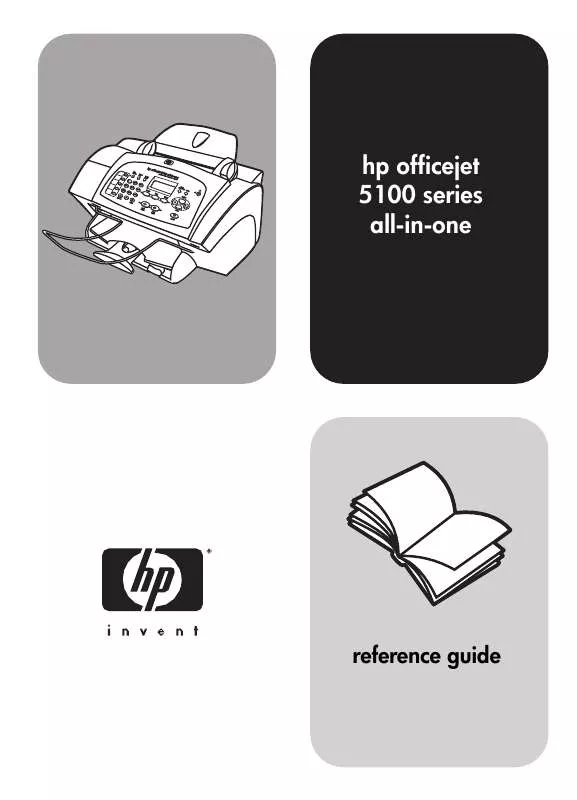
 HP OFFICEJET 5105 Quick Start (2755 ko)
HP OFFICEJET 5105 Quick Start (2755 ko)
