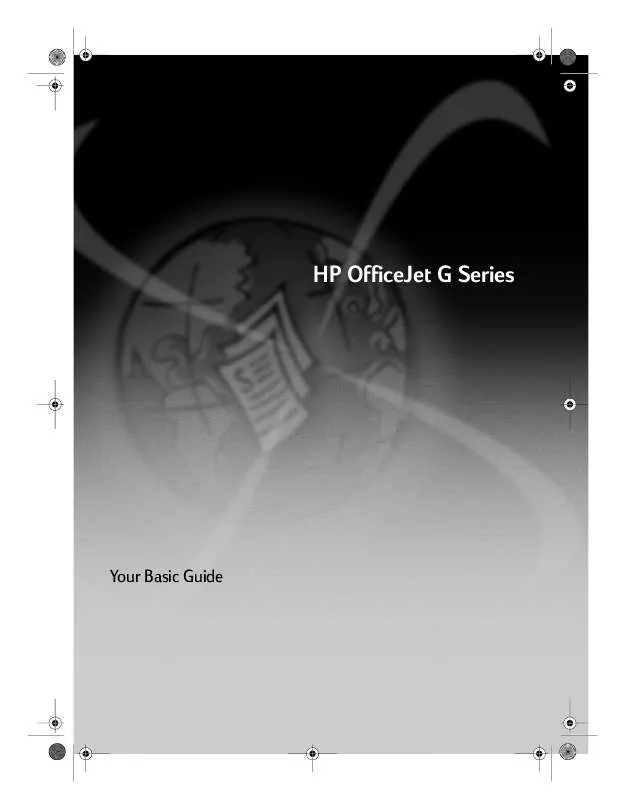User manual HP OFFICEJET G55XI
Lastmanuals offers a socially driven service of sharing, storing and searching manuals related to use of hardware and software : user guide, owner's manual, quick start guide, technical datasheets... DON'T FORGET : ALWAYS READ THE USER GUIDE BEFORE BUYING !!!
If this document matches the user guide, instructions manual or user manual, feature sets, schematics you are looking for, download it now. Lastmanuals provides you a fast and easy access to the user manual HP OFFICEJET G55XI. We hope that this HP OFFICEJET G55XI user guide will be useful to you.
Lastmanuals help download the user guide HP OFFICEJET G55XI.
Manual abstract: user guide HP OFFICEJET G55XI
Detailed instructions for use are in the User's Guide.
[. . . ] AvPrn. book Page 1 Monday, February 28, 2000 11:13 AM
HP OfficeJet G Series
<RXU%DVLF*XLGH
AvPrn. book Page 2 Monday, February 28, 2000 11:13 AM
©Copyright Hewlett-Packard Company 2000 All rights are reserved. No part of the document may be photocopied, reproduced, or translated to another language without the prior written consent of Hewlett-Packard Company. Publication number: C6736-90144 First edition: December 1999 Printed in U. S. A. , Germany, or Singapore Windows® and Windows NT® are U. S. -registered trademarks of Microsoft Corporation. Intel® and Pentium® are registered trademarks of Intel Corporation.
Safety Information
!
WARNING To prevent fire or shock hazard, do not expose this product to rain or any type of moisture.
Always follow basic safety precautions when using this product to reduce risk of injury from fire or electric shock. [. . . ] 1 2 Lift the lid, and make sure that the glass is clean. For more information, see Clean the glass in the Onscreen Guide. Place the original face down on the glass with the top edge along the green border, and align the upper-right corner of your original with the top of the white arrow and the end of the green border. If you are copying a photo, place the short edge of the photo along the green border. If you are copying from a transparency (that is, your original is printed on transparency film), place a blank piece of paper on top of the transparency.
Top edge of original
3
Close the lid.
Load originals in the automatic document feeder (ADF)
When using the ADF (fax model only), be aware of the following: To prevent paper jams, use 16-24 lb. (60-90 gsm) plain paper or HP Premium Inkjet paper only. Also, use only letter-, A4-, or legal-size originals. To avoid a paper jam, do not load colored originals printed on a color laser printer, photos or photo papers, transparency film, labels, envelopes, or slick-surfaced papers, such as glossy papers. Using the ADF, you can copy and fax legal-size documents, however you cannot scan them. You can load a maximum of 30 originals at a time when using letter- or A4-size papers.
Chapter 5Load paper or transparency film, or load originals
23
AvPrn. book Page 24 Monday, February 28, 2000 11:13 AM
HP OfficeJet G Series
Process letter- or A4-size originals exclusively
If you are processing only letter or A4-size originals, follow these steps. 1 2 3 4 5 Lift the lid, and make sure that the glass is clean. For more information, see Clean the glass in the Onscreen Guide. Place your originals in the ADF with the printed side facing toward the back and with the top to the right (sideways). Align the paper with the right side of the ADF. Adjust the page guide to the length of the originals.
Insert only letter or A4size originals sideways, even if the legal-size tray is attached.
Process legal- or mixed-size originals
If you intend to copy or fax legal-size originals, follow these instructions for installing and using the legal-size tray. Legal-size paper is traditionally used only in the U. S. To install the tray ` Slide the legal-size tray onto the front paper-tray extender located on the ADF lid.
Slide tray onto extender.
24
Chapter 5Load paper or transparency film, or load originals
AvPrn. book Page 25 Monday, February 28, 2000 11:13 AM
HP OfficeJet G Series
To use the ADF 1 Lift the lid, and make sure that the glass is clean. For more information, see Clean the glass in the Onscreen Guide. Place all originals in the legal-size tray with the printed side facing toward the back and with the top of the document pointing down. Align the paper with the left side of the legal-size tray.
Insert legal-size or mix of legal- and letter-size originals vertically.
When working with originals that were originally loaded in the ADF in vertical orientation, you may notice during processing that part of the original temporarily sticks out from under the lid and a short delay occurs. This is normal behavior.
Avoid paper jams
To avoid paper jams, remove papers from the output tray frequently. Output tray capacity is affected by the type of paper and the amount of ink you are using. [. . . ] 2 This equipment should not be used under any circumstances which may constitute a nuisance to other Telecom customers. 3 A Telepermit for any terminal equipment indicates only that Telecom accepts that the item complies with minimum conditions for connection to its network. It indicates no endorsement of the product by Telecom, nor does it provide any sort of warranty. Above all, it does not assure that any item will work correctly with another item of Telepermitted equipment of a different make or model, nor does it imply that any product is compatible with all of Telecoms network services. [. . . ]
DISCLAIMER TO DOWNLOAD THE USER GUIDE HP OFFICEJET G55XI Lastmanuals offers a socially driven service of sharing, storing and searching manuals related to use of hardware and software : user guide, owner's manual, quick start guide, technical datasheets...manual HP OFFICEJET G55XI