User manual HP OFFICEJET G85 ALL-IN-ONE
Lastmanuals offers a socially driven service of sharing, storing and searching manuals related to use of hardware and software : user guide, owner's manual, quick start guide, technical datasheets... DON'T FORGET : ALWAYS READ THE USER GUIDE BEFORE BUYING !!!
If this document matches the user guide, instructions manual or user manual, feature sets, schematics you are looking for, download it now. Lastmanuals provides you a fast and easy access to the user manual HP OFFICEJET G85 ALL-IN-ONE. We hope that this HP OFFICEJET G85 ALL-IN-ONE user guide will be useful to you.
Lastmanuals help download the user guide HP OFFICEJET G85 ALL-IN-ONE.
You may also download the following manuals related to this product:
Manual abstract: user guide HP OFFICEJET G85 ALL-IN-ONE
Detailed instructions for use are in the User's Guide.
[. . . ] AvMac. book Page 1 Friday, June 23, 2000 10:34 AM
HP OfficeJet G Series
<RXU%DVLF*XLGHIRU0DFLQWRVK
AvMac. book Page 2 Friday, June 23, 2000 10:34 AM
Copyright © Hewlett-Packard Company 2000 Portions Copyright © 1989-1999 Palomar Software Inc. The OfficeJet G Series includes printer driver technology licensed from Palomar Software, Inc. www. palomar. com Copyright © 1999-2000 Apple Computer, Inc. Apple, the Apple logo, Mac, Mac logo, Macintosh, and Mac OS are trademarks of Apple Computer, Inc. , registered in the U. S. [. . . ] Links allow scanned images to be sent to sent to the associated application. To create a link 1 From the Edit menu, select Preferences. The Workplace Preferences dialog box appears with the General tab visible. 2 Click the Links tab.
3
Click New. The Create Link dialog box appears.
Chapter 6Use the Workplace features
25
AvMac. book Page 26 Friday, June 23, 2000 10:34 AM
HP OfficeJet G Series
4
Select the type of application that the link you are creating will invoke and then click Next. The Create Link dialog box displays a choice of specific applications in the category you have chosen.
5
From the subsections that follow, refer to the one corresponding to the type of application you are invoking: Email Application Text Editing/OCR Application Other Application
For more information on invoking each of these applications, refer to the OnScreen Guide.
Use links
After you create a link, the associated link icon appears on the bottom of the HP Workplace. You can then open a file in the associated application by dragging and dropping files onto the icon. To use a link 1 In the file view pane of the Workplace, locate the files that you want to send to the application associated with a particular link. 2 Click and drag the files onto the desired icon. The selected document opens in the associated application.
NOTE
Multi-page files are exported into multiple files of the selected type before being passed to the link.
26
Chapter 6Use the Workplace features
AvMac. book Page 27 Friday, June 23, 2000 10:34 AM
7
Use the print features
Most print settings are automatically handled by the program you are printing from or by HPs ColorSmart technology. You only need to change the settings manually when you change print quality, print on specific types of paper or film, or use special features, such as two-sided printing. For comprehensive information, see the fully searchable OnScreen Guide. To access the guide, go to the Director, click Tools, and choose View OnScreen Guide.
Start a print job
Follow these steps to start a print job from the software program that you used to create your document. 1 Load the input tray with the appropriate paper. For more information, see Load paper or transparency film, or load originals.
Chapter 7Use the print features
27
AvMac. book Page 28 Friday, June 23, 2000 10:34 AM
HP OfficeJet G Series
2
From your programs File menu, select Print. A Print dialog box appears on your screen.
3
Make sure that the selected printer is HP OfficeJet Print. For more information, see Select a printer in the OnScreen Guide. If you need to change settings, select the appropriate setting option from the dropdown list box and set the options for your print job.
4
Click Print to begin your print job.
28
Chapter 7Use the print features
AvMac. book Page 29 Friday, June 23, 2000 10:34 AM
8
Use the scan features
To use the scan features, your HP OfficeJet and Macintosh must be connected. Scanning is the process of converting text and pictures into an electronic format for your Macintosh, and then using the converted items for professional and personal projects. Professional uses: Scan text from an article you read, and bring it into your word processor so you can quote it in your report. Include pictures of your product in your brochure. Put your logo onto business cards that you print yourself. [. . . ] It is strictly forbidden by law in virtually every country to connect nonapproved telecommunications equipment (fax machines) to public telephone networks.
VCCI-2 (Japan)
Notice to users of the Korean telephone network
Notice to users of the New Zealand telephone network
1 This equipment shall not be set to make automatic calls to the Telecom 111 Emergency Service. 2 This equipment should not be used under any circumstances which may constitute a nuisance to other Telecom customers. 3 A Telepermit for any terminal equipment indicates only that Telecom accepts that the item complies with minimum conditions for connection to its network. It indicates no endorsement of the product by Telecom, nor does it provide any sort of warranty. [. . . ]
DISCLAIMER TO DOWNLOAD THE USER GUIDE HP OFFICEJET G85 ALL-IN-ONE Lastmanuals offers a socially driven service of sharing, storing and searching manuals related to use of hardware and software : user guide, owner's manual, quick start guide, technical datasheets...manual HP OFFICEJET G85 ALL-IN-ONE

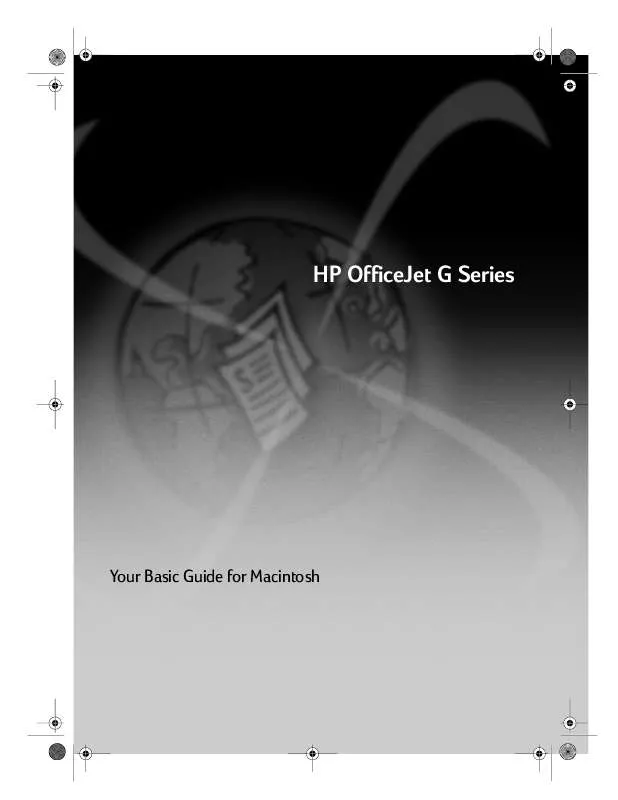
 HP officejet g85 all-in-one annexe 1 (5732 ko)
HP officejet g85 all-in-one annexe 1 (5732 ko)
 HP OFFICEJET G85 ALL-IN-ONE OFFICEJET G85 - QUICK SETUP POSTER FOR WINDOWS (2693 ko)
HP OFFICEJET G85 ALL-IN-ONE OFFICEJET G85 - QUICK SETUP POSTER FOR WINDOWS (2693 ko)
 HP OFFICEJET G85 ALL-IN-ONE OFFICEJET G85 - QUICK SETUP POSTER FOR MACINTOSH (2307 ko)
HP OFFICEJET G85 ALL-IN-ONE OFFICEJET G85 - QUICK SETUP POSTER FOR MACINTOSH (2307 ko)
