User manual HP OFFICEJET J6400 ALL-IN-ONE
Lastmanuals offers a socially driven service of sharing, storing and searching manuals related to use of hardware and software : user guide, owner's manual, quick start guide, technical datasheets... DON'T FORGET : ALWAYS READ THE USER GUIDE BEFORE BUYING !!!
If this document matches the user guide, instructions manual or user manual, feature sets, schematics you are looking for, download it now. Lastmanuals provides you a fast and easy access to the user manual HP OFFICEJET J6400 ALL-IN-ONE. We hope that this HP OFFICEJET J6400 ALL-IN-ONE user guide will be useful to you.
Lastmanuals help download the user guide HP OFFICEJET J6400 ALL-IN-ONE.
You may also download the following manuals related to this product:
Manual abstract: user guide HP OFFICEJET J6400 ALL-IN-ONE
Detailed instructions for use are in the User's Guide.
[. . . ] HP Officejet J6400 All-in-One series
User Guide
Podrcznik uytkownika
HP Officejet J6400 All-in-One series
User Guide
Copyright information
© 2008 Copyright Hewlett-Packard Development Company, L. P.
Hewlett-Packard Company notices
The information contained in this document is subject to change without notice. Reproduction, adaptation, or translation of this material is prohibited without prior written permission of HewlettPackard, except as allowed under copyright laws. The only warranties for HP products and services are set forth in the express warranty statements accompanying such products and services. Nothing herein should be construed as constituting an additional warranty. [. . . ] If your modem software is set to receive faxes to your computer automatically, turn off that setting. NOTE: If you do not turn off the automatic fax reception setting in your modem software, the device will not be able to receive faxes. Run a fax test.
100
Configure and manage
You must be available to respond in person to incoming fax calls, or the device cannot receive faxes.
Serial-type fax setup
For information on setting up the device for faxing using a serial-type phone system, see the Fax Configuration Web site for your country/region.
Austria Germany Switzerland (French) Switzerland (German) United Kingdom Finland Denmark Sweden Norway Netherlands Belgium (Dutch) Belguim (French) Portugal Spain France Ireland Italy www. hp. com/at/faxconfig www. hp. com/de/faxconfig www. hp. com/ch/fr/faxconfig www. hp. com/ch/de/faxconfig www. hp. com/uk/faxconfig www. hp. fi/faxconfig www. hp. dk/faxconfig www. hp. se/faxconfig www. hp. no/faxconfig www. hp. nl/faxconfig www. hp. be/nl/faxconfig www. hp. be/fr/faxconfig www. hp. pt/faxconfig www. hp. es/faxconfig www. hp. com/fr/faxconfig www. hp. com/ie/faxconfig www. hp. com/it/faxconfig
Configure the device (Windows)
NOTE: Microsoft Internet Explorer 6. 0 or higher must be installed on the computer system to run the installation program. In addition, you must have administrator privileges to install a printer driver on Windows 2000, Windows XP, or Windows Vista. When setting up the device, HP recommends that you connect it after you install the software because the installation program is designed to provide you with the easiest setup experience. However, if you have connected the cable first, see Connect the device before installing the software. This section contains the following topics: · · Direct connection Network connection
Configure the device (Windows)
101
Chapter 8
Direct connection
You can connect the device directly to your computer using a USB cable. NOTE: If you install the device software and connect the device to a computer running Windows, you can connect additional devices to the same computer with USB cables without reinstalling the device software. When setting up the device, HP recommends that you connect the device after you install the software because the installation program is designed to provide you with the easiest setup experience. However, if you have connected the cable first, see Connect the device before installing the software. This section contains the following topics: · · · Install the software before connecting the device (recommended) Connect the device before installing the software Share the device on a locally shared network
Install the software before connecting the device (recommended) To install the software 1. Close any applications that are running. Insert the Starter CD into the CD drive. If the CD menu does not start automatically, double-click the setup icon on the Starter CD. On the CD menu, click Install and follow the onscreen instructions. When prompted, turn on the device and connect it to the computer using a USB cable. The Found New Hardware wizard appears on the computer screen, and the device icon is created in the Printers folder. NOTE: You may connect the USB cable at a later time when you need to use the device. You can also share the device with other computers using a simple form of networking known as locally shared networking. For more information, see Share the device on a locally shared network. Connect the device before installing the software If you connected the device to the computer before installing the device software, the Found New Hardware wizard displays on the computer screen. NOTE: If you turned on the device, do not turn it off or unplug the cable from the device while the installation program is running. [. . . ] Namiesto toho máte povinnos odovzda toto zariadenie na zbernom mieste, kde sa zabezpecuje recyklácia elektrických a elektronických zariadení. Separovaný zber a recyklácia zariadenia urceného na odpad pomôze chráni prírodné zdroje a zabezpecí taký spôsob recyklácie, ktorý bude chráni udské zdravie a zivotné prostredie. alsie informácie o separovanom zbere a recyklácii získate na miestnom obecnom úrade, vo firme zabezpecujúcej zber vásho komunálneho odpadu alebo v predajni, kde ste produkt kúpili. Ravnanje z odpadno opremo v gospodinjstvih znotraj Evropske unije Ta znak na izdelku ali embalazi izdelka pomeni, da izdelka ne smete odlagati skupaj z drugimi gospodinjskimi odpadki. [. . . ]
DISCLAIMER TO DOWNLOAD THE USER GUIDE HP OFFICEJET J6400 ALL-IN-ONE Lastmanuals offers a socially driven service of sharing, storing and searching manuals related to use of hardware and software : user guide, owner's manual, quick start guide, technical datasheets...manual HP OFFICEJET J6400 ALL-IN-ONE

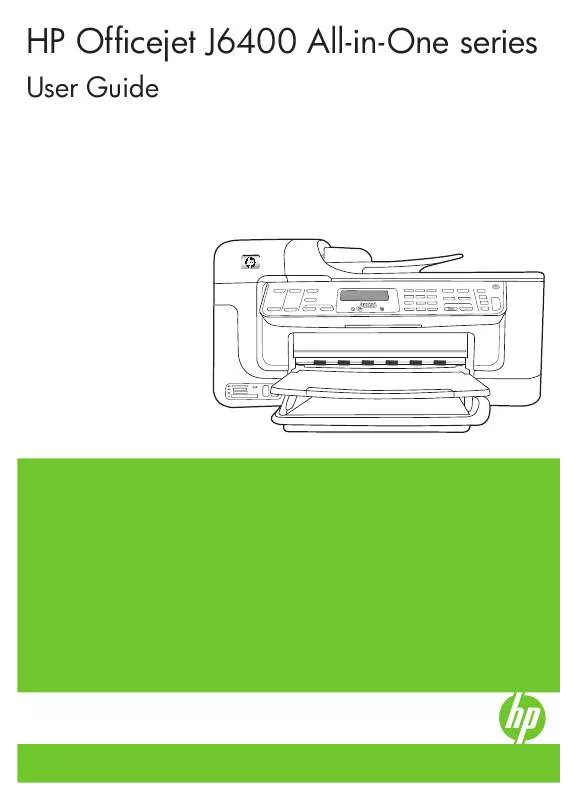
 HP OFFICEJET J6400 ALL-IN-ONE SETUP POSTER (570 ko)
HP OFFICEJET J6400 ALL-IN-ONE SETUP POSTER (570 ko)
 HP OFFICEJET J6400 ALL-IN-ONE FAX GETTING STARTED GUIDE (1064 ko)
HP OFFICEJET J6400 ALL-IN-ONE FAX GETTING STARTED GUIDE (1064 ko)
 HP OFFICEJET J6400 ALL-IN-ONE WIRELESS GETTING STARTED GUIDE (2772 ko)
HP OFFICEJET J6400 ALL-IN-ONE WIRELESS GETTING STARTED GUIDE (2772 ko)
