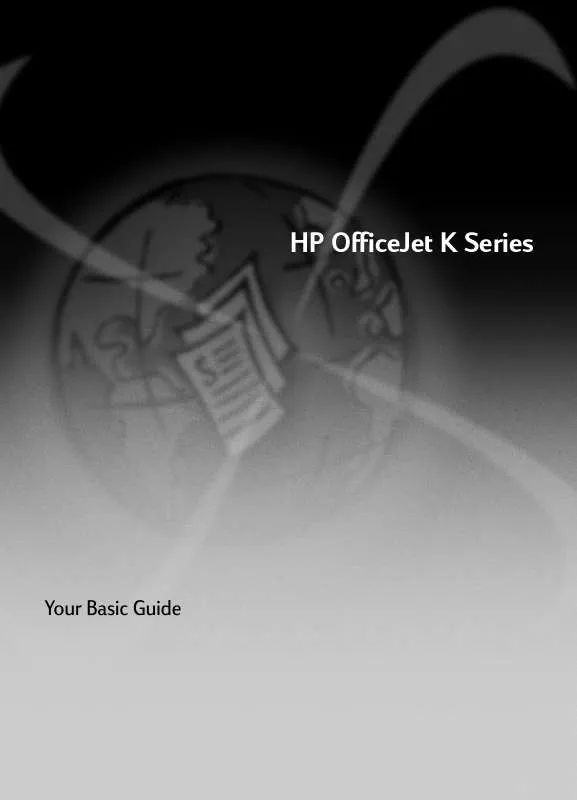User manual HP OFFICEJET K60
Lastmanuals offers a socially driven service of sharing, storing and searching manuals related to use of hardware and software : user guide, owner's manual, quick start guide, technical datasheets... DON'T FORGET : ALWAYS READ THE USER GUIDE BEFORE BUYING !!!
If this document matches the user guide, instructions manual or user manual, feature sets, schematics you are looking for, download it now. Lastmanuals provides you a fast and easy access to the user manual HP OFFICEJET K60. We hope that this HP OFFICEJET K60 user guide will be useful to you.
Lastmanuals help download the user guide HP OFFICEJET K60.
Manual abstract: user guide HP OFFICEJET K60
Detailed instructions for use are in the User's Guide.
[. . . ] HP OfficeJet K Series
Your Basic Guide
©Copyright Hewlett-Packard Company 2001 All rights are reserved. No part of the document may be photocopied, reproduced, or translated to another language without the prior written consent of Hewlett-Packard Company. Publication number: C6747-90278 First edition: March 2001 Printed in U. S. A. , Germany, or Singapore Windows® and Windows NT® are U. S. -registered trademarks of Microsoft Corporation. Intel® and Pentium® are registered trademarks of Intel Corporation.
Safety Information
!
WARNING To prevent fire or shock hazard, do not expose this product to rain or any type of moisture.
Always follow basic safety precautions when using this product to reduce risk of injury from fire or electric shock. [. . . ] For more information, see "Set up speed dialing. "
4
Press START FAX, Black or Color.
Chapter 8--Use the fax features
27
HP OfficeJet K Series
Initiate the fax process from your PC
This section describes how to initiate a fax from your PC using the Director. For information on sending a fax from a specific software program, see "Initiate the process from within a program. " 1 2 Load your original. For more information, see "Load originals. " In the Director, click FAX.
Click here to fax.
28
Chapter 8--Use the fax features
HP OfficeJet K Series
3
In the Send Fax dialog box, enter the fax number (or select one from the address book or Recent Faxes list) and other recipient information. For more information, see "Save frequently used fax numbers. "
Enter the recipient information, or, to send a fax to a recent recipient, click Recent Faxes, and choose the recipient from the list.
Select the appropriate resolution. Choose the color.
Verify that Page(s) in unit is selected. Click here to start faxing.
4
Click Send Fax Now.
Chapter 8--Use the fax features
29
HP OfficeJet K Series
Initiate the process from within a program
You can fax directly from other software programs such as word processing or spreadsheet programs. 1 2 3 4 Open the file that you want to fax. From your program's File menu, choose Print. In the Print dialog box, select HP OfficeJet K Series Fax as the printer, and then click OK. In the Send Fax dialog box, enter a name and fax number (or select from the address book or Recent Faxes list) and other recipient information. For more information, see "Save frequently used fax numbers. "
Enter the recipient information, or, to send a fax to a recent recipient, click Recent Faxes, and choose the recipient from the list.
Select the appropriate resolution. Choose the color.
Select if there are additional pages in the unit that you want to include. Click here to start faxing.
5
Click Send Fax Now.
30
Chapter 8--Use the fax features
HP OfficeJet K Series
Receive a fax
Depending on how you set up your HP OfficeJet, you will either receive faxes automatically or manually. For more information, see "Set the answer mode. " Your HP OfficeJet is automatically set to print received faxes. If you receive a legal-size fax and your HP OfficeJet is not currently set to use legal-size paper, the unit automatically reduces the fax so that it fits on the paper that is loaded.
Receive a fax manually
Before manually receiving a fax to your HP OfficeJet, we recommend that you remove any originals from the ADF so that they are not accidentally processed. To do this using the front panel 1 Verify that Auto Answer is turned off. The light next to Auto Answer is off when the feature is disabled. Press the Auto Answer button to turn it on or off. 2 3 When your HP OfficeJet rings, pick up the handset of a telephone that is on the same telephone line as your HP OfficeJet. If you hear fax tones, press START FAX, Black or Color, or, if you are receiving from an extension phone (on the same telephone line as your HP OfficeJet, but not connected directly to it), press 1 2 3 on your phone. After you are finished, hang up the telephone.
4
To do this using the PC 1 In the Director, click SETTINGS, and then choose Fax Settings.
The Fax Settings dialog box appears, with the Reporting tab visible. 2 Click the Answering tab.
Chapter 8--Use the fax features
31
HP OfficeJet K Series
3
In the Phone answering area, select Manual.
Answer fax calls manually.
4 5 6
After you are finished, click OK. [. . . ] This equipment has been certified by the manufacturer in accordance with Directive 1999/5/EC (annex II) for PanEuropean single-terminal connection to the public switched telephone network (PSTN). However, due to differences between the individual PSTNs provided in different countries/regions, the approval does not, of itself, give an unconditional assurance of successful operation on every PSTN network termination point. In the event of problems, you should contact your equipment supplier in the first instance.
Notice to users of the Irish telephone network
This equipment is designed for DTMF tone dialing and loop disconnect dialing. In the unlikely event of problems with loop disconnect dialing, it is recommended to use this equipment only with the DTMF tone dial setting.
Chapter 11--Technical information
45
HP OfficeJet K Series
Notice to users of the German telephone network
The HP OfficeJet K Series products are designed to connect only to the analogue public-switched telephone network (PSTN). [. . . ]
DISCLAIMER TO DOWNLOAD THE USER GUIDE HP OFFICEJET K60 Lastmanuals offers a socially driven service of sharing, storing and searching manuals related to use of hardware and software : user guide, owner's manual, quick start guide, technical datasheets...manual HP OFFICEJET K60