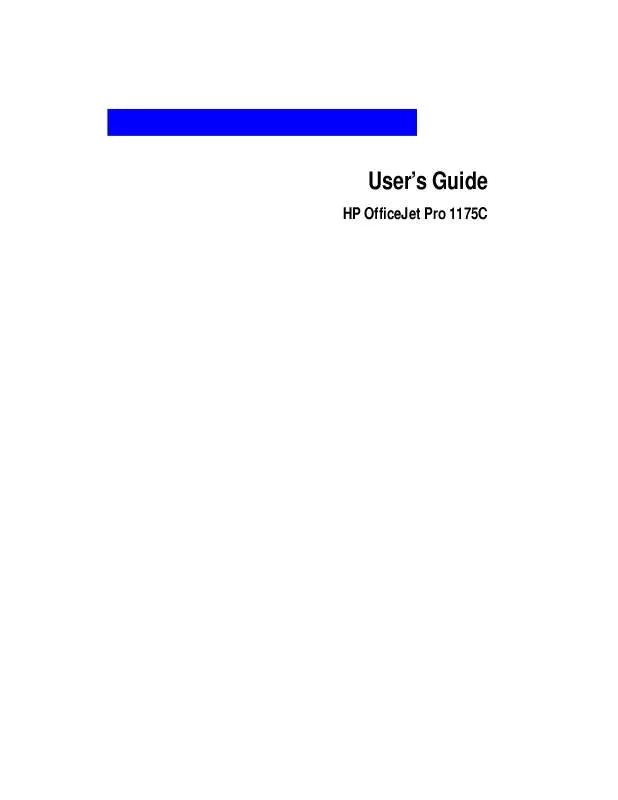User manual HP OFFICEJET PRO 1175CSE
Lastmanuals offers a socially driven service of sharing, storing and searching manuals related to use of hardware and software : user guide, owner's manual, quick start guide, technical datasheets... DON'T FORGET : ALWAYS READ THE USER GUIDE BEFORE BUYING !!!
If this document matches the user guide, instructions manual or user manual, feature sets, schematics you are looking for, download it now. Lastmanuals provides you a fast and easy access to the user manual HP OFFICEJET PRO 1175CSE. We hope that this HP OFFICEJET PRO 1175CSE user guide will be useful to you.
Lastmanuals help download the user guide HP OFFICEJET PRO 1175CSE.
Manual abstract: user guide HP OFFICEJET PRO 1175CSE
Detailed instructions for use are in the User's Guide.
[. . . ] contents
User's Guide
HP OfficeJet Pro 1175C
©Copyright Hewlett-Packard Company 1998 All rights are reserved. No part of the document may be photocopied, reproduced, or translated to another language without the prior written consent of Hewlett-Packard Company. Publication number: C5365-90000 First edition: February 1998 Printed in U. S. A. , Germany or Singapore
Note: Regulatory information can be found in Chapter 15 of this User's Guide.
Acknowledgments
AGaramond, Garamond, AdobeTM and PhotoDeluxe are registered trademarks of Adobe Systems, Incorporated, which may be registered in certain jurisdictions. MS-DOS®, Windows®, and Internet Explorer are registered trademarks of Microsoft Corporation. [. . . ] Place the item(s) you want to scan against the green borders on the scanner glass or in the automatic document feeder (ADF). If you are using the ADF, be sure to place the originals with the printed side facing back and to the right.
NOTE
When you scan using the automatic document feeder, the entire image is scanned, without a preview scan. To change the size of the scanned image, you will need to edit it after it is saved.
3 4 5 6
Click Get Photo on the task list, then click the Get Photo tab. Enter a name for your image file, and click OK. The image file is placed in your "My Photos" directory. To open the file, double-click its icon in the "My Photos" folder.
Scanning Text Using Acquire Text
If you installed Caere OmniPage LE, a new menu item called Acquire Text will now be available in the File menu of many word processing programs. You can use this feature to scan text directly into your word processing files for editing. NOTE If Acquire Text does not appear on your File menu, check to make sure that "OCR Aware" is selected in Caere OmniPage LE. To do this, launch Caere OmniPage LE, and select OCR Aware from the Tools menu. Refer to the Caere OmniPage LE on-line help for more information. To use the Acquire Text feature:
1 2
Create or open a file using your word processing program. Place the document you want to scan against the green borders on the scanner glass or in the automatic document feeder (ADF). If you are using the ADF, be sure to place the originals with the printed side facing back and the top to the right. Select Acquire Text from the File menu.
3
NOTE
The first time you use Caere's OmniPage LE, a registration screen will display.
5-4
Scanning
4
Click Scan. The pages will be scanned and imported into your file, ready for editing.
Scanning Using a Standalone Program
Scanning Pictures Using HP PictureScan
With HP PictureScan, you can scan pictures and save them in a new file. Scan in the HP OfficeJet Pro 1170C Series folder under your Start menu. To scan using PictureScan:
1
Place the item(s) you want to scan against the green borders on the scanner glass or in the automatic document feeder (ADF). If you are using the ADF, be sure to place the originals with the printed side facing back and the top to the right.
NOTE
When you scan using the automatic document feeder, the entire image is scanned, without a preview scan. To change the size of the scanned image, you will need to edit it after it is saved.
2 3
Select 1. Scan in the HP OfficeJet Pro 1170C Series folder. The animated selection border shows the portion that will be scanned.
a
To crop a square or rectangular-shaped image, click the square marquee button and pull the border to where you want it. To crop an irregularly shaped image, click the lasso button and draw around the area you want scanned.
b 4 5
Click Accept when you are satisfied with how the scanned image looks. [. . . ] 10 envelope (4. 12 x 9. 5 in. ) Index card (4 x 6 in. ) Index card (5 x 8 in. ) European A4 (210 x 297 mm) European A5 (148 x 210 mm) European DL envelope (220 x 110 mm) European C6 envelope (114 x 162 mm) European A6 card (105 x 148. 5 mm) Avery InkJet Labels: Custom sizes: Width: 3. 948. 5 in. (100216 mm); Length: 5. 7914 in. (148356 mm) Duty Cycle Maximum Monthly Usage: 3, 000 pages Paper Weight 1636 lb (60135g/m2) Envelope Weight 7590 g/m2 (2024 lb) Card Stock Weight 110200 g/m2 (110 index max; 8. 5 pt max thickness) Automatic Document Feeder Requirements Paper weight of originals: 1624 lb (6090 g/m2) Maximum number of originals: 30
Black Resolution - Printing Fast: 300 x 300 dpi Normal: 600 x 600 dpi Best: 600 x 600 dpi Color Resolution Printing Fast: 300 x 300 dpi Normal: 600 x 300 dpi CREt Best: 600 x 600 dpi CREt PC Fax Resolution (using Scan To Fax button): Standard 200 x 100 dpi (default) Fine 200 x 200 dpi Colors Up to 16. 8 million Language PCL3 with color printer language Fonts FontSmart Technology: 126 scalable fonts for Windows DOS: 4 built-in scalable typefaces--Courier, CG Times, Univers, Letter Gothic--15 fonts Other Resolution Enhancement technology (REt)/Color (CREt) ColorSmart technology, HP Real Life Imaging System
15-4
Technical Information
Power Specifications
Source Voltage 100240V Frequency 5060 Hz Current 1A maximum Power 45 W maximum
Regulatory Notices
FCC Statement (U. S. A. ) The United States Federal Communications Commission (in 47 CFR 15. 105) has specified that the following notice be brought to the attention of users of this product. Declaration of Conformity: This equipment has been tested and found to comply with the limits for a Class B digital device, pursuant to part 15 of the FCC Rules. [. . . ]
DISCLAIMER TO DOWNLOAD THE USER GUIDE HP OFFICEJET PRO 1175CSE Lastmanuals offers a socially driven service of sharing, storing and searching manuals related to use of hardware and software : user guide, owner's manual, quick start guide, technical datasheets...manual HP OFFICEJET PRO 1175CSE