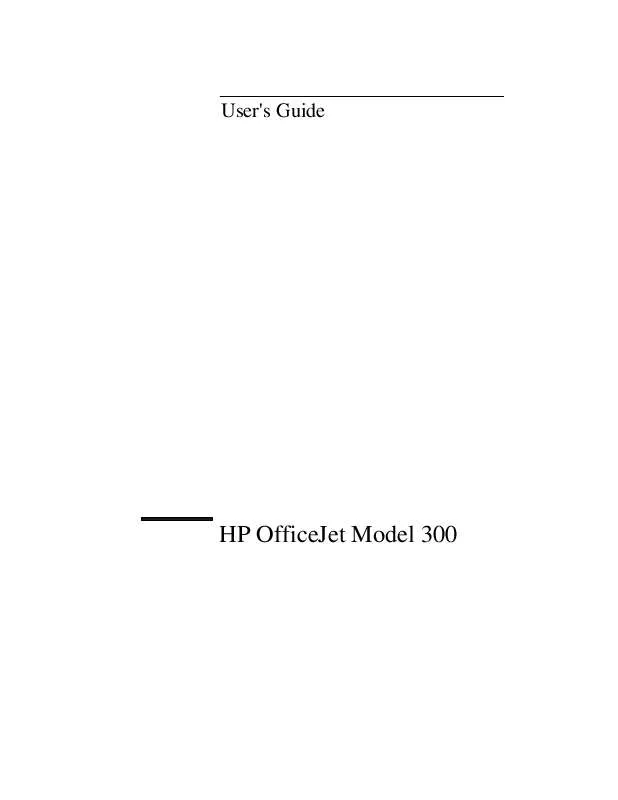Detailed instructions for use are in the User's Guide.
[. . . ] User's Guide
HP OfficeJet Model 300
.
Copyright HewlettPackard Company 1995, 1996 All rights are reserved. No part of the document may be photocopied, reproduced, or translated to another language without the prior written consent of Hewlett-Packard Company. registered trademark of Phoenix Technologies, Ltd. registered trademark of Microsoft Corporation. [. . . ] Normal is the default print quality setting. EconoFast prints faster and uses less ink.
Option Orientation Portrait Landscape Media Plain Paper Transparency
Use Whenever You Need To Print . . .
Across the width of the page (letter-style). Portrait is the default Orienta` tion setting. Across the length of the page (spreadsheet-style).
On bond or photocopy paper and envelopes. Plain Paper is the default Media setting. If you are printing more than one page, the printer waits several minutes between printing transparencies to allow time for the ink to dry. In high humidity where ink on transparencies may dry slowly. The printer stops printing after each transparency. You may want to remove each transparency from the printer OUT tray before restarting printing. Click OK in the dialog box to restart printing. If you are printing more than one page, the printer waits several minutes between printing sheets to allow time for the ink to dry. In high humidity where glossy pages may dry slowly. The printer stops printing after each sheet. You may want to remove each sheet from the printer OUT tray before restarting printing. Click OK in the dialog box to restart printing. On HP Premium Inkjet Paper to enhance output.
Transparency (Extra Dry Time) HP Glossy Paper HP Glossy Paper (Extra Dry Time) HP Premium Inkjet Paper Media Size Letter Legal Executive No. 10 A4 DL
Print on standard US paper size (8. 5 x 11 in. ) Letter is the default Media Size in the US. Print on US legal-sized paper (8. 5 x 14 in. ). Print on US executive-sized paper (7. 5 x 10. 5 in. ). Print on standard US envelope size (4. 125 x 9. 5 in. ). Print on standard European paper size (210 x 297 mm. ). Print on standard European envelope size (220 x 110 mm. ).
Choosing the Grayscale Options
When you choose Grayscale as the Printout mode and Options in the Print Setup dialog box, the Grayscale Options dialog box appears.
Reviewing the Grayscale Options
The table below shows the settings that you can change with Grayscale Options. [. . . ] See parentheses ( ) with Symbols button broadcasting, by dialing multiple fax numbers, 2-6 busy signal while sending a fax, 2-5 buttons Resolution, 2-11 Space, 4-5 Symbols, 4-5
C
cable for printing, how to order, 6-6 capital letters, how to enter, 4-4 Centronics cable, how to order, 6-6 changing, the loaded paper size setting, 1-18 characters of the alphabet, how to enter, 4-4-4-6 Clean Pen button, 5-22 cleaning print cartridge, 5-22 scanner glass, 5-24 the exterior of the HP OfficeJet , 5-27 the print cartridge, 5-21, 5-23 where not to clean, 5-27 clipping problems, 5-23 comma (, ) with Symbols button, 4-5 contrast adjusting for faxing and copying, 3-6 adjusting for paper faxes, 2-11, 2-12, 3-6 adjusting for paper faxes/copies, 1-13 adjusting for paper faxes/copies and copying, 2-12
, QGH[L
A
adjusting contrast for paper faxes, 2-11, 2-12, 3-6 contrast for paper faxes/copies, 1-13 resolution for paper faxes, 1-13 alphabet, how to enter, 4-4-4-6 ampersand (&) with Symbols button, 4-5 apostrophe (') with Symbols button, 4-5 asterisk (*), with Symbols button, 4-5 at sign (@) with Symbols button, 4-5 Automatic Redial setting, 1-9 Automatic Reduction setting, 1-16
B
Backspace button, 4-3 Backup Reception setting, 1-16 bang. See exclamation point (!) with Symbols button beeps, for error notification, 5-8
Copy Reduction setting, 1-19 copying, Foreword-iv limit to number of copies you can make, Foreword-iv, 3-4 loading tray capacity, Foreword-iv making reduced copies, 1-19
errors, how the HP OfficeJet will notify you, 1-22 European DL envelope, loading for printing from your PC, 3-14 exclamation point (!) with Symbols button, 4-5
D
dash (-) to enter a 3-second pause while dialing a fax number, 4-10 with Symbols button, 4-5 device settings Backup Reception, 1-16 Changing Send Fax Quality, 1-13 Copy Reduction, 1-19 Dialing Mode (tone or pulse), 1-9 Distinctive Ring, 1-17 header for outgoing faxes, 1-8 Loaded Paper Size, 1-18 Remote Service, 1-18 review of, 1-6 Rings to Answer, 1-15 Silent Detect, 1-17 Sounds, 1-21 dialing a fax number, Foreword-iii, 2-4 inserting a pause during dialing, 4-10 DOS driver, 1-19 dot. See period (. ) with Symbols button
F
factory settings. See Self Test report fax compatibility, 6-4 modem speeds, 6-4 transmission speed, 6-4 fax logs, printing, 1-23 Fax/Copy contrast, 2-12, 3-6 fax/copy loading tray, illustrated, Foreword-ii faxing, Foreword-iii contrast adjusting for outgoing faxes, 2-12, 3-6 from memory, 2-7 resolution adjusting for outgoing faxes, 2-11 scheduling a future send time, 2-7 sending a fax, 2-4 to multiple fax numbers (broadcasting), 2-6 File Menu, using, 1-5 film. [. . . ]