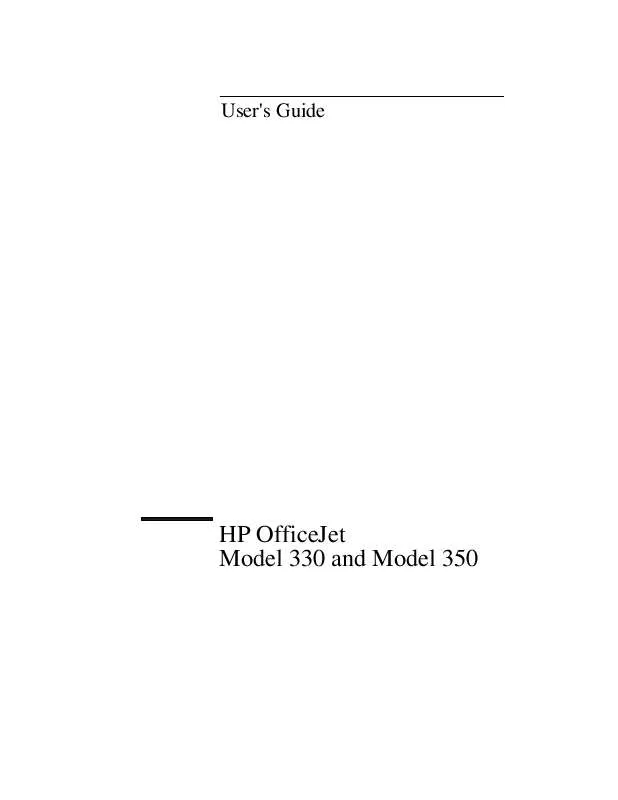Detailed instructions for use are in the User's Guide.
[. . . ] User's Guide
HP OfficeJet Model 330 and Model 350
.
Copyright HewlettPackard Company 1995, 1996 All rights are reserved. No part of the document may be photocopied, reproduced, or translated to another language without the prior written consent of Hewlett-Packard Company. registered trademark of Pheonix Technologies, Ltd. registered trademark of Microsoft Corporation. [. . . ] Previous to move backward one page at a time. To jump to a specific page
number, type in the page number or click the arrows in the bar until the page number you want is displayed. Click the OK button.
The Tools menu
The Tools menu toggles between Show Tool Bar and Hide Tool Bar, which, when activated, allows more room to display your fax because it is concealed from view. Choose Show Tool Bar to reopen the toolbar. Note:`When the Edit toolbar is displayed, choose Hide Tool Bar to close the Edit toolbar and return to the View toolbar (although you won't see it until you choose Show Tool Bar). If you add text to a fax using the Edit toolbar and then choose Hide Tool Bar, you'll be asked if you want to save your changes. For more information, see "Adding Text to a Fax. "
The View toolbar
Eclipse FAX SE has three toolbars: View, Thumbnail, and Edit. Some tools appear in all three toolbars.
The Thumbnail toolbar is explained later in this section. For an explanation of the Edit toolbar, see "Adding Text to a Fax. "
Tool Name View Use this tool to. . . (If you have just opened a fax, nothing will appear to happen when you click this tool, because the View toolbar is already displayed. ) Display the Edit toolbar. For an explanation of this toolbar, see "Adding Text to a Fax. " Display the fax or file in Thumbnail mode (and the Thumbnail toolbar). See "The Thumbnail Toolbar" for more information. Fax the currently displayed fax or file.
Edit Thumbnail
Send Fax
Tool
Name Page Turning/Jump to Page
Quick Page Selector
Page Rotation Best Fit Full Page Reset Quick Read Forward Quick Read Backward
Use this tool to. . . You can either click the left or right arrow until the desired page number appears in the Jump to Page button; or click the number to open the Jump to Page dialog box, type the page number in the dialog box, and click the OK button. Click the left or right arrow to display the desired range of pages on the toolbar. Then click the page number you want to view. Display the fax or file at approximately the actual size (the default). Return from a zoom to the original view. Scroll forward through the fax or file, half a page at a time. Scroll backward through the fax or file, one half-page at a time.
The Thumbnail toolbar
The Thumbnail toolbar appears when you click the Thumbnail button, , or choose View/Thumbnail View from the View toolbar. Most of the tools are the same, but there are some special Thumbnail tools, as described below.
Tool
Name Select Page
Use this tool to. . . Return to select page mode (in which you can select a page by clicking on it) after using the Insert tool. [. . . ] See Receive Log (Eclipse FAX SE) running, 1-5, 3-4 Send Log. See Send Log (Eclipse FAX SE) Eclipse FAX SE dialog boxes Clear button, 3-11 Collect, 3-67 Cover Sheet Notes, 3-24 Cover Sheet Notes), 3-17 Fax, 3-55, 3-60 Group, 3-23, 3-30 Open, 3-34 Phonebook, 3-27 Place Image, 3-71 Receive Setup, 3-35 Resend, 3-20 Save Group to Phonebook, 3-31 Send Fax, 3-11, 3-53, 3-66 Send Fax (Quick Note), 3-16 Send Setup, 3-6 Edit toolbar, 3-44, 3-59 Enter/Save button, 5-3 using to dial more than one fax number, 2-8, 2-9, 2-11, 2-12 envelope guide (illustrated), 4-15 envelopes, laoding for printing from your PC, Pages, 4-14 equals sign (=) with Symbols button, 5-5 error messages, Pages, 6-9 errors, how the HP OfficeJet will notify you, 1-22
D
dash (-) to enter a 2-second pause while dialing a fax number, 5-10 with Symbols button, 5-5 deleting a PC fax from the Receive Log, 3-37 from the Send Log, 3-22 Details (about PC faxes), in the Send Log, 3-19 device settings Backup Reception, 1-16 Changing Send Fax Quality, 1-13 Copy Reduction, 1-19 Dialing Mode (tone or pulse), 1-9 Distinctive Ring, 1-17 header for outgoing faxes, 1-8 Loaded Paper Size, 1-18 Remote Service, 1-18 review of, 1-6 Rings to Answer, 1-15 Route Received Faxes, 1-25 Silent Detect, 1-17 Sounds, 1-21 dialing a fax number, 2-6 Index`i i
European DL envelope, loading for printing from your PC, 4-15 exclamation point (!) with Symbols button, 5-5
G
glossy paper See also transparencies loading to print from your PC, 4-2 Group button (Phonebook dialog box), using, 3-30 Group Dial Setup dialog box, 1-12 group dialing, 2-8 Group dialog box (Eclipse FAX SE), 3-23, 3-30
F
factory settings. See Self Test report fax compatibility, 7-4 margins during scanning, 7-4 maximum and minimum widths for scanning, 7-4 modem speeds, 7-4 transmission speed, 7-4 Fax dialog box (Eclipse FAX SE), 3-55, 3-60 fax logs, printing, 1-26 fax numbers, entering, for PC faxes. See phonebook (Eclipse FAX SE) Fax Preview (Special option in Eclipse FAX SE), 3-14, 3-79 Fax/Copy contrast, 2-14, 4-7 faxing a document to a file in Eclipse FAX SE, 3-53 a saved file from Eclipse FAX SE, 3-55 contrast adjusting for outgoing faxes, 2-14, 4-7 from memory, 2-9 resolution adjusting for outgoing faxes, 2-13 scheduling a future send time, 2-9 sending a fax, 2-4, 2-6 to multiple fax numbers (broadcasting), 2-8 File Menu, using, 1-5 film. [. . . ]