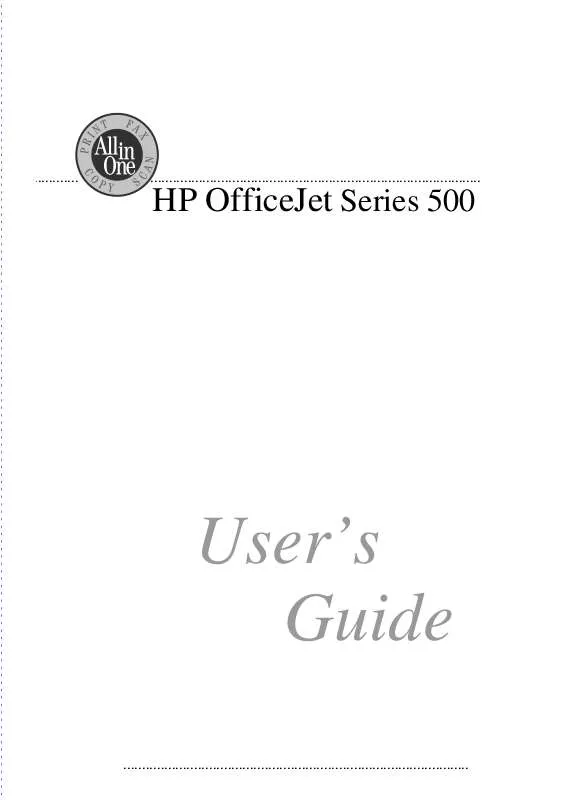User manual HP OFFICEJET 580
Lastmanuals offers a socially driven service of sharing, storing and searching manuals related to use of hardware and software : user guide, owner's manual, quick start guide, technical datasheets... DON'T FORGET : ALWAYS READ THE USER GUIDE BEFORE BUYING !!!
If this document matches the user guide, instructions manual or user manual, feature sets, schematics you are looking for, download it now. Lastmanuals provides you a fast and easy access to the user manual HP OFFICEJET 580. We hope that this HP OFFICEJET 580 user guide will be useful to you.
Lastmanuals help download the user guide HP OFFICEJET 580.
Manual abstract: user guide HP OFFICEJET 580
Detailed instructions for use are in the User's Guide.
[. . . ] . . . . . . . . . . . .
. . . . . . . . . . . . . . . . . . . . . . . . . . . . . . . . . . . . . . . . . . . . . . . . . . . . . . . . . . . . . . . . . . . . . . . . . . . . . . . . . . . . . . . . .
HP OfficeJet Series 500
User's Guide
. . . . . . . . . . . . . . . . . . . . . . . . . . . . . . . . . . . . . . . . . . . . . . . . . . . . . . . . . . . . . . . . . . . . . . . . . . . . . . . . . . . . . . . . . . . . .
. . . . . . . . . . . . . . . . . . . . . . . . . . . . . . . . . . . . . . . . . . . . . . . . . . . . . . . . . . . . . . . . . . . . . . . . . . . . . . . . . . . . . . . . . . . . . . . . . . . . . . . . . . . . . . . . . . . . . . .
© Copyright HewlettPackard Company 1997 All rights are reserved. No part of the document may be photocopied, reproduced, or translated to another language without the prior written consent of HewlettPackard Company. OmniPage® Limited Edition V5. 0 is a U. S. registered trademark of Caere Corporation. [. . . ] Important: If you can't subscribe to this service through your telephone company, the Distinctive Ring feature on the HP OfficeJet will not work, and should be set to All Rings. The telephone company's distinctive ringing service allows you to have 2 or 3 phone numbers on the same phone line, which saves you the cost of paying for 2 or 3 separate lines. It also allows you and the HP OfficeJet to hear which phone number has been dialed. Each of the phone numbers will have a different ringing sound: One can have a single ring, another can have a double ring, and the third can have a triple ring. 2 When you set up the distinctive ringing service with your telephone company, decide how many rings you want to assign to your fax line: single, double, or triple rings. 3 If you've already installed the HP OfficeJet software, re-run the HP OfficeJet Setup Wizard and enter the Distinctive Ring information. a) To locate the Setup Wizard, double-click HP OfficeJet Manager on your Windows desktop, click HP OfficeJet, and select Fax Setup Wizard. b) In the screen that asks if you subscribe to a distinctive ring service, click Yes. c) In the screen that asks you to choose a distinctive ring pattern, click the number of rings you assigned in Step 2 above to your fax line (single, double, or triple). Note: If you want the HP OfficeJet to answer both double and triple rings -- for example, if you have two separate fax numbers on your distinctive ring line -- choose double and triple rings. d) In the screen that asks you to enter the phone number of your dedicated fax line, enter the distinctive ring fax number.
3. Faxing
. . . . . . . . . . . . . . . . . . . . . . . . . . . . . . . . . . . . . . . . . . . . . . . . . . . . . . . . . . . . . . . . . . . . . . . . . . . . . . . . . . . . . . . . . . . . . . . . . . . . . . . . . . . . . . .
3-23
4 If you have an answering machine for receiving voice calls on this phone line (using one of the other distinctive ring phone numbers for your voice calls), set it to answer after 3 or more rings. If you don't, your HP OfficeJet will not be able to receive your fax calls. 5 If you have a PC-modem or an external modem on this phone line (using one of the other distinctive ring phone numbers), turn off the setting in the modem's software that automatically receive faxes to your computer; if you don't, your HP OfficeJet will not be able to receive faxes properly.
Updating your fax receive setup
When you first installed the HP OfficeJet's software, you were asked a series of questions about your office equipment setup. Your answers determined how the HP OfficeJet was automatically set to receive faxes. If any of the following information has changed since you first installed the software, use the instructions in this section to update your fax receive software settings. Note: If you don't update the software settings, you may not receive faxes properly.
If this information has changed, use the numbered instructions that follow this table: · Have you added or removed a distinctive ring feature to your telephone line?(This service, if available from your telephone company, allows you to have 2 or 3 phone numbers assigned to the same line. Each number rings with a different pattern so you can tell the difference between incoming calls. )
· Have you added, changed, or removed any phone numbers or fax numbers?· Have you changed from a dedicated fax line (no voice calls received) to a shared fax line (receive both voice and fax calls) or vice versa?· Have you added or removed an answering machine or computer voicemail feature on the same telephone line that's connected to the HP OfficeJet?· Have you added or removed a modem - either internal to your computer or an external box - on the same telephone line that's connected to the HP OfficeJet? [. . . ] See print cartridges collating automatic 4-5 how to turn on/off 4-8 ColorSmart settings 6-6 accessories, ordering information 8-5 Advanced tab settings 6-7 America Online, help sources 7-3 answering settings, receiving faxes 3-9, 3-21 answering machine. See connecting AutoAnswer button 3-9 automatic collating 4-5 automatic receiving, of faxes changing settings for 3-9 Automatic Redial setting 3-15 CompuServe, help sources 7-3 computer voicemail. See connecting connecting dedicated fax line with external modem 1-11 with no other office equipment 1-10 with PC-modem 1-10 office equipment to OfficeJet 1-7, 1-8 shared fax and phone line with answering machine 1-15 with computer voicemail 1-16 with distinctive ring 1-22 with external modem 1-14 and answering machine 1-19 and computer voicemail 1-20 with no other office equipment 1-12 with PC-modem 1-13 and answering machine 1-17 and computer voicemail 1-18 Contrast/Resolution button 3-12, 3-14, 4-4, 4-5 contrast settings for copying 4-5 for paper fax from Document Assistant 3-14 from keypad 3-14 for PC fax 3-14 for scanning 5-3, 5-4 Copy dialog box collating 4-8 illustration of 2-5 settings 2-5, 4-6 copying automatic collating 4-5 controlling how they look 4-4, 4-7 changing size 4-7
A
B
bidirectional cable. See printer cable buttons AutoAnswer 3-9 Cancel 3-7, 4-6, 5-4 Contrast/Resolution 3-12, 3-14, 4-4, 4-5 Help (software) 2-8, 6-5, 7-5 Redial/Pause 3-15 Speed Dial 3-5 Start 3-3 Stop 3-3, 4-6
C
cables. [. . . ]
DISCLAIMER TO DOWNLOAD THE USER GUIDE HP OFFICEJET 580 Lastmanuals offers a socially driven service of sharing, storing and searching manuals related to use of hardware and software : user guide, owner's manual, quick start guide, technical datasheets...manual HP OFFICEJET 580