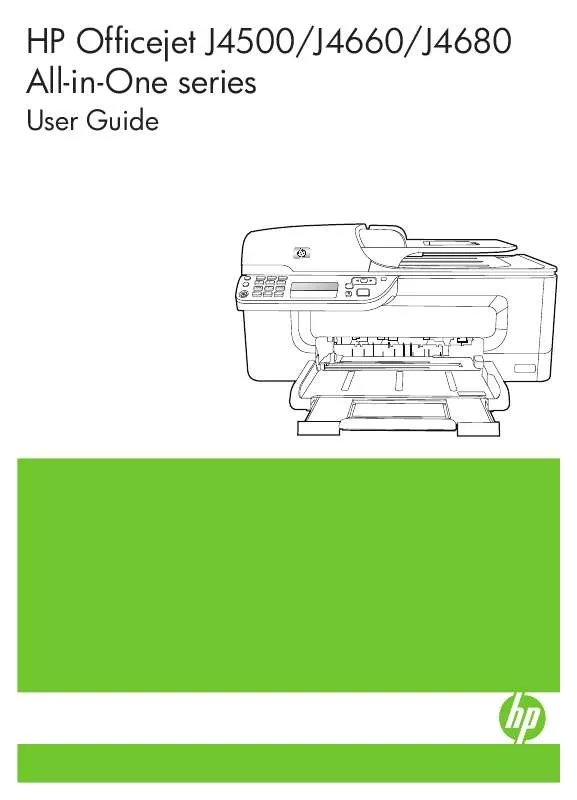User manual HP OFFICEJET J4680
Lastmanuals offers a socially driven service of sharing, storing and searching manuals related to use of hardware and software : user guide, owner's manual, quick start guide, technical datasheets... DON'T FORGET : ALWAYS READ THE USER GUIDE BEFORE BUYING !!!
If this document matches the user guide, instructions manual or user manual, feature sets, schematics you are looking for, download it now. Lastmanuals provides you a fast and easy access to the user manual HP OFFICEJET J4680. We hope that this HP OFFICEJET J4680 user guide will be useful to you.
Lastmanuals help download the user guide HP OFFICEJET J4680.
Manual abstract: user guide HP OFFICEJET J4680
Detailed instructions for use are in the User's Guide.
[. . . ] HP Officejet J4500/J4660/J4680 All-in-One series
User Guide
1
2 abc
3 def
4 ghi
5 jkl
6 mno 9 wxyz
OK
7 pqrs
#*
8 tuv 0
#-
Podrcznik uytkownika
HP Officejet J4500/J4660/J4680 All-in-One series
User Guide
Copyright information
© 2008 Copyright Hewlett-Packard Development Company, L. P.
9. There are no user-serviceable parts inside. Refer servicing to qualified service personnel.
Hewlett-Packard Company notices
The information contained in this document is subject to change without notice. Reproduction, adaptation, or translation of this material is prohibited without prior written permission of HewlettPackard, except as allowed under copyright laws. [. . . ] Unplug the answering machine from the telephone wall jack, and connect it to the port labeled 2-EXT on the back of the device. NOTE: If you do not connect your answering machine directly to the device, fax tones from a sending fax machine might be recorded on your answering machine, and you probably will not be able to receive faxes with the device. Connect the DSL modem to the parallel splitter. Connect the parallel splitter to the wall jack. Set your answering machine to answer after a low number of rings. Change your Rings to Answer setting on the device to the maximum number of rings supported by the device. NOTE: The maximum number of rings varies by country/region. When the phone rings, your answering machine will answer after the number of rings you have set, and then play your recorded greeting. The device monitors the call during this time, "listening" for fax tones. If incoming fax tones are detected, the device will emit fax reception tones and receive the fax; if there are no fax tones, the device stops monitoring the line and your answering machine can record a voice message. If you use the same phone line for telephone, fax, and have a computer DSL modem, follow these instructions to set up your fax. Case K: Shared voice/fax line with computer dial-up modem and voice mail If you receive both voice calls and fax calls at the same phone number, use a computer dial-up modem on the same phone line, and subscribe to a voice mail service through your telephone company, set up the device as described in this section.
90
Configure and manage
NOTE: You cannot receive faxes automatically if you have a voice mail service at the same phone number you use for fax calls. You must receive faxes manually; this means you must be available to respond in person to incoming fax calls. If you want to receive faxes automatically instead, contact your telephone company to subscribe to a distinctive ring service, or to obtain a separate phone line for faxing. Since your computer dial-up modem shares the phone line with the device, you cannot use both your modem and the device simultaneously. For example, you cannot use the device for faxing if you are using your computer dial-up modem to send an e-mail or access the Internet. There are two different ways to set up the device with your computer based on the number of phone ports on your computer. Before you begin, check your computer to see if it has one or two phone ports. · If your computer has only one phone port, you will need to purchase a parallel splitter (also called a coupler), as shown below. (A parallel splitter has one RJ-11 port on the front and two RJ-11 ports on the back. Do not use a two-line phone splitter, a serial splitter, or a parallel splitter which has two RJ-11 ports on the front and a plug on the back. ) Figure 7-12 Example of a parallel splitter
·
If your computer has two phone ports, set up the device as described below. Figure 7-13 Back view of the device
1 2 3 4
Telephone wall jack Use the phone cord supplied in the box with the device to connect to the 1-LINE port Parallel splitter Computer with modem
Set up faxing for the device
91
Chapter 7 5 Telephone
To set up the device on the same phone line as a computer with two phone ports 1. [. . . ] This product is assigned a Regulatory Model Number which stays with the regulatory aspects of the design. The Regulatory Model Number is the main product identifier in the regulatory documentation and test reports, this number should not be confused with the marketing name or the product numbers. This product complies with the requirements of the Low Voltage Directive 2006/95/EC, the EMC Directive 2004/108/EC & the R&TTE Directive 1999/5/EC and carries the CE-marking accordingly. In addition, it complies with the WEEE Directive 2002/96/EC and RoHS Directive 2002/95/EC. [. . . ]
DISCLAIMER TO DOWNLOAD THE USER GUIDE HP OFFICEJET J4680 Lastmanuals offers a socially driven service of sharing, storing and searching manuals related to use of hardware and software : user guide, owner's manual, quick start guide, technical datasheets...manual HP OFFICEJET J4680