User manual HP OFFICEJET PRO 8500
Lastmanuals offers a socially driven service of sharing, storing and searching manuals related to use of hardware and software : user guide, owner's manual, quick start guide, technical datasheets... DON'T FORGET : ALWAYS READ THE USER GUIDE BEFORE BUYING !!!
If this document matches the user guide, instructions manual or user manual, feature sets, schematics you are looking for, download it now. Lastmanuals provides you a fast and easy access to the user manual HP OFFICEJET PRO 8500. We hope that this HP OFFICEJET PRO 8500 user guide will be useful to you.
Lastmanuals help download the user guide HP OFFICEJET PRO 8500.
You may also download the following manuals related to this product:
Manual abstract: user guide HP OFFICEJET PRO 8500
Detailed instructions for use are in the User's Guide.
[. . . ] OFFICEJET PRO 8500
User Guide
Podrcznik uytkownika
A909
HP Officejet Pro 8500 (A909) All-in-One Series
User Guide
Copyright information
© 2008 Copyright Hewlett-Packard Development Company, L. P.
Hewlett-Packard Company notices
The information contained in this document is subject to change without notice. Reproduction, adaptation, or translation of this material is prohibited without prior written permission of HewlettPackard, except as allowed under copyright laws. The only warranties for HP products and services are set forth in the express warranty statements accompanying such products and services. Nothing herein should be construed as constituting an additional warranty. [. . . ] If your modem software is set to receive faxes to your computer automatically, turn off that setting. NOTE: If you do not turn off the automatic fax reception setting in your modem software, the HP device will not be able to receive faxes. Now you need to decide how you want the device to answer calls, automatically or manually: · If you set up the device to answer calls automatically, it answers all incoming calls and receives faxes. The device will not be able to distinguish between fax and voice calls in this case; if you suspect the call is a voice call, you will need to answer it before the device answers the call. To set up the device to answer calls automatically, turn on the Auto Answer setting. · If you set up the device to answer faxes manually, you must be available to respond in person to incoming fax calls or the device cannot receive faxes. To set up the device to answer calls manually, turn off the Auto Answer setting. NOTE: If your computer has two telephone ports on the back, you do not need to use a parallel splitter. You can plug the telephone into the "OUT" port on the computer dial-up modem. If you pick up the phone before the device answers the call and hear fax tones from a sending fax machine, you will need to answer the fax call manually. If you use your phone line for voice, fax, and your computer dial-up modem, follow these directions to set up your fax. If you encounter problems setting up the device with optional equipment, contact your local service provider or vendor for further assistance.
144
Configure and manage
Shared voice/fax with computer DSL/ADSL modem Use these instructions if your computer has a DSL/ADSL modem
1 2 3 4
Telephone wall jack Parallel splitter DSL/ADSL filter Phone cord supplied with the device You might need to connect the supplied phone cord to the adapter provided for your country/region.
5 6 7
DSL/ADSL modem Computer Telephone
NOTE: You will need to purchase a parallel splitter. A parallel splitter has one RJ-11 port on the front and two RJ-11 ports on the back. Do not use a 2line phone splitter, a serial splitter, or a parallel splitter which has two RJ-11 ports on the front and a plug on the back.
Set up faxing for the device
145
Chapter 10
To set up the device with a computer DSL/ADSL modem 1. Obtain a DSL filter from your DSL provider. NOTE: Phones in other parts of the home/office sharing the same phone number with DSL service will need to be connected to additional DSL filters, otherwise you will experience noise when making voice calls. Using the phone cord supplied in the box with the devices, connect one end to the DSL filter, then connect the other end to the port labeled 1-LINE on the back of the device. NOTE: You might need to connect the supplied phone cord to the adapter provided for your country/region. If you do not use the supplied cord to connect from the DSL filter to the device, you might not be able to fax successfully. This special phone is different from phone cords you might already have in your home or office. If you have a parallel-type phone system, remove the white plug from the port labeled 2-EXT on the back of the device, and then connect a phone to this port. Connect the DSL filter to the parallel splitter. [. . . ] Redistributions of source code must retain the above copyright notice, this list of conditions and the following disclaimer. Redistributions in binary form must reproduce the above copyright notice, this list of conditions and the following disclaimer in the documentation and/or other materials provided with the distribution. Neither the name of the project nor the names of its contributors may be used to endorse or promote products derived from this software without specific prior written permission. THIS SOFTWARE IS PROVIDED BY THE PROJECT AND CONTRIBUTORS ``AS IS'' AND ANY EXPRESS OR IMPLIED WARRANTIES, INCLUDING, BUT NOT LIMITED TO, THE IMPLIED WARRANTIES OF MERCHANTABILITY AND FITNESS FOR A PARTICULAR PURPOSE ARE DISCLAIMED. [. . . ]
DISCLAIMER TO DOWNLOAD THE USER GUIDE HP OFFICEJET PRO 8500 Lastmanuals offers a socially driven service of sharing, storing and searching manuals related to use of hardware and software : user guide, owner's manual, quick start guide, technical datasheets...manual HP OFFICEJET PRO 8500

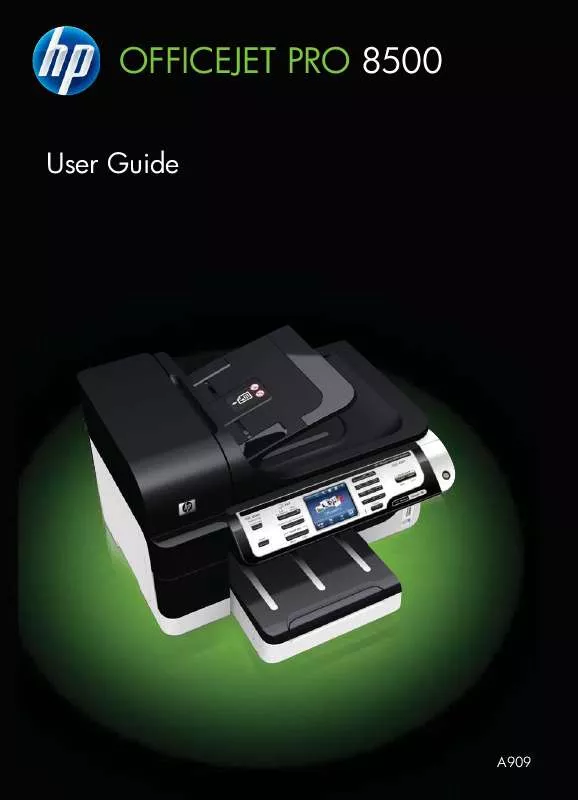
 HP OFFICEJET PRO 8500 POSTER POSTAVLJANJE (785 ko)
HP OFFICEJET PRO 8500 POSTER POSTAVLJANJE (785 ko)
