User manual HP OPENVIEW STORAGE VIRTUAL REPLICATOR SOFTWARE COMPAQ SANWORKS VIRTUAL REPLICATOR V2.0 SYSTEM ADMIN GUIDE
Lastmanuals offers a socially driven service of sharing, storing and searching manuals related to use of hardware and software : user guide, owner's manual, quick start guide, technical datasheets... DON'T FORGET : ALWAYS READ THE USER GUIDE BEFORE BUYING !!!
If this document matches the user guide, instructions manual or user manual, feature sets, schematics you are looking for, download it now. Lastmanuals provides you a fast and easy access to the user manual HP OPENVIEW STORAGE VIRTUAL REPLICATOR SOFTWARE. We hope that this HP OPENVIEW STORAGE VIRTUAL REPLICATOR SOFTWARE user guide will be useful to you.
Lastmanuals help download the user guide HP OPENVIEW STORAGE VIRTUAL REPLICATOR SOFTWARE.
You may also download the following manuals related to this product:
Manual abstract: user guide HP OPENVIEW STORAGE VIRTUAL REPLICATOR SOFTWARECOMPAQ SANWORKS VIRTUAL REPLICATOR V2.0 SYSTEM ADMIN GUIDE
Detailed instructions for use are in the User's Guide.
[. . . ] Virtual Replicator Version 2. 0
System Administrator's Guide
Third Edition (June 2000) Part Number: AA-RENKC-TE Compaq Computer Corporation
Notice
© 2000 Compaq Computer Corporation. Compaq, the Compaq logo, and StorageWorks Registered in United States Patent and Trademark Office and other jurisdictions. SANworks and the SANworks logo are trademarks or service marks of Compaq Information Technologies Group, L. P. Microsoft, Windows, and Windows NT are registered trademarks of Microsoft Corporation. [. . . ] You can either type the name or browse for it on the network. If the disk is being served by a cluster, you can type or select either the name of the cluster or the name of any computer in the cluster the result is the same. The wizard displays a list of all the disks that are being served by the computer or cluster that you selected in the previous step. It tells you which are available and which are not available. Select the network disk to which you want to connect, then click Next. The wizard automatically maps a temporary drive letter to the network disk on the computer you are managing. This is the first available drive letter, starting from the beginning of the alphabet.
911
Compaq SANworks Virtual Replicator System Administrator's Guide
On Windows NT 4. 0, you can use Disk Administrator to map a persistent drive letter. The following steps describe how to do this. Choose which drive letter you want to use. If possible, select a letter near the end of the alphabet. During system startup, drive letters are automatically allocated from the start of the alphabet. When the network disk software starts up, if the drive letter you chose has already been allocated to another disk that came online earlier in the startup sequence, the first available drive letter is allocated to the network disk. The network disk software starts late in the startup sequence, so select a letter near the end of the alphabet to reduce the probability that the drive letter is allocated to another disk. In a cluster, use the NDMgr or SnapMgr DRIVES command (Page C-2) to find out which drive letters are available on every node in the cluster. Use Disk Administrator to map the drive letter to the network disk and make it persistent. In Disk Administrator, select the network disk and deassign its current drive letter, even if it already has the same drive letter as the one you chose in Step 1. Now assign the drive letter you chose in Step 1 to the network disk. The drive letter is now persistent on the local computer. In a cluster, repeat Step 2 on every node in the cluster. Use Cluster Administrator to move the group that contains the SCE Connected Disk resource to each node, then run Disk Administrator on the node to map the drive letter and make it persistent.
NOTE: You cannot make drive letters persistent on Windows 2000.
Connecting to a Served Network Disk in a Cluster
The Network Disk Connection wizard automatically creates a cluster group and a cluster resource in that group. Both the group and the resource have the name \\servername\netdiskname, where:
s servername is the name of the standalone computer or cluster that is serving the disk s netdiskname is the name of the network disk
The new resource is of type SCE Connected Disk. The wizard brings the new group and resource online.
912
Managing Network Disks
Changing Settings
The following sections describe how to change the IP subnet configuration and how to change the client system for a served network disk.
Changing the IP Subnet Configuration
When you install the network disk client software, the installation procedure automatically creates a default IP subnet configuration. [. . . ] To applications and users, a snapshot looks like a normal disk. You can read and write it like a normal disk. When you first create a snapshot, the snapshot takes up no disk space. It only starts to take up disk space when you modify the data stored on either the snapshot or the parent disk.
Redundant Array of Inexpensive Disks (RAID) router SCSI segment
segment size Small Computer System Interface (SCSI) snap-in snapshot
Glossary5
Compaq SANworks Virtual Replicator System Administrator's Guide
Snapshot Manager
A tool that you use to create and manage pools, virtual disks, and snapshots. [. . . ]
DISCLAIMER TO DOWNLOAD THE USER GUIDE HP OPENVIEW STORAGE VIRTUAL REPLICATOR SOFTWARE Lastmanuals offers a socially driven service of sharing, storing and searching manuals related to use of hardware and software : user guide, owner's manual, quick start guide, technical datasheets...manual HP OPENVIEW STORAGE VIRTUAL REPLICATOR SOFTWARE

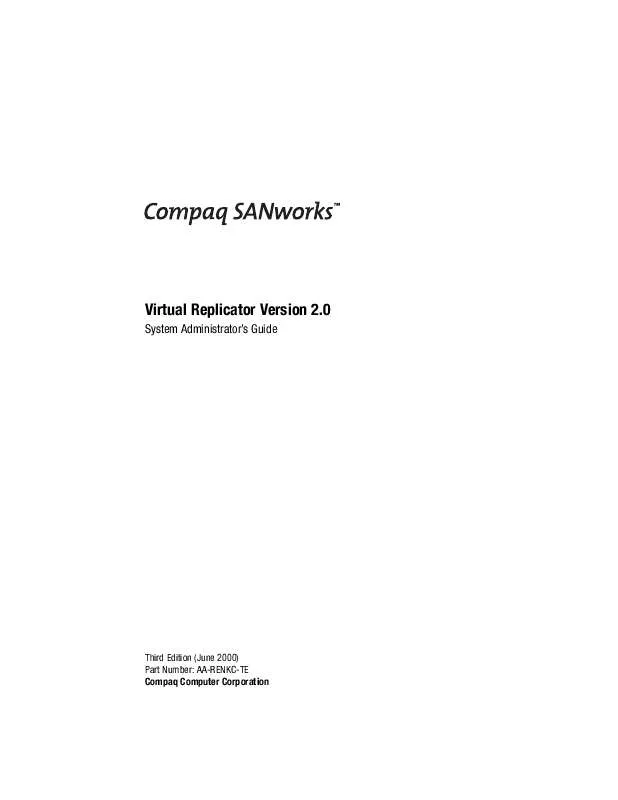
 HP OPENVIEW STORAGE VIRTUAL REPLICATOR SOFTWARE STORAGE VIRTUAL REPLICATOR V4.0 RELEASE NOTES (279 ko)
HP OPENVIEW STORAGE VIRTUAL REPLICATOR SOFTWARE STORAGE VIRTUAL REPLICATOR V4.0 RELEASE NOTES (279 ko)
 HP OPENVIEW STORAGE VIRTUAL REPLICATOR SOFTWARE STORAGE VIRTUAL REPLICATOR V4.0 INSTALLATION CARD (173 ko)
HP OPENVIEW STORAGE VIRTUAL REPLICATOR SOFTWARE STORAGE VIRTUAL REPLICATOR V4.0 INSTALLATION CARD (173 ko)
 HP OPENVIEW STORAGE VIRTUAL REPLICATOR SOFTWARE STORAGE VIRTUAL REPLICATOR V4.0 COMMANDS AT A GLANCE (128 ko)
HP OPENVIEW STORAGE VIRTUAL REPLICATOR SOFTWARE STORAGE VIRTUAL REPLICATOR V4.0 COMMANDS AT A GLANCE (128 ko)
 HP OPENVIEW STORAGE VIRTUAL REPLICATOR SOFTWARE OPENVIEW STORAGE VIRTUAL REPLICATOR V4.1.2 RELEASE NOTES (JULY 2005) (129 ko)
HP OPENVIEW STORAGE VIRTUAL REPLICATOR SOFTWARE OPENVIEW STORAGE VIRTUAL REPLICATOR V4.1.2 RELEASE NOTES (JULY 2005) (129 ko)
 HP OPENVIEW STORAGE VIRTUAL REPLICATOR SOFTWARE OPENVIEW STORAGE VIRTUAL REPLICATOR V4.1 COMMAND LINE INTERFACE REFERENCE GUIDE (469 ko)
HP OPENVIEW STORAGE VIRTUAL REPLICATOR SOFTWARE OPENVIEW STORAGE VIRTUAL REPLICATOR V4.1 COMMAND LINE INTERFACE REFERENCE GUIDE (469 ko)
 HP OPENVIEW STORAGE VIRTUAL REPLICATOR SOFTWARE OPENVIEW STORAGE VIRTUAL REPLICATOR V4.1 SYSTEM ADMINISTRATOR'S GUIDE (AA-RENKH (1510 ko)
HP OPENVIEW STORAGE VIRTUAL REPLICATOR SOFTWARE OPENVIEW STORAGE VIRTUAL REPLICATOR V4.1 SYSTEM ADMINISTRATOR'S GUIDE (AA-RENKH (1510 ko)
 HP OPENVIEW STORAGE VIRTUAL REPLICATOR SOFTWARE OPENVIEW STORAGE VIRTUAL REPLICATOR V4.1 INSTALLATION INSTRUCTIONS (5697-4959, (72 ko)
HP OPENVIEW STORAGE VIRTUAL REPLICATOR SOFTWARE OPENVIEW STORAGE VIRTUAL REPLICATOR V4.1 INSTALLATION INSTRUCTIONS (5697-4959, (72 ko)
 HP OPENVIEW STORAGE VIRTUAL REPLICATOR SOFTWARE OPENVIEW STORAGE VIRTUAL REPLICATOR V4.1 RELEASE NOTES (AA-RNBKK-TE, JULY 2004) (109 ko)
HP OPENVIEW STORAGE VIRTUAL REPLICATOR SOFTWARE OPENVIEW STORAGE VIRTUAL REPLICATOR V4.1 RELEASE NOTES (AA-RNBKK-TE, JULY 2004) (109 ko)
 HP OPENVIEW STORAGE VIRTUAL REPLICATOR SOFTWARE OPENVIEW STORAGE VIRTUAL REPLICATOR V4.1.1 COMMAND LINE INTERFACE REFERENCE GUI (1205 ko)
HP OPENVIEW STORAGE VIRTUAL REPLICATOR SOFTWARE OPENVIEW STORAGE VIRTUAL REPLICATOR V4.1.1 COMMAND LINE INTERFACE REFERENCE GUI (1205 ko)
 HP OPENVIEW STORAGE VIRTUAL REPLICATOR SOFTWARE OPENVIEW STORAGE VIRTUAL REPLICATOR V4.1.1 INSTALLATION INSTRUCTIONS (T3591-960 (241 ko)
HP OPENVIEW STORAGE VIRTUAL REPLICATOR SOFTWARE OPENVIEW STORAGE VIRTUAL REPLICATOR V4.1.1 INSTALLATION INSTRUCTIONS (T3591-960 (241 ko)
 HP OPENVIEW STORAGE VIRTUAL REPLICATOR SOFTWARE OPENVIEW STORAGE VIRTUAL REPLICATOR V4.1.1 RELEASE NOTES (T3591-96005, APRIL 20 (320 ko)
HP OPENVIEW STORAGE VIRTUAL REPLICATOR SOFTWARE OPENVIEW STORAGE VIRTUAL REPLICATOR V4.1.1 RELEASE NOTES (T3591-96005, APRIL 20 (320 ko)
 HP OPENVIEW STORAGE VIRTUAL REPLICATOR SOFTWARE OPENVIEW STORAGE VIRTUAL REPLICATOR V4.1.1 SYSTEM ADMINISTRATOR'S GUIDE (T3591- (2523 ko)
HP OPENVIEW STORAGE VIRTUAL REPLICATOR SOFTWARE OPENVIEW STORAGE VIRTUAL REPLICATOR V4.1.1 SYSTEM ADMINISTRATOR'S GUIDE (T3591- (2523 ko)
