User manual HP P CLASS (450/500/550/600/650/700/750)
Lastmanuals offers a socially driven service of sharing, storing and searching manuals related to use of hardware and software : user guide, owner's manual, quick start guide, technical datasheets... DON'T FORGET : ALWAYS READ THE USER GUIDE BEFORE BUYING !!!
If this document matches the user guide, instructions manual or user manual, feature sets, schematics you are looking for, download it now. Lastmanuals provides you a fast and easy access to the user manual HP P CLASS (450/500/550/600/650/700/750). We hope that this HP P CLASS (450/500/550/600/650/700/750) user guide will be useful to you.
Lastmanuals help download the user guide HP P CLASS (450/500/550/600/650/700/750).

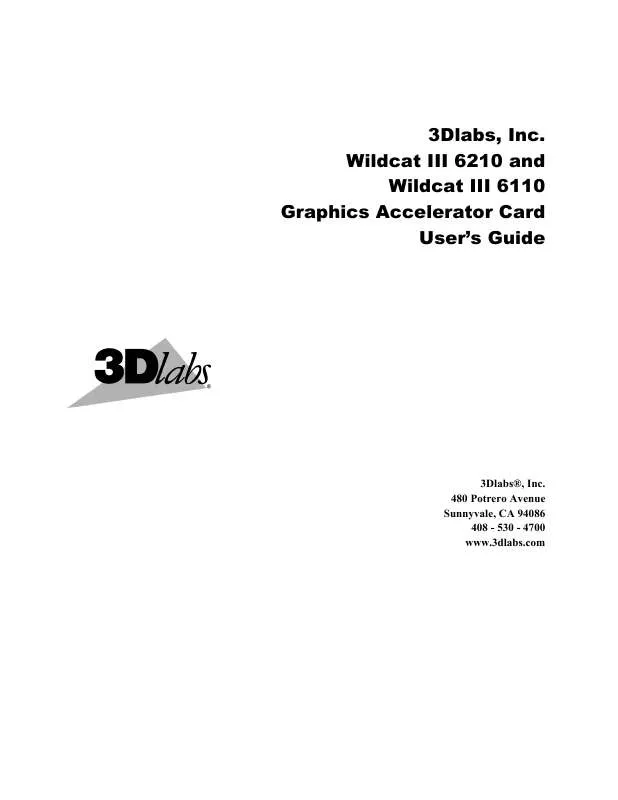
You may also download the following manuals related to this product:
 HP p class (450/500/550/600/650/700/750) annexe 1 (1240 ko)
HP p class (450/500/550/600/650/700/750) annexe 1 (1240 ko)
 HP p class (450/500/550/600/650/700/750) annexe 2 (737 ko)
HP p class (450/500/550/600/650/700/750) annexe 2 (737 ko)
 HP p class (450/500/550/600/650/700/750) annexe 3 (1736 ko)
HP p class (450/500/550/600/650/700/750) annexe 3 (1736 ko)
 HP p class (450/500/550/600/650/700/750) annexe 4 (931 ko)
HP p class (450/500/550/600/650/700/750) annexe 4 (931 ko)
 HP p class (450/500/550/600/650/700/750) annexe 5 (611 ko)
HP p class (450/500/550/600/650/700/750) annexe 5 (611 ko)
 HP p class (450/500/550/600/650/700/750) annexe 6 (393 ko)
HP p class (450/500/550/600/650/700/750) annexe 6 (393 ko)
 HP p class (450/500/550/600/650/700/750) annexe 7 (138 ko)
HP p class (450/500/550/600/650/700/750) annexe 7 (138 ko)
 HP p class (450/500/550/600/650/700/750) annexe 8 (360 ko)
HP p class (450/500/550/600/650/700/750) annexe 8 (360 ko)
 HP p class (450/500/550/600/650/700/750) annexe 9 (1583 ko)
HP p class (450/500/550/600/650/700/750) annexe 9 (1583 ko)
 HP p class (450/500/550/600/650/700/750) annexe 10 (2014 ko)
HP p class (450/500/550/600/650/700/750) annexe 10 (2014 ko)
 HP p class (450/500/550/600/650/700/750) annexe 11 (360 ko)
HP p class (450/500/550/600/650/700/750) annexe 11 (360 ko)
 HP p class (450/500/550/600/650/700/750) annexe 12 (585 ko)
HP p class (450/500/550/600/650/700/750) annexe 12 (585 ko)
 HP p class (450/500/550/600/650/700/750) annexe 13 (1115 ko)
HP p class (450/500/550/600/650/700/750) annexe 13 (1115 ko)
 HP p class (450/500/550/600/650/700/750) annexe 14 (2215 ko)
HP p class (450/500/550/600/650/700/750) annexe 14 (2215 ko)
 HP p class (450/500/550/600/650/700/750) annexe 15 (393 ko)
HP p class (450/500/550/600/650/700/750) annexe 15 (393 ko)
 HP p class (450/500/550/600/650/700/750) annexe 16 (1385 ko)
HP p class (450/500/550/600/650/700/750) annexe 16 (1385 ko)
 HP p class (450/500/550/600/650/700/750) annexe 17 (10596 ko)
HP p class (450/500/550/600/650/700/750) annexe 17 (10596 ko)
 HP p class (450/500/550/600/650/700/750) annexe 18 (439 ko)
HP p class (450/500/550/600/650/700/750) annexe 18 (439 ko)
 HP p class (450/500/550/600/650/700/750) annexe 19 (889 ko)
HP p class (450/500/550/600/650/700/750) annexe 19 (889 ko)
 HP p class (450/500/550/600/650/700/750) annexe 20 (12148 ko)
HP p class (450/500/550/600/650/700/750) annexe 20 (12148 ko)
 HP p class (450/500/550/600/650/700/750) annexe 21 (1583 ko)
HP p class (450/500/550/600/650/700/750) annexe 21 (1583 ko)
 HP P CLASS (450/500/550/600/650/700/750) NVIDIA MEMORY USAGE GUIDE (234 ko)
HP P CLASS (450/500/550/600/650/700/750) NVIDIA MEMORY USAGE GUIDE (234 ko)
 HP P CLASS (450/500/550/600/650/700/750) FX5 AND FX10 CONFIGURATION GUIDE (332 ko)
HP P CLASS (450/500/550/600/650/700/750) FX5 AND FX10 CONFIGURATION GUIDE (332 ko)
 HP P CLASS (450/500/550/600/650/700/750) WORKSTATIONS GENERAL - AUDIO MANUAL (614 ko)
HP P CLASS (450/500/550/600/650/700/750) WORKSTATIONS GENERAL - AUDIO MANUAL (614 ko)
 HP P CLASS (450/500/550/600/650/700/750) OVERVIEW OF THE VISUALIZE FX GRAPHICS (335 ko)
HP P CLASS (450/500/550/600/650/700/750) OVERVIEW OF THE VISUALIZE FX GRAPHICS (335 ko)
 HP P CLASS (450/500/550/600/650/700/750) FX2+, FX4+, FX6+ GRAPHICS INSTALLATION GUIDE (585 ko)
HP P CLASS (450/500/550/600/650/700/750) FX2+, FX4+, FX6+ GRAPHICS INSTALLATION GUIDE (585 ko)
 HP P CLASS (450/500/550/600/650/700/750) VISUALIZE WORKSTATION - GRAPHICS FOR WINDOWS NT (144 ko)
HP P CLASS (450/500/550/600/650/700/750) VISUALIZE WORKSTATION - GRAPHICS FOR WINDOWS NT (144 ko)
 HP P CLASS (450/500/550/600/650/700/750) NVIDIA ELSA MAXTREME RELEASE NOTES VERSION 4.00.21 (711 ko)
HP P CLASS (450/500/550/600/650/700/750) NVIDIA ELSA MAXTREME RELEASE NOTES VERSION 4.00.21 (711 ko)
 HP P CLASS (450/500/550/600/650/700/750) NVIDIA GRAPHICS CARD AND DRIVER INSTALLATION GUIDE (700 ko)
HP P CLASS (450/500/550/600/650/700/750) NVIDIA GRAPHICS CARD AND DRIVER INSTALLATION GUIDE (700 ko)
 HP P CLASS (450/500/550/600/650/700/750) ATI FIRE GL 2 GRAPHICS CARD (READ BEFORE INSTALLING) (531 ko)
HP P CLASS (450/500/550/600/650/700/750) ATI FIRE GL 2 GRAPHICS CARD (READ BEFORE INSTALLING) (531 ko)
Detailed instructions for use are in the User's Guide.
DISCLAIMER TO DOWNLOAD THE USER GUIDE HP P CLASS (450/500/550/600/650/700/750)
Lastmanuals offers a socially driven service of sharing, storing and searching manuals related to use of hardware and software : user guide, owner's manual, quick start guide, technical datasheets...
In any way can't Lastmanuals be held responsible if the document you are looking for is not available, incomplete, in a different language than yours, or if the model or language do not match the description. Lastmanuals, for instance, does not offer a translation service.
Click on "Download the user manual" at the end of this Contract if you accept its terms, the downloading of the manual HP P CLASS (450/500/550/600/650/700/750) will begin.
