User manual HP PAVILION 15 INCH FLAT PANEL MONITORS
Lastmanuals offers a socially driven service of sharing, storing and searching manuals related to use of hardware and software : user guide, owner's manual, quick start guide, technical datasheets... DON'T FORGET : ALWAYS READ THE USER GUIDE BEFORE BUYING !!!
If this document matches the user guide, instructions manual or user manual, feature sets, schematics you are looking for, download it now. Lastmanuals provides you a fast and easy access to the user manual HP PAVILION 15 INCH FLAT PANEL MONITORS. We hope that this HP PAVILION 15 INCH FLAT PANEL MONITORS user guide will be useful to you.
Lastmanuals help download the user guide HP PAVILION 15 INCH FLAT PANEL MONITORS.

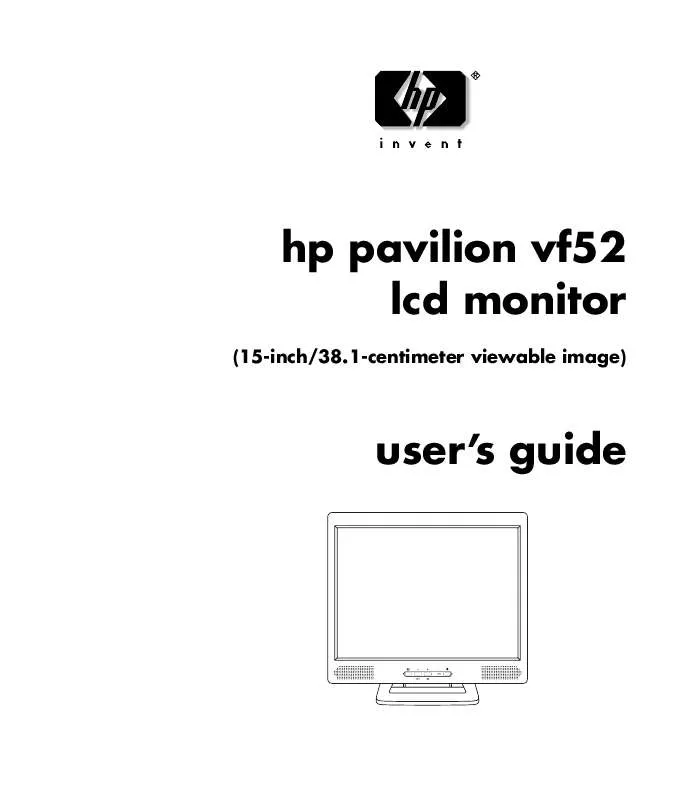
You may also download the following manuals related to this product:
 HP pavilion 15 inch flat panel monitors annexe 1 (1075 ko)
HP pavilion 15 inch flat panel monitors annexe 1 (1075 ko)
 HP pavilion 15 inch flat panel monitors annexe 2 (1404 ko)
HP pavilion 15 inch flat panel monitors annexe 2 (1404 ko)
 HP pavilion 15 inch flat panel monitors annexe 3 (3035 ko)
HP pavilion 15 inch flat panel monitors annexe 3 (3035 ko)
 HP pavilion 15 inch flat panel monitors annexe 4 (201 ko)
HP pavilion 15 inch flat panel monitors annexe 4 (201 ko)
 HP pavilion 15 inch flat panel monitors annexe 5 (548 ko)
HP pavilion 15 inch flat panel monitors annexe 5 (548 ko)
 HP pavilion 15 inch flat panel monitors annexe 6 (609 ko)
HP pavilion 15 inch flat panel monitors annexe 6 (609 ko)
 HP pavilion 15 inch flat panel monitors annexe 7 (1592 ko)
HP pavilion 15 inch flat panel monitors annexe 7 (1592 ko)
 HP pavilion 15 inch flat panel monitors annexe 8 (4203 ko)
HP pavilion 15 inch flat panel monitors annexe 8 (4203 ko)
 HP pavilion 15 inch flat panel monitors annexe 9 (5177 ko)
HP pavilion 15 inch flat panel monitors annexe 9 (5177 ko)
 HP PAVILION 15 INCH FLAT PANEL MONITORS W15E LCD MONITOR (1299 ko)
HP PAVILION 15 INCH FLAT PANEL MONITORS W15E LCD MONITOR (1299 ko)
 HP PAVILION 15 INCH FLAT PANEL MONITORS SETUP POSTER W15E LCD MONITOR (PAGE 1) (490 ko)
HP PAVILION 15 INCH FLAT PANEL MONITORS SETUP POSTER W15E LCD MONITOR (PAGE 1) (490 ko)
 HP PAVILION 15 INCH FLAT PANEL MONITORS SETUP POSTER W15E LCD MONITOR (PAGE 2) (688 ko)
HP PAVILION 15 INCH FLAT PANEL MONITORS SETUP POSTER W15E LCD MONITOR (PAGE 2) (688 ko)
 HP PAVILION 15 INCH FLAT PANEL MONITORS VF51 FLAT PANEL DISPLAY - PRODUCT DATASHEET (89 ko)
HP PAVILION 15 INCH FLAT PANEL MONITORS VF51 FLAT PANEL DISPLAY - PRODUCT DATASHEET (89 ko)
 HP PAVILION 15 INCH FLAT PANEL MONITORS PAVILION DISPLAY - WARRANTY AND SUPPORT GUIDE 5990-5406 (68 ko)
HP PAVILION 15 INCH FLAT PANEL MONITORS PAVILION DISPLAY - WARRANTY AND SUPPORT GUIDE 5990-5406 (68 ko)
 HP PAVILION 15 INCH FLAT PANEL MONITORS PAVILION FLAT PANEL DISPLAY - SET UP POSTER SIDE A 5990-5090 (529 ko)
HP PAVILION 15 INCH FLAT PANEL MONITORS PAVILION FLAT PANEL DISPLAY - SET UP POSTER SIDE A 5990-5090 (529 ko)
 HP PAVILION 15 INCH FLAT PANEL MONITORS PAVILION FLAT PANEL DISPLAY - SET UP POSTER SIDE B 5990-5090 (692 ko)
HP PAVILION 15 INCH FLAT PANEL MONITORS PAVILION FLAT PANEL DISPLAY - SET UP POSTER SIDE B 5990-5090 (692 ko)
 HP PAVILION 15 INCH FLAT PANEL MONITORS HEWLETT-PACKARD LIMITED WARRANTY STATEMENT MULTIMEDIA DISPLAY (79 ko)
HP PAVILION 15 INCH FLAT PANEL MONITORS HEWLETT-PACKARD LIMITED WARRANTY STATEMENT MULTIMEDIA DISPLAY (79 ko)
 HP PAVILION 15 INCH FLAT PANEL MONITORS L1500 15'' LCD MONITOR - D5061A, LATEST DECLARATION OF CONFORMITY (25 ko)
HP PAVILION 15 INCH FLAT PANEL MONITORS L1500 15'' LCD MONITOR - D5061A, LATEST DECLARATION OF CONFORMITY (25 ko)
 HP PAVILION 15 INCH FLAT PANEL MONITORS PAVILION VF52 MONITOR - VF52 MONITOR DISPLAY PROPERTIES 5990-6428 (21 ko)
HP PAVILION 15 INCH FLAT PANEL MONITORS PAVILION VF52 MONITOR - VF52 MONITOR DISPLAY PROPERTIES 5990-6428 (21 ko)
 HP PAVILION 15 INCH FLAT PANEL MONITORS PAVILION DESKTOP PCS - MONITOR REGULATORY INFORMATION SUM03 5990-5688 (4286 ko)
HP PAVILION 15 INCH FLAT PANEL MONITORS PAVILION DESKTOP PCS - MONITOR REGULATORY INFORMATION SUM03 5990-5688 (4286 ko)
 HP PAVILION 15 INCH FLAT PANEL MONITORS VF51 FLAT PANEL DISPLAY - (MULTI LANGUAGE) SETUP FLYER 47D6-5990-3982 (901 ko)
HP PAVILION 15 INCH FLAT PANEL MONITORS VF51 FLAT PANEL DISPLAY - (MULTI LANGUAGE) SETUP FLYER 47D6-5990-3982 (901 ko)
 HP PAVILION 15 INCH FLAT PANEL MONITORS PAVILION FLAT PANEL DISPLAY - F1503 PRODUCT DATASHEET AND PRODUCT SPECIFICATIO (554 ko)
HP PAVILION 15 INCH FLAT PANEL MONITORS PAVILION FLAT PANEL DISPLAY - F1503 PRODUCT DATASHEET AND PRODUCT SPECIFICATIO (554 ko)
 HP PAVILION 15 INCH FLAT PANEL MONITORS PAVILION FLAT PANEL DISPLAY - F1523 PRODUCT DATASHEET AND PRODUCT SPECIFICATIO (67 ko)
HP PAVILION 15 INCH FLAT PANEL MONITORS PAVILION FLAT PANEL DISPLAY - F1523 PRODUCT DATASHEET AND PRODUCT SPECIFICATIO (67 ko)
 HP PAVILION 15 INCH FLAT PANEL MONITORS PAVILION FLAT PANEL DISPLAY - VF15 PRODUCT DATASHEET AND PRODUCT SPECIFICATION (652 ko)
HP PAVILION 15 INCH FLAT PANEL MONITORS PAVILION FLAT PANEL DISPLAY - VF15 PRODUCT DATASHEET AND PRODUCT SPECIFICATION (652 ko)
 HP PAVILION 15 INCH FLAT PANEL MONITORS PAVILION MULTIMEDIA DISPLAY - HEWLETT PACKARD LIMITED WARRANTY STATEMENT 5990- (76 ko)
HP PAVILION 15 INCH FLAT PANEL MONITORS PAVILION MULTIMEDIA DISPLAY - HEWLETT PACKARD LIMITED WARRANTY STATEMENT 5990- (76 ko)
 HP PAVILION 15 INCH FLAT PANEL MONITORS SETUP POSTER - VP15, VP17, VP19, FP1707, W1707, W1907, WF1907, W1907S, W2007, W2 (1907 ko)
HP PAVILION 15 INCH FLAT PANEL MONITORS SETUP POSTER - VP15, VP17, VP19, FP1707, W1707, W1907, WF1907, W1907S, W2007, W2 (1907 ko)
Detailed instructions for use are in the User's Guide.
DISCLAIMER TO DOWNLOAD THE USER GUIDE HP PAVILION 15 INCH FLAT PANEL MONITORS
Lastmanuals offers a socially driven service of sharing, storing and searching manuals related to use of hardware and software : user guide, owner's manual, quick start guide, technical datasheets...
In any way can't Lastmanuals be held responsible if the document you are looking for is not available, incomplete, in a different language than yours, or if the model or language do not match the description. Lastmanuals, for instance, does not offer a translation service.
Click on "Download the user manual" at the end of this Contract if you accept its terms, the downloading of the manual HP PAVILION 15 INCH FLAT PANEL MONITORS will begin.
