User manual HP PAVILION 17 INCH FLAT PANEL MONITORS
Lastmanuals offers a socially driven service of sharing, storing and searching manuals related to use of hardware and software : user guide, owner's manual, quick start guide, technical datasheets... DON'T FORGET : ALWAYS READ THE USER GUIDE BEFORE BUYING !!!
If this document matches the user guide, instructions manual or user manual, feature sets, schematics you are looking for, download it now. Lastmanuals provides you a fast and easy access to the user manual HP PAVILION 17 INCH FLAT PANEL MONITORS. We hope that this HP PAVILION 17 INCH FLAT PANEL MONITORS user guide will be useful to you.
Lastmanuals help download the user guide HP PAVILION 17 INCH FLAT PANEL MONITORS.
You may also download the following manuals related to this product:
Manual abstract: user guide HP PAVILION 17 INCH FLAT PANEL MONITORS
Detailed instructions for use are in the User's Guide.
[. . . ] User's Guide
vf15/vf17, FP15/FP17, L1502/L1702, f1523/f1723, FP5315/FP7317 Flat Panel Monitors
Document Part Number: 322638-002
March 2003
This guide provides information on setting up the monitor, installing drivers, using the on-screen display menu, troubleshooting and technical specifications.
© 2003 Hewlett-Packard Company © 2003 Hewlett-Packard Develoment Company, L. P. HP, Hewlett Packard, and the Hewlett-Packard logo are trademarks of Hewlett-Packard Company in the U. S. Compaq and the Compaq logo are trademarks of Hewlett-Packard Development Company, L. P. Microsoft, Windows, and the Windows logo are trademarks of Microsoft Corporation in the U. S. [. . . ] (multimedia models only) Launches the On-Screen Display (OSD) menu and selects functions. · When OSD is inactive, auto-adjusts the screen image. · When OSD is active, navigates in reverse through the OSD and adjusts OSD scale settings.
2
3
(Minus button)
4
+ (Plus button)
When the OSD is active, navigates through the OSD and adjusts OSD scale settings.
42
User's Guide
Operating the Monitor
No. Control
5 Power LED
Function
Fully powered = Green. Powers the monitor on and off.
6
Power Switch
FP15, FP17, L1502, L1702, vf15, and vf17 Monitors
No. Control
1 Menu button
Function
Launches the On-Screen Display (OSD) menu and selects functions. · When OSD is inactive, auto-adjusts the screen image. · When OSD is active, navigates in reverse through the OSD and adjusts OSD scale settings.
2
(Minus button)
3
+ (Plus button)
When the OSD is active, navigates through the OSD and adjusts OSD scale settings.
User's Guide
43
Operating the Monitor
No. Control
4 Power LED
Function
Fully powered = Green. Powers the monitor on and off.
5
Power Switch
Adjusting Monitor Settings
Use the On-Screen Display (OSD) to adjust the screen image based on your viewing preferences. If the monitor is not already on, press the Power switch to turn on the monitor. To access the OSD Menu, press the Menu button on the monitor's front panel.
3. To navigate through the OSD Menu, press the + (Plus) button on the monitor's front panel to scroll up, or the (Minus) button to scroll in reverse.
44
User's Guide
Operating the Monitor
4. To select an item from the OSD Menu, use the + or buttons to scroll to and highlight your selection, then press the Menu button to select that function. Adjust the item using the + or buttons on the front panel to adjust the scale. After adjusting the function, select Save and Return, or Cancel if you don't want to save the setting, then select Exit from the Main Menu. for 10 seconds while displaying If the buttons remain untoucheddiscarded and the settings will a menu, new adjustments will be revert to previous settings and exit the menu.
Using the On-Screen Display
There are two On-Screen Display menus available; one for basic adjustments, and one for advanced adjustments. To access the Basic OSD Menu, press the menu button on the monitor's front panel. Basic OSD Menu Levels Menu Level 1
Brightness Contrast Auto Adjustment Advanced Menu Exit
Menu Level 2
Adjustment Scale Adjustment Scale
To access the Advanced OSD Menu, press the menu button again, or select Advanced Menu from the Basic OSD Menu.
User's Guide
45
Operating the Monitor
Menu After selecting the Advanced defaultfrom the Basic Menu, the Advanced Menu remains the OSD on subsequent power-ups of the monitor until the Basic Menu is selected or Factory Reset is applied. The Advanced OSD Menu has up to three sublevels and can be viewed in one of six available languages. The following table provides the menus and their functions at each level: Advanced OSD Menu Levels Level 2 Level 3
Adjustment Scale Adjustment Scale Auto Adjustment Horizontal Position Vertical Position Clock Clock Phase Cancel Save and Return Color 9300 K 6500 K Custom Color Cancel Save and Return Language Deutsch English Espanol Francais Italiano Nederlands Cancel N Custom Color Adjustment Y "Adjusting" Message Adjustment Scale Adjustment Scale Adjustment Scale Adjustment Scale
Level 1
Brightness Contrast Image Control
Factory Reset
Y Y Y Y Y Y Y
46
User's Guide
Operating the Monitor
Advanced OSD Menu Levels (Continued) Level 1 Level 2 Level 3 Factory Reset
Save and Return Management Power Saver Power On Recall Mode Display Sleep Timer Basic Menu Cancel Save and Return OSD Control Horizontal Position Vertical Position OSD Timeout Cancel Save and Return Factory Reset Exit Yes No Adjustment Scale Adjustment Scale Adjustment Scale Y Y Y On / Off Selection On / Off Selection On / Off Selection Timer Menu N N N
Adjusting Screen Quality
Allow the monitor to warm up for 20 minutes before performing the following procedures. The Auto-adjustment feature automatically fine-tunes the image quality each time a new video mode is displayed. [. . . ] Operation is subject to the following two conditions: (1) this device may not cause harmful interference, and (2) this device must accept any interference received, including interference that may cause undesired operation. For questions regarding your product, contact: Hewlett Packard Company P. Box 692000, Mail Stop 530113 Houston, Texas 77269-2000 Or, call1 1-800- 652-6672 For questions regarding this FCC declaration, contact: Hewlett Packard Company P. Box 692000, Mail Stop 510101 Houston, Texas 77269-2000 Or, call (281) 514-3333 To identify this product, refer to the Part, Series, or Model number found on the product.
C2
User's Guide
Agency Regulatory Notices
Canadian Notice
This Class B digital apparatus meets all requirements of the Canadian Interference-Causing Equipment Regulations.
Avis Canadien
Cet appareil numérique de la classe B respecte toutes les exigences du Règlement sur le matériel brouilleur du Canada.
European Notice
Products with the CE Marking comply with both the EMC Directive (89/336/EEC) and the Low Voltage Directive (73/23/EEC) issued by the Commission of the European Community. [. . . ]
DISCLAIMER TO DOWNLOAD THE USER GUIDE HP PAVILION 17 INCH FLAT PANEL MONITORS Lastmanuals offers a socially driven service of sharing, storing and searching manuals related to use of hardware and software : user guide, owner's manual, quick start guide, technical datasheets...manual HP PAVILION 17 INCH FLAT PANEL MONITORS

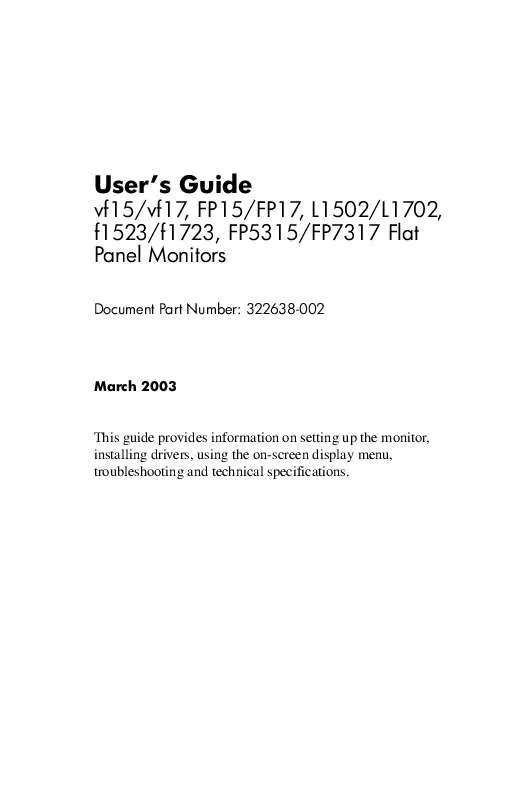
 HP pavilion 17 inch flat panel monitors annexe 1 (548 ko)
HP pavilion 17 inch flat panel monitors annexe 1 (548 ko)
 HP pavilion 17 inch flat panel monitors annexe 2 (609 ko)
HP pavilion 17 inch flat panel monitors annexe 2 (609 ko)
 HP pavilion 17 inch flat panel monitors annexe 3 (1592 ko)
HP pavilion 17 inch flat panel monitors annexe 3 (1592 ko)
 HP pavilion 17 inch flat panel monitors annexe 4 (365 ko)
HP pavilion 17 inch flat panel monitors annexe 4 (365 ko)
 HP pavilion 17 inch flat panel monitors annexe 5 (767 ko)
HP pavilion 17 inch flat panel monitors annexe 5 (767 ko)
 HP pavilion 17 inch flat panel monitors annexe 6 (5177 ko)
HP pavilion 17 inch flat panel monitors annexe 6 (5177 ko)
 HP pavilion 17 inch flat panel monitors annexe 7 (823 ko)
HP pavilion 17 inch flat panel monitors annexe 7 (823 ko)
 HP PAVILION 17 INCH FLAT PANEL MONITORS SETUP POSTER VS17X LCD MONITOR (PAGE 1) (229 ko)
HP PAVILION 17 INCH FLAT PANEL MONITORS SETUP POSTER VS17X LCD MONITOR (PAGE 1) (229 ko)
 HP PAVILION 17 INCH FLAT PANEL MONITORS SETUP POSTER VS17X LCD MONITOR (PAGE 2) (573 ko)
HP PAVILION 17 INCH FLAT PANEL MONITORS SETUP POSTER VS17X LCD MONITOR (PAGE 2) (573 ko)
 HP PAVILION 17 INCH FLAT PANEL MONITORS QUICK SETUP GUIDE - L156V AND L176V LCD MONITORS (594 ko)
HP PAVILION 17 INCH FLAT PANEL MONITORS QUICK SETUP GUIDE - L156V AND L176V LCD MONITORS (594 ko)
 HP PAVILION 17 INCH FLAT PANEL MONITORS PAVILION FLAT PANEL DISPLAY - SET UP POSTER SIDE A 5990-5090 (529 ko)
HP PAVILION 17 INCH FLAT PANEL MONITORS PAVILION FLAT PANEL DISPLAY - SET UP POSTER SIDE A 5990-5090 (529 ko)
 HP PAVILION 17 INCH FLAT PANEL MONITORS PAVILION FLAT PANEL DISPLAY - SET UP POSTER SIDE B 5990-5090 (692 ko)
HP PAVILION 17 INCH FLAT PANEL MONITORS PAVILION FLAT PANEL DISPLAY - SET UP POSTER SIDE B 5990-5090 (692 ko)
 HP PAVILION 17 INCH FLAT PANEL MONITORS PAVILION DESKTOP PCS - MONITOR REGULATORY INFORMATION SUM03 5990-5688 (4286 ko)
HP PAVILION 17 INCH FLAT PANEL MONITORS PAVILION DESKTOP PCS - MONITOR REGULATORY INFORMATION SUM03 5990-5688 (4286 ko)
 HP PAVILION 17 INCH FLAT PANEL MONITORS PAVILION FLAT PANEL DISPLAY - F1723 PRODUCT DATASHEET AND PRODUCT SPECIFICATIO (57 ko)
HP PAVILION 17 INCH FLAT PANEL MONITORS PAVILION FLAT PANEL DISPLAY - F1723 PRODUCT DATASHEET AND PRODUCT SPECIFICATIO (57 ko)
 HP PAVILION 17 INCH FLAT PANEL MONITORS PAVILION MULTIMEDIA DISPLAY - HEWLETT PACKARD LIMITED WARRANTY STATEMENT 5990- (76 ko)
HP PAVILION 17 INCH FLAT PANEL MONITORS PAVILION MULTIMEDIA DISPLAY - HEWLETT PACKARD LIMITED WARRANTY STATEMENT 5990- (76 ko)
 HP PAVILION 17 INCH FLAT PANEL MONITORS SETUP POSTER - VP15, VP17, VP19, FP1707, W1707, W1907, WF1907, W1907S, W2007, W2 (1907 ko)
HP PAVILION 17 INCH FLAT PANEL MONITORS SETUP POSTER - VP15, VP17, VP19, FP1707, W1707, W1907, WF1907, W1907S, W2007, W2 (1907 ko)
 HP PAVILION 17 INCH FLAT PANEL MONITORS PAVILION FLAT PANEL DISPLAY - F1703 PRODUCT DATASHEET AND PRODUCT SPECIFICATIO (562 ko)
HP PAVILION 17 INCH FLAT PANEL MONITORS PAVILION FLAT PANEL DISPLAY - F1703 PRODUCT DATASHEET AND PRODUCT SPECIFICATIO (562 ko)
