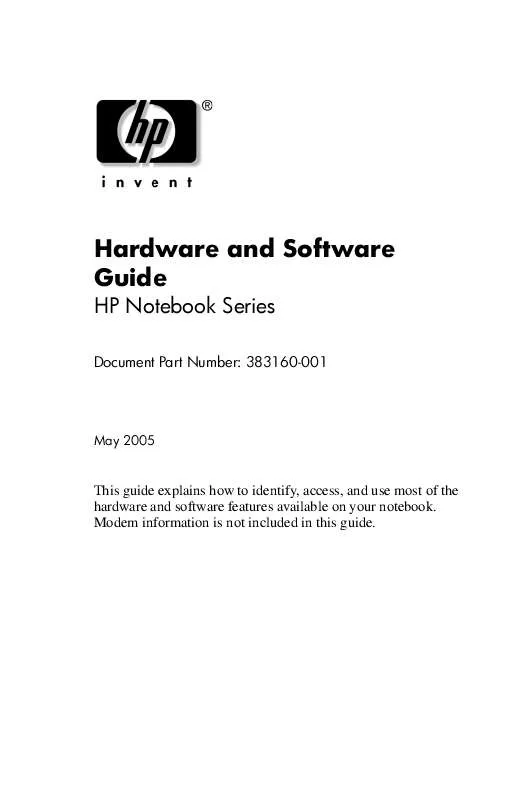User manual HP PAVILION DV1259EA HARDWARE AND SOFTWARE GUIDE
Lastmanuals offers a socially driven service of sharing, storing and searching manuals related to use of hardware and software : user guide, owner's manual, quick start guide, technical datasheets... DON'T FORGET : ALWAYS READ THE USER GUIDE BEFORE BUYING !!!
If this document matches the user guide, instructions manual or user manual, feature sets, schematics you are looking for, download it now. Lastmanuals provides you a fast and easy access to the user manual HP PAVILION DV1259EA. We hope that this HP PAVILION DV1259EA user guide will be useful to you.
Lastmanuals help download the user guide HP PAVILION DV1259EA.
Manual abstract: user guide HP PAVILION DV1259EAHARDWARE AND SOFTWARE GUIDE
Detailed instructions for use are in the User's Guide.
[. . . ] Hardware and Software Guide
HP Notebook Series
Document Part Number: 383160-001
May 2005
This guide explains how to identify, access, and use most of the hardware and software features available on your notebook. Modem information is not included in this guide.
© Copyright 2005 Hewlett-Packard Development Company, L. P. registered trademarks of Microsoft Corporation. SD Logo is a trademark of its proprietor. [. . . ] When any device is connected to an audio-out jack, the internal speakers are disabled. When you connect a device to an audio-out jack, use only a 3. 5-mm plug.
Hardware and Software Guide
45
Multimedia
Setting Audio Output Preferences
The notebook is set by default to transmit analog audio signals through the 2 audio-out (headphone) jacks. The notebook can also transmit S/PDIF digital audio signals through the audio-out jacks. To transmit S/PDIF signals to an external device, the system must include an optional docking device. Refer to the manufacturer's documentation for more information about these devices.
External Video Devices
Connecting an S-Video Device (Select Models Only)
An S-Video device can be used while the notebook is in Windows only when TV-Out is enabled on the Player Setup menu.
Connecting the Audio
The S-Videoout jack supports video signals only. If you are setting up a configuration that combines audio and video functions, such as playing a DVD movie on your notebook and displaying it on your television, you need a standard 3. 5-mm audio cable, available from most computer or electronics retailers. Plug the stereo end of the audio cable into an audio-out (headphone) jack on the notebook. Plug the other end of the cable into the audio-in jack on the external device. For more information about the notebook audio-out jacks and about the types of devices that can be connected to them, refer to the "Using the Audio-Out (Headphone) Jacks" section earlier in this chapter.
S/PDIF audio support is only available through an optional expansion product.
46 Hardware and Software Guide
Multimedia
Connecting the Video
To transmit video signals through the S-Videoout jack, you need a standard S-Video cable, available from most computer or electronics retailers. Plug one end of the S-Video cable into the notebook S-Videoout jack, illustrated below. Plug the other end of the cable into the S-Videoin jack on the external device.
Hardware and Software Guide
47
Multimedia
Displaying a Video Image
To display a video image, both the notebook and the video device must be turned on. You can switch the image between the notebook display and the video device display by repeatedly pressing the fn+f4 hotkey. Pressing the fn+f4 hotkey switches the image among the notebook display, any connected displays, and simultaneous display. The notebook can transmit composite video signals to an external device only through an optional HP expansion product.
CD and DVD Procedures
Controlling Disc Activity
You can manage disc activities such as pause, play, stop, and rewind by using the following disc activity controls:
Media activity buttons--The 4 media activity buttons on your notebook provide quick disc control. These buttons also control the activity of selections on the music mode Playlist. For more information about these buttons, refer to the "Using the Media Activity Buttons" section next in this chapter. Windows multimedia software--Some Windows multimedia applications provide disc activity controls on the screen. For more information about Windows multimedia software, refer to the "Multimedia Software" section later in this chapter. Media activity hotkeys--The media activity hotkeys, fn+f9, fn+f10, fn+f11, and fn+f12 control the activity of selections on the music mode Playlist. For more information about using these and other hotkeys, refer to the "Hotkeys" section in Chapter 2, "Keyboard and TouchPad. "
48
Hardware and Software Guide
Multimedia
Using the Media Activity Buttons
The 4 media activity buttons control the play of a CD or DVD.
To skip to the previous selection, press the previous/rewind button 1. To play or pause a selection, press the play/pause button 2. To skip to the next selection, press the next/fast forward button 3. [. . . ] When the Setup Confirmation is displayed, press enter to save your preferences. To set your preferences and exit the Setup utility, press f10, and then follow the instructions on the screen. The Setup utility default settings are set when you exit the Setup utility and are in effect when the notebook restarts. Identification information, including ROM version information, is retained.
812
Hardware and Software Guide
Software Updates and Recovery and System Software
Using Advanced Setup Utility Features
This guide describes the Setup utility features recommended for all users. [. . . ]
DISCLAIMER TO DOWNLOAD THE USER GUIDE HP PAVILION DV1259EA Lastmanuals offers a socially driven service of sharing, storing and searching manuals related to use of hardware and software : user guide, owner's manual, quick start guide, technical datasheets...manual HP PAVILION DV1259EA