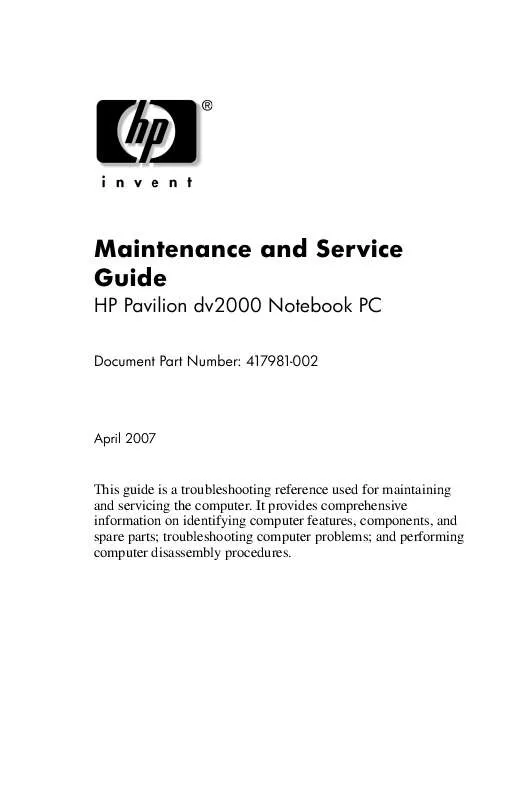User manual HP PAVILION DV2083EA MAINTENANCE AND SERVICE GUIDE
Lastmanuals offers a socially driven service of sharing, storing and searching manuals related to use of hardware and software : user guide, owner's manual, quick start guide, technical datasheets... DON'T FORGET : ALWAYS READ THE USER GUIDE BEFORE BUYING !!!
If this document matches the user guide, instructions manual or user manual, feature sets, schematics you are looking for, download it now. Lastmanuals provides you a fast and easy access to the user manual HP PAVILION DV2083EA. We hope that this HP PAVILION DV2083EA user guide will be useful to you.
Lastmanuals help download the user guide HP PAVILION DV2083EA.
Manual abstract: user guide HP PAVILION DV2083EAMAINTENANCE AND SERVICE GUIDE
Detailed instructions for use are in the User's Guide.
[. . . ] Maintenance and Service Guide
HP Pavilion dv2000 Notebook PC
Document Part Number: 417981-002
April 2007
This guide is a troubleshooting reference used for maintaining and servicing the computer. It provides comprehensive information on identifying computer features, components, and spare parts; troubleshooting computer problems; and performing computer disassembly procedures.
© Copyright 2006, 2007 Hewlett-Packard Development Company, L. P. Microsoft, Windows, and Windows Vista are either trademarks or registered trademarks of Microsoft Corporation in the United States and/or other countries. Intel, Core, and Celeron are trademarks or registered trademarks of Intel Corporation or its subsidiaries in the United States and other countries. [. . . ] Remove the two Phillips PM2. 0×4. 0 screws 2 that secure the Mini Card module to the computer. (The edge of the module opposite the socket rises away from the computer). Remove the module 3 by pulling it away from the socket at an angle. modules notch 4 to Mini Card WLANinstallationare designed with a module socket. prevent incorrect into the Mini Card
Removing a Mini Card Module
Reverse the above procedure to install a Mini Card module.
Maintenance and Service Guide
521
Removal and Replacement Procedures
5. 9 Optical Drive
Optical Drive Spare Part Number Information
DVD/CD-RW Combo Drive DVD±RW/R and CD-RW Double-Layer Combo Drive DVD±RW/R and CD-RW Double-Layer Combo Drive with LightScribe 417060-001 417061-001 417062-001
1. Prepare the computer for disassembly (Section 5. 3). Remove the Phillips PM2. 5×7. 0 screw 1 that secures the optical drive to the computer. Insert a thin tool, such as a paper clip, into the media tray release hole 2. (The optical drive media tray releases from the optical drive. ) 4. Use the media tray frame to slide the optical drive 3 to the left. Remove the optical drive.
Removing the Optical Drive
522 Maintenance and Service Guide
Removal and Replacement Procedures
6. Position the optical drive with the optical drive bracket toward you. Remove the two Phillips PM2. 0×3. 0 screws 1 that secure the optical drive bracket to the optical drive. Remove the optical drive 2.
Removing the Optical Drive Bracket
Reverse the above procedure to reassemble and install the optical drive.
Maintenance and Service Guide
523
Removal and Replacement Procedures
5. 10
Keyboard
Keyboard Spare Part Number Information
For use only with computer models using Intel processors: Belgium Europe Greece Israel Japan Korea Latin America Nordic 441317-A41 441317-021 441317-DJ1 441317-BB1 441317-291 441317-AD1 441317-161 441317-DH1 Portugal Russia Saudi Arabia Switzerland Taiwan Thailand Turkey 441317-131 441317-251 441317-171 441317-111 441317-AB1 441317-281 441317-141
For use with all computer models: Brazil Denmark France French Canada Germany Internationally Italy 441317-201 441317-081 441317-051 441317-121 441317-041 441317-B31 441317-061 Norway Spain Sweden/Finland The United Kingdom The United States 441317-091 441317-071 441317-101 441317-031 441317-001
1. Prepare the computer for disassembly (Section 5. 3).
524
Maintenance and Service Guide
Removal and Replacement Procedures
2. Remove the three Phillips PM2. 5×7. 0 screws that secure the keyboard to the computer.
Removing the Keyboard Screws
Maintenance and Service Guide
525
Removal and Replacement Procedures
3. Turn the computer display-side up with the front panel toward you. Slide the keyboard 1 back to release the tabs on the front of the keyboard from the top cover. Lift the rear edge of the keyboard 2 and swing it forward until it rests on the palm rest.
Releasing the Keyboard
526
Maintenance and Service Guide
Removal and Replacement Procedures
7. Release the zero insertion force (ZIF) connector 1 to which the keyboard cable is connected and disconnect the keyboard cable 2 from the system board.
Disconnecting the Keyboard Cable
8. Reverse the above procedure to install the keyboard.
Maintenance and Service Guide
527
Removal and Replacement Procedures
5. 1 1
Switch Cover
Switch Cover Spare Part Number Information
For use with full-featured computer models For use with defeatured computer models
417079-001 417080-001
1. Prepare the computer for disassembly (Section 5. 3). [. . . ] Recycle the backlight and LCD panel.
D14
Maintenance and Service Guide
E
Connector Pin Assignments
Table E-1 Universal Serial Bus
Pin 1 2
Signal +5 VDC Data
Pin 3 4
Signal Data + Ground
Maintenance and Service Guide
E1
Connector Pin Assignments
Table E-2 RJ-45 (Network)
Pin 1 2 3 4
Signal Transmit + Transmit Receive + Unused
Pin 5 6 7 8
Signal Unused Receive Unused Unused
E2
Maintenance and Service Guide
Connector Pin Assignments
Table E-3 S-Video-Out
Pin 1 2 3 4
Signal TV-Ground TV-CVBS TV-Ground TV-Ground
Pin 5 6 7
Signal TV-CD TV-Ground TV-YD
Maintenance and Service Guide
E3
Connector Pin Assignments
Table E-4 External Monitor
Pin 1 2 3 4 5 6 7 8
Signal Red analog Green analog Blue analog Not connected Ground Ground analog Ground analog Ground analog
Pin 9 10 11 12 13 14 15
Signal +5 VDC Ground Monitor detect DDC 2B data Horizontal sync Vertical sync DDC 2B clock
E4
Maintenance and Service Guide
Connector Pin Assignments
Table E-5 RJ-11 (Modem)
Pin 1 2 3
Signal Unused Tip Ring
Pin 4 5 6
Signal Unused Unused Unused
Maintenance and Service Guide
E5
Connector Pin Assignments
Table E-6 Audio-In (Microphone)
Pin 1 2
Signal Audio signal in Audio signal in
Pin 3
Signal Ground
Table E-7 Audio-Out (Headphone)
Pin 1 2
Signal Audio out, left channel Audio out, right channel
Pin 3
Signal Ground
E6
Maintenance and Service Guide
F
Power Cord Set Requirements
3-Conductor Power Cord Set
The wide range input feature of the computer permits it to operate from any line voltage from 100 to 120 or 220 to 240 volts AC. The power cord set included with the computer meets the requirements for use in the country or region where the equipment is purchased. Power cord sets for use in other countries or regions must meet the requirements of the country or region where the computer is used.
Maintenance and Service Guide
F1
Power Cord Set Requirements
General Requirements
The requirements listed below are applicable to all countries or regions.
The length of the power cord set must be at least 1. 5 m (5. 0 ft) and a maximum of 2. 0 m (6. 5 ft). All power cord sets must be approved by an acceptable accredited agency responsible for evaluation in the country or region where the power cord set will be used. [. . . ]
DISCLAIMER TO DOWNLOAD THE USER GUIDE HP PAVILION DV2083EA Lastmanuals offers a socially driven service of sharing, storing and searching manuals related to use of hardware and software : user guide, owner's manual, quick start guide, technical datasheets...manual HP PAVILION DV2083EA