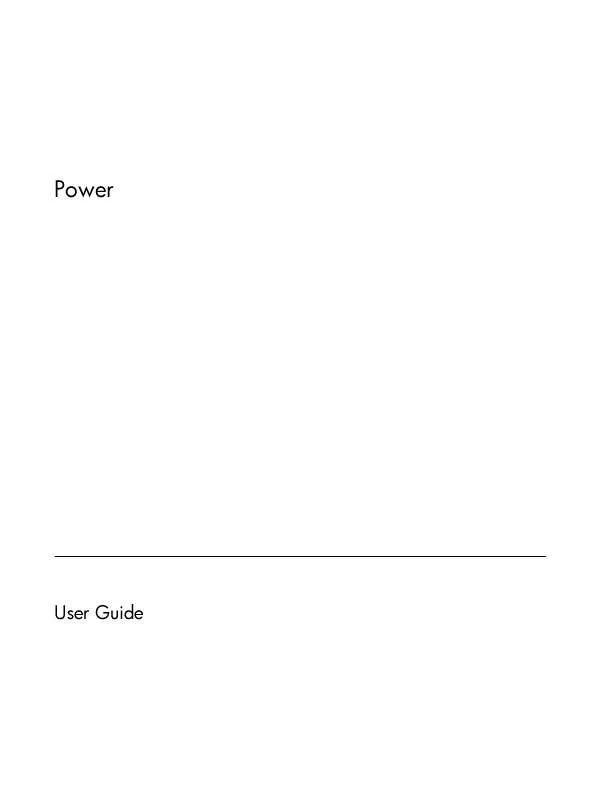User manual HP PAVILION DV2530EN POWER
Lastmanuals offers a socially driven service of sharing, storing and searching manuals related to use of hardware and software : user guide, owner's manual, quick start guide, technical datasheets... DON'T FORGET : ALWAYS READ THE USER GUIDE BEFORE BUYING !!!
If this document matches the user guide, instructions manual or user manual, feature sets, schematics you are looking for, download it now. Lastmanuals provides you a fast and easy access to the user manual HP PAVILION DV2530EN. We hope that this HP PAVILION DV2530EN user guide will be useful to you.
Lastmanuals help download the user guide HP PAVILION DV2530EN.
Manual abstract: user guide HP PAVILION DV2530ENPOWER
Detailed instructions for use are in the User's Guide.
[. . . ] Power
User Guide
© Copyright 2007 Hewlett-Packard Development Company, L. P. Windows and Windows Vista are either trademarks or registered trademarks of Microsoft Corporation in the United States and/or other countries. The information contained herein is subject to change without notice. The only warranties for HP products and services are set forth in the express warranty statements accompanying such products and services. [. . . ] Click Change Settings that are currently unavailable. Click Save changes.
Setting password protection on wakeup
5
2
Using battery power
When a charged battery is in the computer and the computer is not plugged into external power, the computer runs on battery power. When the computer is plugged into external AC power, the computer runs on AC power. If the computer contains a charged battery and is running on external AC power supplied through the AC adapter, the computer switches to battery power if the AC adapter is disconnected from the computer. NOTE: The display brightness is decreased to save battery life when you disconnect AC power. To increase display brightness, use thefn+f8 hotkey or reconnect the AC adapter. You can keep a battery in the computer or in storage, depending on how you work. Keeping the battery in the computer whenever the computer is plugged into AC power charges the battery and also protects your work in case of a power outage. However, a battery in the computer slowly discharges when the computer is off and unplugged from external power. To reduce potential safety issues, use only the battery provided with the computer, a replacement battery provided by HP, or a compatible battery purchased from HP. Computer battery life varies, depending on power management settings, programs running on the computer, display brightness, external devices connected to the computer, and other factors.
6
Chapter 2 Using battery power
Finding battery information in Help and Support
The Battery information section of the Help and Support Learning Center provides the following tools and information: Battery Check tool to test battery performance Information on calibration, power management, and proper care and storage to maximize battery life Information on battery types, specifications, life cycles, and capacity
To access Battery information: Select Start > Help and Support > Learning Center > Battery information.
Finding battery information in Help and Support
7
Displaying the remaining battery charge
Move the pointer over the battery meter icon in the notification area, at the far right of the taskbar. or View the estimated number of minutes of battery charge remaining in Windows Mobility Center: Click the battery meter icon, and then click Windows Mobility Center. or Select Start > Control Panel > Mobile PC > Windows Mobility Center. The time shown indicates the approximate running time remaining on the battery if the battery continues to provide power at the current level. For example, the time remaining will decrease when a DVD is playing and will increase when a DVD stops playing.
8
Chapter 2 Using battery power
Inserting or removing the battery
CAUTION: Removing a battery that is the sole power source can cause loss of information. Some lowbattery alerts and system responses can be changed using Power Options in Windows Control Panel. Preferences set using Power Options do not affect lights.
Identifying low battery levels
When a battery that is the sole power source for the computer reaches a low battery level, the battery light blinks. If a low battery level is not resolved, the computer enters a critical battery level, and the battery light continues to blink. The computer takes the following actions for a critical battery level: If Hibernation is enabled and the computer is on or in the Sleep state, the computer initiates Hibernation. If Hibernation is disabled and the computer is on or in the Sleep state, the computer remains briefly in the Sleep state, and then shuts down and loses any unsaved information.
Managing low battery levels
11
Resolving a low battery level
CAUTION: To reduce the risk of losing information when the computer reaches a critical battery level and has initiated Hibernation, do not restore power until the power lights turn off.
Resolving a low battery level when external power is available
Connect one of the following devices: AC adapter Optional expansion product or docking device Optional power adapter
Resolving a low battery level when a charged battery is available
1. Turn off the computer or initiate Hibernation. Remove the discharged battery, and then insert a charged battery. [. . . ] Replace the battery only with a battery approved for this computer. Refer to the Regulatory, Safety and Environmental Notices for battery disposal information.
18
Chapter 2 Using battery power
3
Using external AC power
External AC power is supplied through one of the following devices: WARNING!To reduce potential safety issues, use only the AC adapter provided with the computer, a replacement AC adapter provided by HP, or a compatible AC adapter purchased from HP. Approved AC adapter Optional docking device or expansion product
Connect the computer to external AC power under any of the following conditions: WARNING! [. . . ]
DISCLAIMER TO DOWNLOAD THE USER GUIDE HP PAVILION DV2530EN Lastmanuals offers a socially driven service of sharing, storing and searching manuals related to use of hardware and software : user guide, owner's manual, quick start guide, technical datasheets...manual HP PAVILION DV2530EN