User manual HP PCL 5
Lastmanuals offers a socially driven service of sharing, storing and searching manuals related to use of hardware and software : user guide, owner's manual, quick start guide, technical datasheets... DON'T FORGET : ALWAYS READ THE USER GUIDE BEFORE BUYING !!!
If this document matches the user guide, instructions manual or user manual, feature sets, schematics you are looking for, download it now. Lastmanuals provides you a fast and easy access to the user manual HP PCL 5. We hope that this HP PCL 5 user guide will be useful to you.
Lastmanuals help download the user guide HP PCL 5.
You may also download the following manuals related to this product:
Manual abstract: user guide HP PCL 5
Detailed instructions for use are in the User's Guide.
[. . . ] PCL 5 Comparison Guide
for the HP LaserJet III / IIID / IIIP / IIISi HP LaserJet 4 / 5 / 6 Families HP LaserJet 1100 series HP LaserJet 2100 series HP LaserJet 4000 series HP LaserJet 5000 series HP LaserJet 8000 series HP LaserJet 8100 series HP Color LaserJet HP Color LaserJet 5 / 5M HP Color LaserJet 4500 series HP Color LaserJet 8500 series HP DeskJet 1200C / HP DeskJet 1600C Printers
Copyright and License
Copyright © 2003 Hewlett-Packard Company, LP All Rights Reserved. Reproduction, adaptation, or translation without prior written permission is prohibited, except as allowed under the copyright laws. The information contained in this document is subject to change without notice. Publication Number: 5021-0378 Edition 2, 6/2003
Trademarks
Intellifont is a U. S. [. . . ] HP LaserJet 5Si and 5SiMx printers accomplish "tray locking" using the Alphanumeric ID command to select the paper tray by media type. Table 2-15 lists the PCL feature additions for HP LaserJet 5Si and 5SiMx printers.
2-74 Printer-Specific Differences
ENWW
Table 2-11. PCL Feature Additions for HP LaserJet 5Si/5SiMx Printers Feature
Paper (Media) Source
Status
Modified
Comments
Additional parameters have been added to provide support for Tray 1, the printer's right side multi-purpose tray and the other optional trays (see the description of this command in the following paragraphs). The Output Bin command (?&l#G) selects the destination bin for the print job. Specifies alphanumeric String IDs for selecting and manipulating fonts, macros, and media types. Specifies media selection by the type of media and supports enhancements for the printer disk drive.
Output Bin Alphanumeric ID
Modified New
Descriptions of the Paper (Media) Source, Output Bin, and Alphanumeric ID commands are provided below.
Paper (Media) Source Command
The Paper (Media) Source command selects the specified input media source. Parameters have been added to enable printing from the LaserJet 5Si/5SiMx printer trays.
?&l#H
#= 0 1 2 3 4 5 6 7 8 20 - 39 Print current page (source is unchanged) Tray 2 (upper drawer) Manual feed (tray 1, right side tray) Manual envelope feed (tray 1, right tray) Tray 3 (lower drawer) High Capacity Input (HCI), first tray Optional envelope feeder Autoselect Tray 1 (right side tray) High Capacity Input (HCI) trays 2- 21
Default = 7 Range = 0 to 8, 20 - 39
ENWW
Printer-Specific Differences 2-75
The following table compares the paper/media source values and the trays they select on various printers. Value (#) 1 2, 3 (manual feed) 4 5 8 LaserJet 4, 4 Plus, 4V PC Tray MP Tray LaserJet 4Si, 4SiMx Upper Cassette Manual Feed Slot Lower Cassette LaserJet 5Si/ 5SiMx Tray 2 (upper drawer) Tray 1 (right side, manual feed) Tray 3 (lower drawer) First Tray of HCI N/A Tray 1 (right side, normal)
MP Tray as Cassette LC Tray N/A
2-76 Printer-Specific Differences
ENWW
Output Bin Command
This command selects the destination bin into which the print job is output when printed.
?&l#G
#= 0 - Automatic selection 1 - Selects bin #1 (printer top/face-down bin) 2 - Selects bin #2 (printer left/face-up bin; this bin not available when the High Capacity Output (HCO) is attached) 3 - Selects bin #3 (HCO face up bin) 4 - Selects bin #4 (HCO #1 face down bin) 5 - Selects bin #5 (HCO #2 face down bin) 6 - Selects bin #6 (HCO #3 face down bin) 7 - Selects bin #7 (HCO #4 face down bin) 8 - Selects bin #8 (HCO #5 face down bin) 9 - Selects bin #9 (HCO #6 face down bin) 10 - Selects bin #10 (HCO #7 face down bin) 11 - Selects bin #11 (HCO #8 face down bin)
Default = 0 Range = 0 to 11 Note The Output Bin command is not recommended. Instead, it is preferred that the PJL OUTBIN command be used to set the default media destination.
ENWW
Printer-Specific Differences 2-77
Alphanumeric ID Command
The Alphanumeric ID command performs several different functions depending on the operation specified. This command: · Specifies the type of print media on which to print a job (rather than specifying its location) · Specifies an ID string for different PCL objects (fonts and macros) · Supports the mass storage PCL enhancements for the LaserJet 5Si/5SiMx printer disk (allowing, for example, downloading a font with a String ID to RAM--downloading to the printer disk must be done using PJL) The format of the Alphanumeric ID command is as follows:
?&n#W[Operation][String ID]
# - Number of bytes of String ID data Default = 0 Range = 2 to 512 The value field (#) identifies the number of bytes in the String ID. The Operation byte determines the type of operation and the type of object on which the operation is to be performed. The operations are listed in the table below. The String ID begins with the second byte and can be up to 511 characters long.
2-78 Printer-Specific Differences
ENWW
Operation 0
Description Sets the current Font ID to the given String ID. This operation allows the user to set the current PCL Font ID to a string name, which gives the user the ability to download fonts to a string name. If the current Font ID has been set with both the Alphanumeric ID command and the Font ID command (?*c#D), the ID last sent takes precedence. For example, if the current font ID was set to 10 and then to "Font1", the current font ID would be "Font1". Associates the current Font ID to the font with the String ID supplied. This operation finds the font with the supplied String ID and assigns the current Font ID to that font so that the font now has two names. The original font name is used to perform font management commands on the font, and the new associated name is used when selecting the font for usage. Note that since fonts with string names can be associated to numeric Font IDs, these fonts are selectable in HP-GL/2 using the numeric Font ID. Selects the font referred to by the String ID as primary. This operation finds the associated font using the supplied String ID and specifies that font as the current primary font. [. . . ] MSL Symbol Collections
D-20 MSL/Unicode Symbol Indexes
ENWW
Table D-2. MSL Symbol Collections (continued)
ENWW
MSL/Unicode Symbol Indexes D-21
Table D-2. MSL Symbol Collections (continued)
D-22 MSL/Unicode Symbol Indexes
ENWW
Table D-2. MSL Symbol Collections (continued)
ENWW
MSL/Unicode Symbol Indexes D-23
Table D-3. [. . . ]
DISCLAIMER TO DOWNLOAD THE USER GUIDE HP PCL 5 Lastmanuals offers a socially driven service of sharing, storing and searching manuals related to use of hardware and software : user guide, owner's manual, quick start guide, technical datasheets...manual HP PCL 5

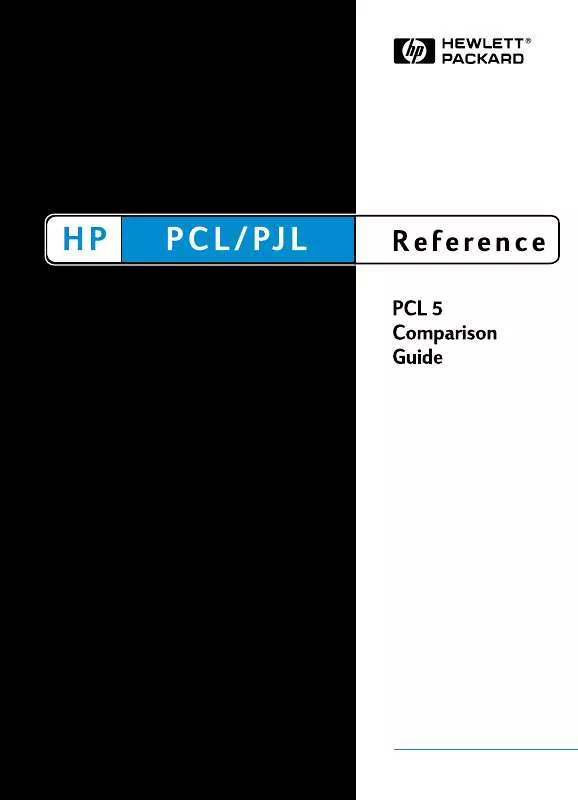
 HP PCL 5 QUICK REFERENCE (3320 ko)
HP PCL 5 QUICK REFERENCE (3320 ko)
 HP PCL 5 REFERENCE MANUAL (3040 ko)
HP PCL 5 REFERENCE MANUAL (3040 ko)
