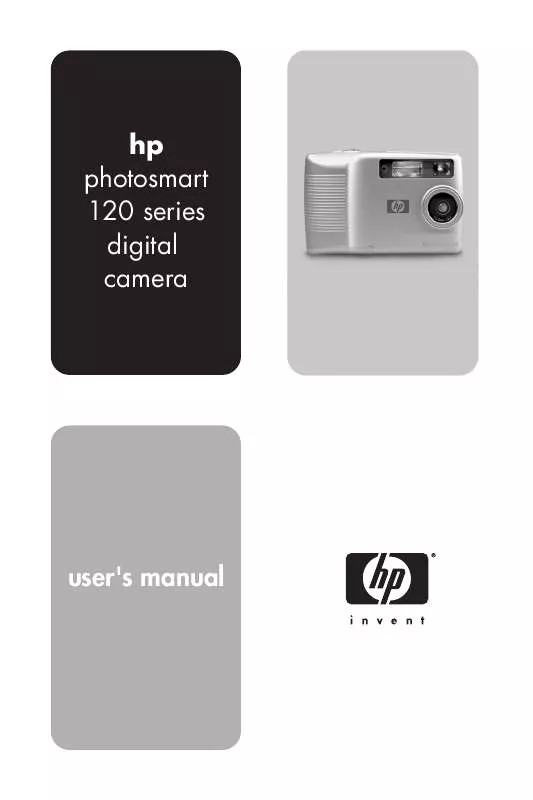User manual HP PHOTOSMART 120
Lastmanuals offers a socially driven service of sharing, storing and searching manuals related to use of hardware and software : user guide, owner's manual, quick start guide, technical datasheets... DON'T FORGET : ALWAYS READ THE USER GUIDE BEFORE BUYING !!!
If this document matches the user guide, instructions manual or user manual, feature sets, schematics you are looking for, download it now. Lastmanuals provides you a fast and easy access to the user manual HP PHOTOSMART 120. We hope that this HP PHOTOSMART 120 user guide will be useful to you.
Lastmanuals help download the user guide HP PHOTOSMART 120.
Manual abstract: user guide HP PHOTOSMART 120
Detailed instructions for use are in the User's Guide.
[. . . ] hp photosmart 120 series digital camera
user's manual
Trademark and copyright information
© Copyright 2002 Hewlett-Packard Company All rights are reserved. No part of this document may be photocopied, reproduced, or translated to another language without the prior written consent of Hewlett-Packard Company. The information contained in this document is subject to change without notice. Hewlett-Packard shall not be liable for errors contained herein or for consequential damages in connection with the furnishing, performance, or use of this material. [. . . ] To view an enlarged image, select it, and then press OK. To move to the next page of images, use the buttons.
30
hp photosmart 120 user's manual
Magnifying your images
You can enlarge your images on the Display by using the Magnify option.
Select an image that you want to magnify, and then press OK. A progress bar is visible on the Display as the image is magnified.
In the Magnify menu, you can scroll up or down, right or left, magnify more, or exit by using the menu icons provided on the Display.
3-Reviewing Your Images
31
Using the Setup menu
You can use the Setup menu to configure preferences on the camera. Move through the Setup menu by using the buttons, and then press OK to make your selection.
Date & Time
For information about setting the date and time, refer to Chapter 1, Getting Started. When replacing the batteries in the camera, you may need to reset the date and time.
USB Configuration setting
This setting determines how the camera appears when connected to a computer.
Digital Camera - causes the computer to recognize the camera as a digital camera (Picture Transfer Protocol (PTP) standard). This is the default setting on the camera. Disk Drive - causes the computer to recognize the camera as a disk drive (Mass Storage Device Class (MSDC) standard).
32
hp photosmart 120 user's manual
NOTE
If you are connecting to a computer running Windows, you can use either setting. If you are connecting to a Macintosh computer, you must change this setting to Disk Drive. For more information, refer to Chapter 1, Getting Started.
Move to CF Card
This menu option allows you to move images from the camera's internal memory to a CF memory card. This option appears only if you have a CF memory card installed, and internal memory contains at least one image.
If you select this option and then select Yes to move images, a progress bar is visible on the Display showing the progress of the move. The images previously stored in internal memory are deleted after they are moved to the CF memory card.
NOTE
If you have images stored in internal memory and you insert a CF memory card, you must move the images to the CF memory card to view them.
3-Reviewing Your Images
33
If your CF memory card is running out of space, you can move only the maximum number of images possible from the camera's internal memory.
Language menu
This menu option determines the language of the menus and the text on the Display. For information about how to select a language for your camera, refer to Chapter 1, Getting Started.
Exit
This menu option exits the Playback menu and returns to Playback mode.
34
hp photosmart 120 user's manual
4 Connecting and
Printing
You can share your pictures with family and friends by printing them, or storing them on your computer to send by e-mail. To transfer images to your computer, connect the camera to the computer by using the USB cable provided.
Connecting to a computer
Turn the camera on, and then connect the camera directly to a computer by using the USB cable as shown in the illustration. When the camera is connected to your computer, only the button operates. The other camera buttons do not respond.
4-Connecting and Printing
35
When the camera is connected to your computer, the viewfinder light will be blinking red, and the Display is blank. The images in the camera are automatically unloaded to your computer. NOTE If you are using a Macintosh computer, you must change the USB Configuration setting to Disk Drive. For more information, refer to Chapter 1, Getting Started.
To conserve battery power, use an optional HP AC adapter when unloading images to your computer. The HP AC adapter may be purchased separately. Now that your images are stored on your computer, you can print them, send them by e-mail, and organize them with ease.
Printing your images
As mentioned in Chapter 3, you can print images by using the option from the Playback menu. When you select images for printing, you create a print order, which then creates a Digital Print Order Format (DPOF) file. This file is stored with your images in memory. [. . . ] Algeria +213 (0) 61-56-45-43 Argentina 0-810-555-5520 Australia +63 (3) 8877 8000 (or local (03) 8877 8000) Austria +43 (0) 810-00-6080 Belgium Dutch: +32 (0)2 626 8806
French: +32 (0)2 626 8807
Brazil (11) 4689-2012 (Grande São Paulo)
0800-157 751 (outside Grande São Paulo) 877-621-4722 (after the warranty period)
Canada 905-206-4663 (during the warranty period) Chile 800 360 999 (Post-sales Home Computing) China +86 (10) 6564 5959 Colombia 9 800 114 726 Czech Republic +42 (0)2 6130 7310 Denmark +45 39 29 4099 Egypt 02 532 5222 Finland +358 (0)203 47 288 France +33 (0)8 92 69 60 22 (Euro 0. 34/min) Germany +49 (0)180 52 58 143 (DM . 24/min, Euro . 12/min)
5-Troubleshooting and Support 51
Greece +30 10-60-73-603 Guatemala 1 800 999 5305 Hong Kong +852 3002 8555 Hungary +36 (0)1 382 1111 India 1 600 112267 or +91 11 682 6035 Indonesia +62 (21) 350 3408 Ireland +353 (0)1 662 5525 Israel +972 (0)9 830-4848 Italy +39 02 264 10350 Korea, Republic of +82 (2) 3270 0700 (Seoul) Malaysia 1-800-805-405 Mexico 52 58 9922 (Mexico City)
01-800-472-6684 (outside Mexico City) 0-80-999-0700 (outside Seoul)
Middle East/Africa +44 (0) 207 512 52 02 Netherlands +31 (0)20 606 8751 New Zealand +64 (9) 356 6640 Norway +47 22 11 6299 Peru 0 800 10111 Philippines +63 (2) 867-3551 Poland +48 22 865 98 00 Portugal +351 21 3176333 Puerto Rico 1 877 232 0589 Romania +40 1 315 44 42 (or local 01 3154442) Russian Federation
+7 095 797 3520 (Moscow) +7 812 346 7997 (St. Petersburg)
Saudi Arabia 800 897 14440 Singapore +65 6272 5300
52 hp photosmart 120 user's manual
Slovakia +421-2-68208080 South Africa
086 000 1030 (RSA) +27-11 258 9301 (outside RSA)
Spain +34 902 321 123 Sweden +46 (0)8 619 2170 Switzerland +41 (0)848 80 11 11 Taiwan 0 800 01 0055 Thailand +66 (2) 661 4000 Turkey +90 216 579 71 71 Ukraine +7 (380-44) 490-3520 United Arab Emirates 971 4 883 8454 United Kingdom (UK) +44 (0) 207 512 52 02 Venezuela 0 800 4746 8368 Viet Nam +84 (0) 8 823 4530
5-Troubleshooting and Support
53
54
hp photosmart 120 user's manual
Appendix A: Accessories and Battery Management
Accessories
You can purchase additional accessories for your camera from your local retailer or online at www. hpshopping. com. Some accessories for your HP photosmart 120 series digital camera include: HP AC power adapter (C8875A) Rechargeable batteries and battery charger CompactFlash (CF) memory card Camera bag Portable tripod
Managing Batteries
Each time you remove the batteries from the camera, the clock stops. When the camera is turned on again, the clock will be set to the last time and date at which it stopped. [. . . ]
DISCLAIMER TO DOWNLOAD THE USER GUIDE HP PHOTOSMART 120 Lastmanuals offers a socially driven service of sharing, storing and searching manuals related to use of hardware and software : user guide, owner's manual, quick start guide, technical datasheets...manual HP PHOTOSMART 120