User manual HP PHOTOSMART 475
Lastmanuals offers a socially driven service of sharing, storing and searching manuals related to use of hardware and software : user guide, owner's manual, quick start guide, technical datasheets... DON'T FORGET : ALWAYS READ THE USER GUIDE BEFORE BUYING !!!
If this document matches the user guide, instructions manual or user manual, feature sets, schematics you are looking for, download it now. Lastmanuals provides you a fast and easy access to the user manual HP PHOTOSMART 475. We hope that this HP PHOTOSMART 475 user guide will be useful to you.
Lastmanuals help download the user guide HP PHOTOSMART 475.
You may also download the following manuals related to this product:
Manual abstract: user guide HP PHOTOSMART 475
Detailed instructions for use are in the User's Guide.
[. . . ] HP Photosmart 470 series
GoGo Photo Printer
User's Guide
Copyrights and trademarks
© Copyright 2005 Hewlett-Packard Development Company, L. P. The information contained herein is subject to change without notice. Reproduction, adaptation or translation without prior written permission is prohibited, except as allowed under the copyright laws.
Notice
The only warranties for HP products and services are set forth in the express warranty statements accompanying such products and services. Nothing herein should be construed as constituting an additional warranty. [. . . ] To print from an HP direct-printing camera 1. Turn on the HP direct-printing digital camera and select the photos you want to print. Connect the camera to the USB port on the back of the printer using the USB cable that came with the camera. Follow the instructions on the camera screen. HP iPod Print photos that are stored in an HP iPod. Before using the steps below to import and print photos to your HP iPod, make
Digital camera Print beautiful photos from a PictBridge or HP direct-printing digital camera without using a computer. When you print directly from a digital camera, the printer uses the settings that you selected on the camera. For more information on using cameraselected photos, see the documentation that came with the camera.
HP Photosmart 470 series User's Guide
35
Chapter 3
To print from a. . .
Do this sure your images and your HP iPod meet the following requirements: The images you copy to the HP iPod must be in JPEG format. Make sure the HP iPod is formatted in Windows (FAT 32 file structure). The HP iPod defaults to the Windows file structure. To check if your HP iPod was formatted for Windows, go to Settings > About on your HP iPod. If it was formatted in Windows, it will display Format Windows at the bottom of the screen. If it was not formatted in Windows, you must connect the HP iPod to a Windows PC using the USB cable that came with the HP iPod and follow the onscreen instructions. Note HP iPods that have only been connected to a Macintosh are not compatible with the printer; however, after connecting to a Windows PC, Macintosh users can still fully synchronize their HP iPods back to Macintosh and Mac iTunes and maintain printer support. Copy photos from a memory card to your HP iPod using the Belkin Media Reader for iPod. Verify that photos are on your HP iPod by selecting Photo Import on the HP iPod menu. Connect the HP iPod to the camera port on the front of the printer using the USB cable that came with the HP iPod. The printer screen displays Reading Device for up to several minutes while the photos
36
HP Photosmart 470 series
(continued)
To print from a. . .
Do this are read. Then the photos appear on the printer screen. Select the photos you want to print and press Print. For more information on selecting and printing photos, see Selecting photos to print.
2.
If you are unable to print to the HP Photosmart printer using your HP iPod, please contact HP Customer Care. Printer hard drive Print photos that are stored on the printer hard drive. [. . . ] Preclude the disclaimers and limitations in this Warranty Statement from limiting the statutory rights of a consumer (e. g. , the United Kingdom); b. Otherwise restrict the ability of a manufacturer to enforce such disclaimers or limitations; or c. Grant the customer additional warranty rights, specify the duration of implied warranties which the manufacturer cannot disclaim, or allow limitations on the duration of implied warranties. THE TERMS IN THIS WARRANTY STATEMENT, EXCEPT TO THE EXTENT LAWFULLY PERMITTED, DO NOT EXCLUDE, RESTRICT, OR MODIFY, AND ARE IN ADDITION TO, THE MANDATORY STATUTORY RIGHTS APPLICABLE TO THE SALE OF THE HP PRODUCTS TO SUCH CUSTOMERS. [. . . ]
DISCLAIMER TO DOWNLOAD THE USER GUIDE HP PHOTOSMART 475 Lastmanuals offers a socially driven service of sharing, storing and searching manuals related to use of hardware and software : user guide, owner's manual, quick start guide, technical datasheets...manual HP PHOTOSMART 475

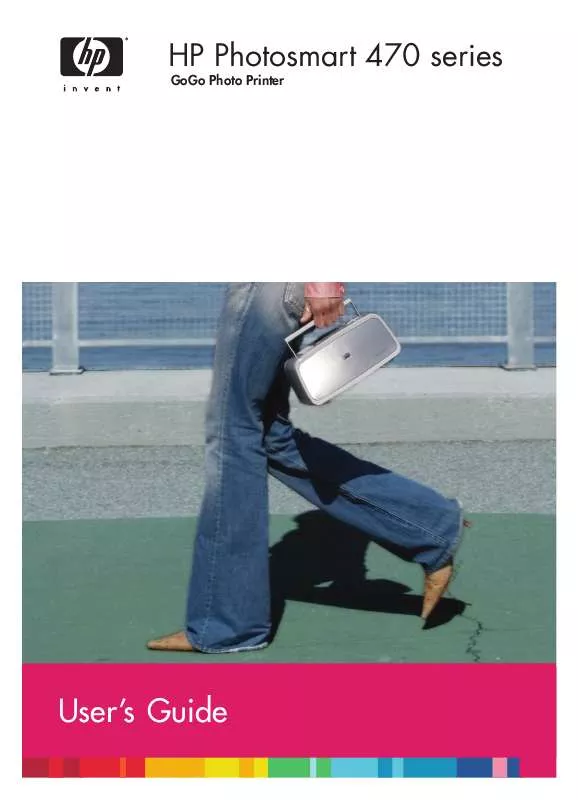
 HP PHOTOSMART 475 Setup Guide (741 ko)
HP PHOTOSMART 475 Setup Guide (741 ko)
 HP PHOTOSMART 475 PRIRUČNIK S REFERENCAMA (1711 ko)
HP PHOTOSMART 475 PRIRUČNIK S REFERENCAMA (1711 ko)
