User manual HP PHOTOSMART 7600 Basics Guide
Lastmanuals offers a socially driven service of sharing, storing and searching manuals related to use of hardware and software : user guide, owner's manual, quick start guide, technical datasheets... DON'T FORGET : ALWAYS READ THE USER GUIDE BEFORE BUYING !!!
If this document matches the user guide, instructions manual or user manual, feature sets, schematics you are looking for, download it now. Lastmanuals provides you a fast and easy access to the user manual HP PHOTOSMART 7600. We hope that this HP PHOTOSMART 7600 user guide will be useful to you.
Lastmanuals help download the user guide HP PHOTOSMART 7600.
You may also download the following manuals related to this product:
Manual abstract: user guide HP PHOTOSMART 7600Basics Guide
Detailed instructions for use are in the User's Guide.
[. . . ] hp photosmart 7600 series
basics guide
hp photosmart 7200 series
© Copyright 2003 Hewlett-Packard Company All rights are reserved. No part of this document may be photocopied, reproduced, or translated to another language without the prior written consent of Hewlett-Packard Company. The information contained in this document is subject to change without notice. Hewlett-Packard shall not be liable for errors contained herein or for consequential damages in connection with the furnishing, performance, or use of this material. [. . . ] The memory card may not insert all the way into the printer. Forcing the memory card into the printer too far may damage the memory card or the printer. Note: If you insert a SmartMedia memory card upside down, the red On/ Attention light blinks. Remove the memory card and reinsert it properly.
22
hp photosmart 7600 series
print from a memory card
Note: If you have camera-selected photos stored on the memory card, a message appears on the printer's LCD screen asking if you want to print the camera-selected photos. For more information, see print camera-selected photos on a memory card on page 29.
Memory card
CompactFlash Type I and II
Memory card slot How to hold and insert the memory card
Top left slot · Front label faces up, and if the label has an arrow, the arrow points toward the printer · Pinholes insert into the printer first
IBM Microdrive
Top left slot
· Front label faces up, and if the label has an arrow, the arrow points toward the printer · Pinholes insert into the printer first
MultiMediaCard
Bottom left slot
· Label faces up, angled corner is on the right and arrow points toward the printer · Metal contacts face down
basics guide
23
chapter 2
Memory card
Secure Digital
Memory card slot How to hold and insert the memory card
Bottom left slot · Label faces up and angled corner is on the right · Metal contacts face down
SmartMedia
Upper portion of the top right double slot
· Angled corner is on the left, and if the label has an arrow, the arrow points toward the printer · Metal contacts face down
Sony Memory Sticks
Bottom right slot
· Angled corner is on the left and arrow points toward the printer · Metal contacts face down
24
hp photosmart 7600 series
print from a memory card
Memory card
xD-Picture Card
Memory card slot How to hold and insert the memory card
Lower right portion · Label faces up and arrow points toward the printer · Metal contacts face down of the top right double slot
remove the memory card
Use the procedures in this section to safely remove the memory card from the printer's memory card slot. Do not pull out the memory card while the memory card light is blinking. A blinking light means that the printer is accessing the memory card. Wait until the memory card light remains solid. Removing a memory card while it is being accessed may damage the printer and the memory card or corrupt the information on the memory card. To remove a memory card when the printer is not connected to a computer: Once the memory card light stops blinking, gently pull the memory card to remove it from the printer's memory card slot. To remove a memory card when the printer is connected to a Windows PC: 1 2 3 4 If the memory card light is blinking, wait for it to stop. With the memory card still inserted in the printer, right-click the memory card icon in the Windows taskbar. When the menu appears, select Prepare to remove card. When prompted on the computer screen, click OK. It is now safe to remove the memory card from the printer. Gently pull the memory card to remove it from the printer's memory card slot. To remove a memory card when the printer is connected to a Macintosh computer: 1 2 With the memory card still inserted in the printer, drag the memory card icon from the desktop to the Trash. Wait until the memory card light stops blinking, then remove the memory card from the printer's memory card slot.
basics guide
25
chapter 2
decide which photos to print
You can decide which photos to print by printing a photo index page or a proof sheet. · A photo index page shows thumbnail views and index numbers of the photos on the memory card. For more information, see print a photo index page on page 26. A proof sheet, which may be several pages long, shows thumbnail views of all the photos stored on the memory card, and allows you to select photos to print, specify the number of copies to print, and select a layout. For more information, see print a proof sheet on page 27.
·
print a photo index page
The photos appear on the photo index page in the order in which they are stored on the memory card. [. . . ] For instructions on inserting memory cards, see insert a memory card on page 22.
AUTOMATIC PAPER SENSOR FAILED The automatic paper sensor is Try the following: obstructed or damaged. · Press the OK button and try printing again. · Make sure the printer is not in direct sunlight. If this does not work, go to www. hp. com/support or contact HP support. [. . . ]
DISCLAIMER TO DOWNLOAD THE USER GUIDE HP PHOTOSMART 7600 Lastmanuals offers a socially driven service of sharing, storing and searching manuals related to use of hardware and software : user guide, owner's manual, quick start guide, technical datasheets...manual HP PHOTOSMART 7600

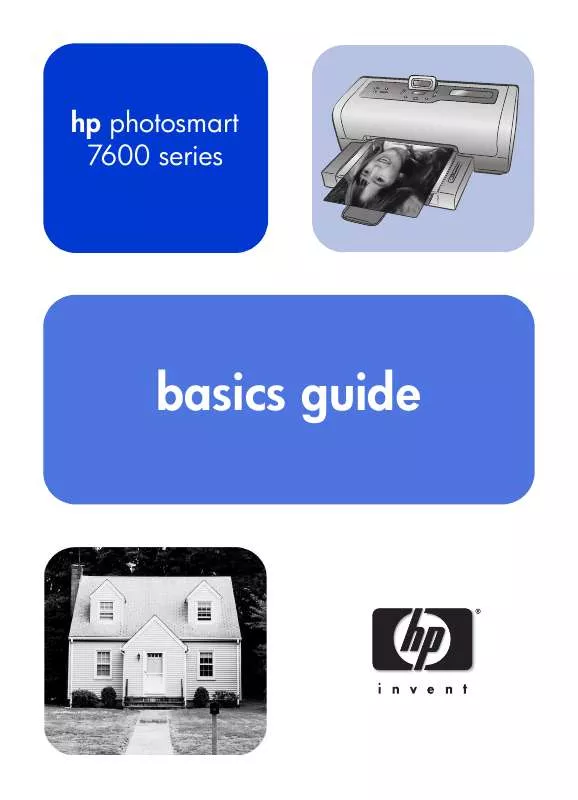
 HP PHOTOSMART 7600 Setup Guide (1046 ko)
HP PHOTOSMART 7600 Setup Guide (1046 ko)
 HP PHOTOSMART 7600 Reference Guide (1791 ko)
HP PHOTOSMART 7600 Reference Guide (1791 ko)
 HP PHOTOSMART 7600 PHOTOSMART NETWORKING GUIDE (281 ko)
HP PHOTOSMART 7600 PHOTOSMART NETWORKING GUIDE (281 ko)
 HP PHOTOSMART 7600 PHOTOSMART 7600 SERIES - SETUP GUIDE (1046 ko)
HP PHOTOSMART 7600 PHOTOSMART 7600 SERIES - SETUP GUIDE (1046 ko)
 HP PHOTOSMART 7600 PHOTOSMART 7600 SERIES - REFERENCE GUIDE (1791 ko)
HP PHOTOSMART 7600 PHOTOSMART 7600 SERIES - REFERENCE GUIDE (1791 ko)
