User manual HP PHOTOSMART A610
Lastmanuals offers a socially driven service of sharing, storing and searching manuals related to use of hardware and software : user guide, owner's manual, quick start guide, technical datasheets... DON'T FORGET : ALWAYS READ THE USER GUIDE BEFORE BUYING !!!
If this document matches the user guide, instructions manual or user manual, feature sets, schematics you are looking for, download it now. Lastmanuals provides you a fast and easy access to the user manual HP PHOTOSMART A610. We hope that this HP PHOTOSMART A610 user guide will be useful to you.
Lastmanuals help download the user guide HP PHOTOSMART A610.
You may also download the following manuals related to this product:
Manual abstract: user guide HP PHOTOSMART A610
Detailed instructions for use are in the User's Guide.
[. . . ] HP Photosmart A610 series
User Guide
User Guide
Copyrights and trademarks
© 2006 Hewlett-Packard Development Company, L. P.
Other brands and their products are trademarks or registered trademarks of their respective holders.
Hewlett-Packard Company notices
The information contained in this document is subject to change without notice. Reproduction, adaptation, or translation of this material is prohibited without prior written permission of Hewlett-Packard, except as allowed under copyright laws. The only warranties for HP products and services are set forth in the express warranty statements accompanying such products and services. Nothing herein should be construed as constituting an additional warranty. [. . . ] To store photo paper Store the photo paper in its original packaging or in a resealable plastic bag. Store the packaged photo paper on a flat, cool, and dry surface. Return unused photo paper to the plastic bag. Paper left in the printer or exposed to the elements may curl. To handle photo paper Always hold photo paper by the edges to avoid fingerprints. If the photo paper has curled edges, place it in its plastic storage bag and gently bend it in the opposite direction of the curl until the paper lies flat.
Transport the printer
It is easy to transport and set up the printer almost anywhere. Take it with you on vacations and to family gatherings and social events to instantly print and share photos with family and friends. To make it even easier to print on the go, you can purchase these accessories: Optional HP Photosmart Internal Battery: Power the printer with a rechargeable optional HP Photosmart Internal Battery so you can print anywhere. Carrying Case: Carry the printer and printing supplies together in this convenient HP Photosmart Carrying Case.
To transport the printer 1. Remove the memory card from the memory card slot. Note Do not remove the print cartridge when transporting the printer.
HP Photosmart A610 series User Guide
39
Chapter 7
3. 4.
Remove all paper from the input and output trays, then close the input and output trays. Push the printer screen down into the flat position. Note Make sure the printer completes its power-down cycle before you unplug the power cord. This allows the printer to store the print cartridge properly.
5. If the printer is connected to a computer, disconnect the USB cable from the computer. Tip The printer has a convenient built-in handle to make it easy to carry. Be sure to push the printer screen down flat before raising the handle. Do not shake or swing the printer while carrying it by the handle.
Make sure to bring the following items with you: Paper Power cord Digital camera or a memory card containing photos Extra HP 110 Tri-color Inkjet print cartridges if you plan to print a lot of photos Optional printer accessories you plan to use, such as the battery or HP Bluetooth wireless printer adapter If you are going to connect the printer to a computer, bring the USB cable and HP Photosmart printer software CD Printer User Guide (the book you are reading) Note If you do not take the printer User Guide with you, be sure to write down the correct print cartridge number, or purchase enough HP 110 Tricolor Inkjet print cartridges before you go.
40
HP Photosmart A610 series
8
Troubleshooting
The HP Photosmart printer is designed to be reliable and easy to use. This chapter answers frequently asked questions about using the printer and printing without a computer. It contains information about the following topics: Printer hardware problems Printing problems Bluetooth printing problems Error messages
For troubleshooting information about using the printer software and printing from a computer, see the electronic Help. For information about viewing the electronic Help, see Find more information.
Printer hardware problems
Before contacting HP support, read this section for troubleshooting tips or go to the online support services at www. hp. com/support. [. . . ] Choose between Adobe RGB, sRGB, or Auto-select (default). The Auto-select default tells the printer to use the Adobe RGB colorspace, if available. The printer defaults to sRGB if Adobe RGB is not available. Borderless: Select to turn borderless printing On (default) or Off. [. . . ]
DISCLAIMER TO DOWNLOAD THE USER GUIDE HP PHOTOSMART A610 Lastmanuals offers a socially driven service of sharing, storing and searching manuals related to use of hardware and software : user guide, owner's manual, quick start guide, technical datasheets...manual HP PHOTOSMART A610

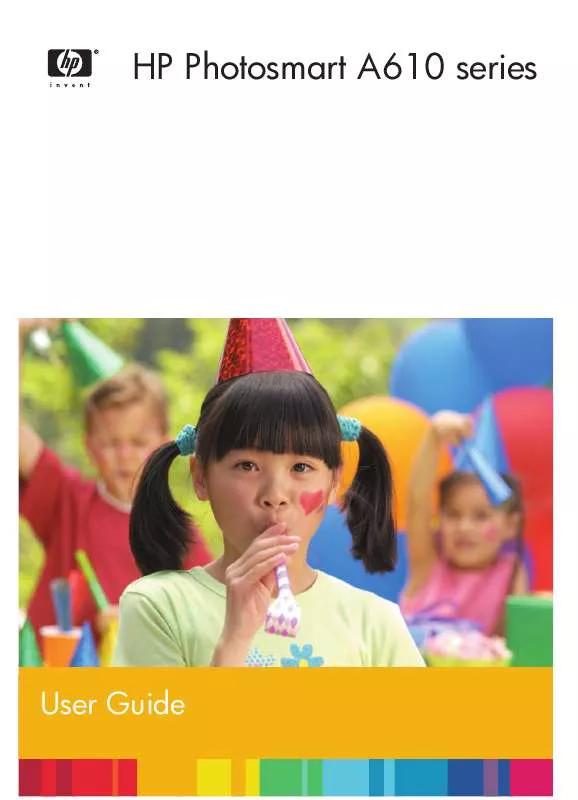
 HP PHOTOSMART A610 Setup Guide (365 ko)
HP PHOTOSMART A610 Setup Guide (365 ko)
