User manual HP PHOTOSMART M537
Lastmanuals offers a socially driven service of sharing, storing and searching manuals related to use of hardware and software : user guide, owner's manual, quick start guide, technical datasheets... DON'T FORGET : ALWAYS READ THE USER GUIDE BEFORE BUYING !!!
If this document matches the user guide, instructions manual or user manual, feature sets, schematics you are looking for, download it now. Lastmanuals provides you a fast and easy access to the user manual HP PHOTOSMART M537. We hope that this HP PHOTOSMART M537 user guide will be useful to you.
Lastmanuals help download the user guide HP PHOTOSMART M537.
You may also download the following manuals related to this product:
Manual abstract: user guide HP PHOTOSMART M537
Detailed instructions for use are in the User's Guide.
[. . . ] HP Photosmart M437/M537
Digital Camera
User Guide
Legal and notice information
© Copyright 2007 Hewlett-Packard Development Company, L. P. The information contained herein is subject to change without notice. The only warranties for HP products and services are set forth in the express warranty statements accompanying such products and services. Nothing herein should be construed as constituting an additional warranty. [. . . ] Your computer's provided image transfer software should start. Follow the on-screen instructions to transfer your images. When you have finished transferring images, disconnect the camera from the computer. If you encounter problems, set the camera's USB Configuration to Disk Drive (see USB Configuration under "Using the Camera Setup Menu" on page 31) and reconnect to your computer. NOTE: On Macintosh computers, if you set the camera to Disk Drive and neither Image Capture nor iPhoto starts automatically, look on the desktop for a disk drive labeled with your camera model number and copy the images manually. For more information about how to copy files, visit Mac help.
24
Transferring and printing images
Using a memory card reader
You can put your camera's optional memory card into a (separately purchased) memory card reader. Some computers and HP Photosmart printers have built-in memory card slots which act as a memory card reader. Insert your camera's memory card into the memory card reader (or into your computer's memory card slot, if your computer has one). Your computer's provided image transfer software starts automatically and guides you through the process of transferring images. After verifying that the images were successfully transferred, return the memory card to your camera. If no application starts automatically or if you want to copy the images manually, look for the disk drive for the memory card, then copy the images to your local hard drive. For more information about how to copy files, refer to your computer's help.
Printing images directly to a printer
You can print images directly from the camera to any PictBridge-certified printer. For information about printing images from your computer, see "Transferring images with HP Photosmart Software" on page 23. Check that the printer is turned on, there is paper in the printer, and there are no printer error messages. Turn off the camera, connect the camera and printer using the USB cable that came with your camera, then turn on the camera. screen is displayed on the camera's Image Display, do one of the following: · If you want to print the pictures you marked for printing (see "Marking images for printing" on page 27), , then follow the highlight Yes, press on-camera instructions to select print options and print the marked pictures. NOTE: After the printer prints the marked images, the Image Display on the camera shows an image. You can then select individual images to print by following the remaining steps in this procedure. · If you want to select individual images to print, highlight No, then press .
Printing images directly to a printer
25
Chapter 6
4. When the Image Display on the camera shows an image: to display an image you want to · If you want to print one or more images, use to specify the number of copies, then press . Options menu, highlight Print This Image Now, and press · If you want to print a group of images or modify the printer settings, press , highlight Print Menu. . . , then press again. · Printer Settings--Specifies paper size, print size and quality, and borderless to select a print option and use to modify the selected printing. [. . . ] Flash and optical zoom (both directions) are used and on 25% of the shots.
40
Managing batteries
·
·
The Average value is obtained with Picture Capture used for 15 seconds per picture and Playback used for 8 seconds per picture. Flash and optical zoom (both directions) are used on 50% of the shots. The CIPA number is obtained using the standards established by the Camera and Imaging Products Association.
Battery performance
The following table shows how Alkaline, Photo Lithium, and rechargeable NiMH batteries perform in different types of use scenarios: Type of Use Most economical if you take more than 30 pictures per month Most economical if you take fewer than 30 pictures per month Heavy use of flash, frequent pictures Heavy use of video Heavy use of Image Display Overall battery life Low temperature/winter use Infrequent use (without dock) Infrequent use (with dock) Want to recharge battery Alkaline Poor Fair Poor Poor Poor Poor Poor Fair Fair No Photo Lithium Fair Good Good Good Good Good Good Good Good No NiMH Good Fair Good Good Good Fair Fair Fair Good Good
Recharging NiMH batteries
You can recharge optional NiMH batteries with an optional HP quick recharger or with an optional HP Photosmart dock. For information about recharging NiMH batteries, as well as safety precautions when recharging, see the documentation that came with your HP quick recharger or HP Photosmart dock.
Battery performance
41
B
Specifications
Resolution Pictures, M537: · 6. 09MP (2864 by 2128) effective pixel count · 6. 37MP (2934 by 2171) total pixel count Pictures, M437: · 5. 0MP (2576 by 1920) effective pixel count · 5. 01 MP (2592 by 1936) total pixel count Video clips (QVGA): 320 by 240 total pixel count, 30 frames/sec Sensor Color depth Diagonal 7. 26 mm (1/2. 5-inch, 4:3 format) CCD 36 bit (12 bits by 3 colors). [. . . ]
DISCLAIMER TO DOWNLOAD THE USER GUIDE HP PHOTOSMART M537 Lastmanuals offers a socially driven service of sharing, storing and searching manuals related to use of hardware and software : user guide, owner's manual, quick start guide, technical datasheets...manual HP PHOTOSMART M537

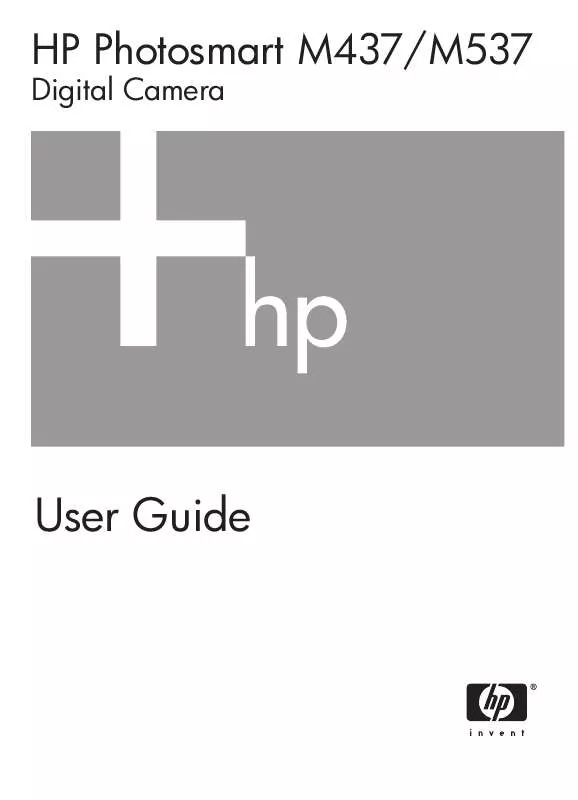
 HP PHOTOSMART M537 QUICK START GUIDE (884 ko)
HP PHOTOSMART M537 QUICK START GUIDE (884 ko)
 HP PHOTOSMART M537 LIMITED WARRANTY STATEMENT (1987 ko)
HP PHOTOSMART M537 LIMITED WARRANTY STATEMENT (1987 ko)
