User manual HP PHOTOSMART B209A PRIRUČNIK S REFERENCAMA
Lastmanuals offers a socially driven service of sharing, storing and searching manuals related to use of hardware and software : user guide, owner's manual, quick start guide, technical datasheets... DON'T FORGET : ALWAYS READ THE USER GUIDE BEFORE BUYING !!!
If this document matches the user guide, instructions manual or user manual, feature sets, schematics you are looking for, download it now. Lastmanuals provides you a fast and easy access to the user manual HP PHOTOSMART B209A. We hope that this HP PHOTOSMART B209A user guide will be useful to you.
Lastmanuals help download the user guide HP PHOTOSMART B209A.
You may also download the following manuals related to this product:
Manual abstract: user guide HP PHOTOSMART B209APRIRUČNIK S REFERENCAMA
Detailed instructions for use are in the User's Guide.
[. . . ] · For computers without a CD/DVD drive, please go to www. hp. com/support to download and install the software.
Printed in [Spanish] Printed in [French] Printed in [English] © 2009 Hewlett-Packard Development Company, L. P.
Cyan Cartridge Magenta Cartridge
564 564 564 564
*CD034-90082* *CD034-90082*
CD034-90082
Yellow Cartridge Black Cartridge
English
Get to know the HP Photosmart
English 1 Scan: 7
Opens the Scan To menu where you can select a destination for your scan.
Quick Forms:
Prints a variety of blank forms, such as school paper, music paper, mazes, and checklists.
2
Copy:
8
Opens the Copy menu where you can select a copy type or change the copy settings.
Setup:
Opens the Setup menu where you can change product settings and perform maintenance functions.
3
Directional keys:
Allow you to navigate through photos and menu options. Touch the right arrow to access the secondary Home screen.
9
Back:
Returns to the previous screen on the display.
4
Photo:
10
Opens the Photo menu where you can view, edit, print, and save photos.
Ink:
Opens the Estimated Ink Levels screen.
5
Help:
11
Opens the Help Menu on the display where you can select a topic to learn more about it. From the Home screen, touching Help lists the topics for which help is available.
Wireless:
Opens the Wireless Summary screen where you can find the host name, IP address, and the SSID for the HP Photosmart.
6
Home:
12
Returns to the Home screen (the default screen when you turn on the product).
Cancel:
Stops the current operation.
2
Get the most out of your HP Photosmart
Print your photos without connecting to a computer-- just insert your memory card or USB drive into a slot on the HP Photosmart and start printing. Connect the HP Photosmart to as many as five computers over a wireless network.
Use the Edit features of the HP Photosmart to make subtle adjustments, give your photos an antique look, or add fun frames.
Print a variety of projects such as games, checklists, music paper, albums, and panorama photos.
Print photos from your Bluetooth devices such as PDAs, camera phones, and computers using the built-in Bluetooth technology.
Scan originals to a memory card or a connected computer.
Make color or black-and-white copies.
Connect to additional computers on a network
You can connect the HP Photosmart to more than one computer on a small network of computers. [. . . ] Suivez les instructions qui s'affichent à l'écran. Lorsque vous y êtes invité, connectez le produit à l'ordinateur à l'aide du câble USB fourni dans le boîtier. Le produit tente alors de se connecter au réseau. Si la connexion échoue, suivez les instructions des invites pour corriger le problème, puis réessayez. Une fois la configuration terminée, vous serez invité à déconnecter le câble USB de l'appareil afin de tester la connexion sans fil. Une fois que le produit est connecté au réseau, installez le logiciel sur chaque ordinateur qui l'utilisera sur le réseau.
Français
Voici comment résoudre certains problèmes courants qui sont susceptibles d'empêcher le produit de se connecter à votre réseau : · Vous ne vous êtes peut-être pas connecté au bon réseau, ou avez saisi un nom de réseau (SSID) incorrect. Vérifiez que ces paramètres sont corrects. · Vous avez peut-être entré une clé WEP ou une clé de chiffrement WPA incorrecte (dans le cas où vous utilisez le chiffrement). Remarque : Si le nom de réseau ou les clés WEP/WPA ne sont pas automatiquement détectés au cours de l'installation et que vous ne les connaissez pas, vous pouvez télécharger sur le site www. hp. com/go/ networksetup une application pouvant vous aider à localiser ces données. Cette application fonctionne uniquement sous Windows Internet Explorer et est disponible en anglais seulement. · Un incident s'est peut-être produit au niveau du routeur. Touchez l'option Afficher les paramètres réseau. Touchez l'option Imprimer une page de configuration réseau. Identifiez l'adresse IP de l'appareil HP Photosmart dans le rapport de configuration du réseau. Utilisez la fonction de recherche avancée disponible durant l'installation du logiciel, puis cliquez sur Recherche par adresse IP et entrez l'adresse IP du produit.
Autres problèmes de réseau faisant suite à l'installation du logiciel
Si l'installation de l'appareil HP Photosmart a réussi, mais que vous rencontrez des problèmes tels que l'impossibilité d'imprimer, essayez d'appliquer la procédure suivante : · Mettez le routeur, le produit et l'ordinateur hors tension, puis mettez-les de nouveau sous tension en respectant l'ordre suivant : mettez le routeur sous tension en premier, suivi du produit et de l'ordinateur. Parfois, le cycle de mise hors tension permet d'effectuer une reprise après une erreur de communication réseau. · Si l'étape précédente ne permet pas de résoudre le problème et que le logiciel HP Photosmart est installé sur l'ordinateur, exécutez l'outil de diagnostic réseau. Pour exécuter l'outil de diagnostic réseau > Dans le Centre de solutions, cliquez sur Paramètres, sur Autres paramètres, puis sur Boîte à outils du réseau. Sur l'onglet Utilitaires, cliquez sur Exécuter l'outil de diagnostic réseau.
15
Français
· C:\Program Files\Hp\Digital Imaging\bin\hpqtra08. exe.
Déclaration de garantie limitée de l'imprimante HP
Produit HP Supports logiciels Imprimante Cartouches d'encre Durée de la garantie limitée 90 jours 1 an Jusqu'à épuisement de l'encre HP ou jusqu'à expiration de la date de garantie imprimée sur la cartouche (selon le cas qui se produira en premier). Cette garantie ne couvre pas les produits utilisant de l'encre HP qui ont été reconditionnés, mal utilisés ou altérés. 1 an
Têtes d'impression (ne s'applique qu'aux produits avec des têtes d'impression pouvant être remplacées par le client) Accessoires 1 an, sauf indication contraire
A. Hewlett-Packard (HP) garantit au client utilisateur final que les produhits HP décrits précédemment sont exempts de défauts de matériaux et malfaçons pendant la durée indiquée ci-dessus, à compter de la date d'achat par le client. [. . . ] Si durante la vigencia de la garantía aplicable, HP recibe un aviso de que cualquier producto presenta un defecto cubierto por la garantía, HP reparará o sustituirá el producto defectuoso como considere conveniente. Si HP no logra reparar o sustituir, según corresponda, un producto defectuoso que esté cubierto por la garantía, HP reembolsará al cliente el precio de compra del producto, dentro de un plazo razonable tras recibir la notificación del defecto. HP no tendrá obligación alguna de reparar, sustituir o reembolsar el precio del producto defectuoso hasta que el cliente lo haya devuelto a HP. Los productos de sustitución pueden ser nuevos o seminuevos, siempre que sus prestaciones sean iguales o mayores que las del producto sustituido. [. . . ]
DISCLAIMER TO DOWNLOAD THE USER GUIDE HP PHOTOSMART B209A Lastmanuals offers a socially driven service of sharing, storing and searching manuals related to use of hardware and software : user guide, owner's manual, quick start guide, technical datasheets...manual HP PHOTOSMART B209A

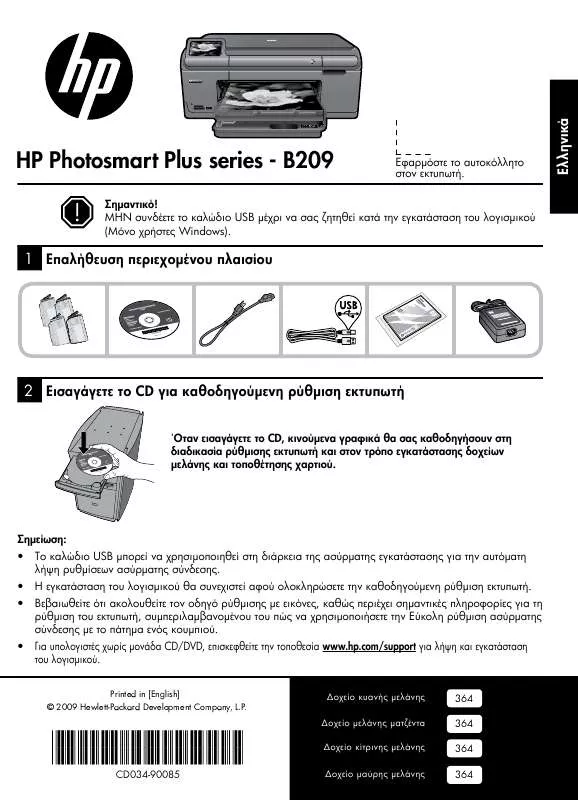
 HP PHOTOSMART B209A REFERENCE GUIDE (3133 ko)
HP PHOTOSMART B209A REFERENCE GUIDE (3133 ko)
