User manual HP POINT OF SALE RP5000
Lastmanuals offers a socially driven service of sharing, storing and searching manuals related to use of hardware and software : user guide, owner's manual, quick start guide, technical datasheets... DON'T FORGET : ALWAYS READ THE USER GUIDE BEFORE BUYING !!!
If this document matches the user guide, instructions manual or user manual, feature sets, schematics you are looking for, download it now. Lastmanuals provides you a fast and easy access to the user manual HP POINT OF SALE RP5000. We hope that this HP POINT OF SALE RP5000 user guide will be useful to you.
Lastmanuals help download the user guide HP POINT OF SALE RP5000.
You may also download the following manuals related to this product:
Manual abstract: user guide HP POINT OF SALE RP5000
Detailed instructions for use are in the User's Guide.
[. . . ] User Guide
HP USB Barcode Scanner for Point of Sale System
Document Part Number:419218-002
August 2006
Print this document before setting up the HP USB Barcode Scanner. The document provides the programming bar codes necessary for selecting features for the scanner.
© Copyright 2006 Hewlett-Packard Development Company, L. P. The information contained herein is subject to change without notice. The only warranties for HP products and services are set forth in the express warranty statements accompanying such products and services. [. . . ] Scan a barcode below to increase the delay when hosts require a slower transmission of data.
*No Delay
Medium Delay (20 msec)
Long Delay (40 msec)
310
www. hp. com
User Guide
Setting Up the Scanner
USB Caps Lock Override
When enabled, the case of the data is preserved regardless of the state of the Caps Lock key. This setting is always enabled for the "Japanese, Windows (ASCII)" keyboard type and can not be disabled.
Override Caps Lock Key (Enable)
*Do Not Override Caps Lock Key
(Disable)
User Guide
www. hp. com
31 1
Setting Up the Scanner
USB Ignore Unknown Characters
Unknown characters are characters the host does not recognize. When "Send Bar Codes With Unknown Characters" is selected, all bar code data is sent except for unknown characters, and no error beeps sound. When "Do Not Send Bar Codes With Unknown Characters" is selected, bar codes containing at least one unknown character are not sent to the host, and an error beep sounds.
*Send Bar Codes with Unknown Characters (Transmit)
Do Not Send Bar Codes with Unknown Characters (Disable)
312
www. hp. com
User Guide
Setting Up the Scanner
Emulate Keypad
When enabled, all characters are sent as ASCII sequences over the numeric keypad. " #
User Guide
www. hp. com
317
Setting Up the Scanner
Prefix/Suffix Value
1036 1036 1037 1038 1039 1040 1041 1042 1043 1044 1045 1046 1047 1048 1049 1050 1051 1052 1053 1054
Full ASCII Code 39 Encode Char.
/D /D /E /F /G /H /I /J /K /L . /O 0 1 2 3 4 5 6
Keystroke
$ $ % & ` ( ) * + ` . / 0 1 2 3 4 5 6
318
www. hp. com
User Guide
Setting Up the Scanner
Prefix/Suffix Value
1055 1058 1059 1060 1061 1062 1063 1064 1065 1066 1067 1068 1069 1070 1071 1072 1073 1074 1075 1076
Full ASCII Code 39 Encode Char.
7 /Z %F %G %H %I %J %V A B C D E F G H I J K L
Keystroke
7 : ; < = > ?@ A B C D E F G H I J K L
User Guide
www. hp. com
319
Setting Up the Scanner
Prefix/Suffix Value
1077 1078 1079 1080 1081 1082 1083 1084 1085 1086 1087 1088 1089 1090 1091 1092 1093 1094 1095 1096
Full ASCII Code 39 Encode Char.
M N O P Q R S T U V W X Y Z %K %L %M %N %O %W
Keystroke
M N O P Q R S T U V W X Y Z [ \ ] ^ _ `
320
www. hp. com
User Guide
Setting Up the Scanner
Prefix/Suffix Value
1097 1098 1099 1 100 1 101 1 102 1 103 1 104 1 105 1 106 1 107 1 108 1 109 1 10 1 11 11 1 12 1 1 13 1 1 14 1 1 15 1 1 16 1
Full ASCII Code 39 Encode Char.
+A +B +C +D +E +F +G +H +I +J +K +l +M +N +O +P +Q +R +S +Y
Keystroke
a b c d e f g h i j k l m n o p q r s t
User Guide
www. hp. com
321
Setting Up the Scanner
Prefix/Suffix Value
1 17 1 1 18 1 1 19 1 1 120 1 121 1 122 1 123 1 124 1 125 1 126
1
Full ASCII Code 39 Encode Char.
+U +V +W +X +Y +Z %P %Q %R %S
Keystroke
u v w x y z { | } ~
The keystroke in bold is sent only if the "Function Key Mapping" is enabled. Otherwise, the unbolden keystroke is sent.
ALT Keys 2064 2065 2066 2067 2068 2069 2070
Keystroke ALT 2 ALT A ALT B ALT C ALT D ALT E ALT F
322
www. hp. com
User Guide
Setting Up the Scanner
2071 2072 2073 2074 2075 2076 2077 2078 2079 2080 2081 2082 2083 2084 2085 2086 2087 2088 2089 2090
ALT G ALT H ALT I ALT J ALT K ALT L ALT M ALT N ALT O ALT P ALT Q ALT R ALT S ALT T ALT U ALT V ALT W ALT X ALT Y ALT Z
User Guide
www. hp. com
323
Setting Up the Scanner
GUI Shift Keys Windows-based systems have a GUI key to the left of the left ALT key and to the right of the right ALT key.
Other Value
3000 3048 3049 3050 3051 3052 3053 3054 3055 3056 3057 3065 3066 3067 3068 3069 3070 3071
Keystroke
Right Control Key GUI 0 GUI 1 GUI 2 GUI 3 GUI 4 GUI 5 GUI 6 GUI 7 GUI 8 GUI 9 GUI A GUI B GUI C GUI D GUI E GUI F GUI G
324
www. hp. com
User Guide
Setting Up the Scanner
3072 3073 3074 3075 3076 3077 3078 3079 3080 3081 3082 3083 3084 3085 3086 3087 3088 3089 3090
GUI H GUI I GUI J GUI K GUI L GUI M GUI N GUI O GUI P GUI Q GUI R GUI S GUI T GUI U GUI V GUI W GUI X GUI Y GUI Z
F1 Keys
5001
Keystroke
F1
User Guide
www. hp. com
325
Setting Up the Scanner
5002 5003 5004 5005 5006 5007 5008 5009 5010 501 1 5012 5013 5014 5015 5016 5017 5018 5019 5020 5021 5022
F2 F3 F4 F5 F6 F7 F8 F9 F10 F1 1 F12 F13 F14 F15 F16 F17 F18 F19 F20 F21 F22
326
www. hp. com
User Guide
Setting Up the Scanner
5023 5024
F23 F24
Keypad
6042 6043 6044 6045 6046 6047 6048 6049 6050 6051 6052 6053 6054 6055 6056 6057 6058 6059
Keystroke
* + undefined . / 0 1 2 3 4 5 6 7 8 9 Enter Num Lock
User Guide
www. hp. com
327
Setting Up the Scanner
Extended Keypad
7001 7002 7003 7004 7005 7006 7007 7008 7009 7010 701 1 7012 7013 7014 7015 7016 7017 7018
Keystroke
Break Delete PgUp End Pg Dn Pause Scroll Lock Backspace Tab Print Screen Insert Home Enter Escape Up Arrow Down Arrow Left Arrow Right Arrow
328
www. hp. com
User Guide
4
Operating the Scanner
This chapter covers techniques, tips and instructions involved in scanning bar codes and defining beeper and LED indicators. Before using the scanner, you will need to install and program your scanner.
For instructions on installing the scanner, refer to Chapter 3, "Setting Up the Scanner. " To configure or program your scanner, refer to Chapter 5, "Programming User Preferences. " To program different or additional bar code features, refer to the Programming Reference Guide, included on the Point of Sale System Software and Documentation CD. This guide provides the programming bar codes necessary for selecting non-default features, customizing data, and other programming selections for your scanner.
Defining Beeper Sequences
The scanner communicates with the user by emitting different beeper sequences and patterns. Refer to the "Standard Beeper Definitions" table in the chapter to define beep sequences that occur during both normal scanning and while programming the scanner.
User Guide
www. hp. com
41
Operating the Scanner
Standard Beeper Definitions Beeper Sequence
Low/medium/high beep Short high beep 4 long low beeps
Indication
Power Up. A bar code symbol was decoded (if decode beeper is enabled). A transmission error was detected in a scanned symbol. This occurs if a unit is not properly configured. ADF transmit error.
5 low beeps Lo/hi/lo beep Parameter Menu Scanning Short high beep Lo/hi beep
Correct entry scanned or correct menu sequence performed. Input error, incorrect bar code or "Cancel" scanned, wrong entry, incorrect bar code programming sequence; remain in program mode. Successful program exit with change in the parameter setting. Scan Set Default Parameter in this chapter.
Hi/lo beep Hi/lo/hi/lo beep Low/hi/low/hi beep
42
www. hp. com
User Guide
Operating the Scanner
Standard Beeper Definitions Beeper Sequence
Code 39 Buffering Hi/lo beep 3 Beeps - long high beep Lo/hi/lo beep New Code 39 data was entered into the buffer. The Code 39 buffer was erased or there was an attempt to clear or transmit an empty buffer. A successful transmission of buffered data. [. . . ] Next, scan two numeric bar codes in Chapter 8, "Numeric Bar Codes, " of the Programming Reference Guide, that correspond to the desired on time. Single digit numbers must have a leading zero. For example, to set an On Time of 0. 5 seconds, scan the bar code below, then scan the "0" and "5" bar codes. If you make an error, or wish to change your selection, scan Cancel.
Laser On Time
User Guide
www. hp. com
57
Programming User Preferences
Beep After Good Decode
Scan a bar code below to select whether or not the scanner beeps after a good decode. [. . . ]
DISCLAIMER TO DOWNLOAD THE USER GUIDE HP POINT OF SALE RP5000 Lastmanuals offers a socially driven service of sharing, storing and searching manuals related to use of hardware and software : user guide, owner's manual, quick start guide, technical datasheets...manual HP POINT OF SALE RP5000

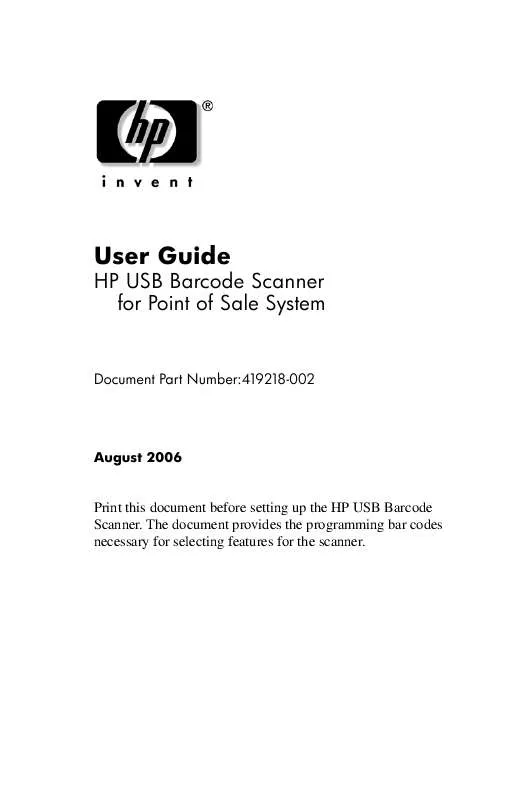
 HP POINT OF SALE RP5000 CLIENT MANAGER 6.1 (793 ko)
HP POINT OF SALE RP5000 CLIENT MANAGER 6.1 (793 ko)
 HP POINT OF SALE RP5000 QUICK SETUP (2ND EDITION) (3574 ko)
HP POINT OF SALE RP5000 QUICK SETUP (2ND EDITION) (3574 ko)
 HP POINT OF SALE RP5000 GETTING STARTED (3RD EDITION) (213 ko)
HP POINT OF SALE RP5000 GETTING STARTED (3RD EDITION) (213 ko)
 HP POINT OF SALE RP5000 SAFETY & REGULATORY INFORMATION (167 ko)
HP POINT OF SALE RP5000 SAFETY & REGULATORY INFORMATION (167 ko)
 HP POINT OF SALE RP5000 COMPUTER SETUP (F10) UTILITY GUIDE (203 ko)
HP POINT OF SALE RP5000 COMPUTER SETUP (F10) UTILITY GUIDE (203 ko)
 HP POINT OF SALE RP5000 TROUBLESHOOTING GUIDE (2ND EDITION) (538 ko)
HP POINT OF SALE RP5000 TROUBLESHOOTING GUIDE (2ND EDITION) (538 ko)
 HP POINT OF SALE RP5000 POINT OF SALE PERIPHERAL QUICK SETUP (449 ko)
HP POINT OF SALE RP5000 POINT OF SALE PERIPHERAL QUICK SETUP (449 ko)
 HP POINT OF SALE RP5000 HARDWARE REFERENCE GUIDE (2ND EDITION) (1092 ko)
HP POINT OF SALE RP5000 HARDWARE REFERENCE GUIDE (2ND EDITION) (1092 ko)
 HP POINT OF SALE RP5000 DESKTOP MANAGEMENT GUIDE (2ND EDITION) (397 ko)
HP POINT OF SALE RP5000 DESKTOP MANAGEMENT GUIDE (2ND EDITION) (397 ko)
 HP POINT OF SALE RP5000 NETWORK & INTERNET COMMUNICATIONS GUIDE (278 ko)
HP POINT OF SALE RP5000 NETWORK & INTERNET COMMUNICATIONS GUIDE (278 ko)
 HP POINT OF SALE RP5000 USB BARCODE SCANNER PROGRAMMING REFERENCE GUIDE (991 ko)
HP POINT OF SALE RP5000 USB BARCODE SCANNER PROGRAMMING REFERENCE GUIDE (991 ko)
 HP POINT OF SALE RP5000 COMPUTER SETUP (F10) UTILITY GUIDE (2ND EDITION) (152 ko)
HP POINT OF SALE RP5000 COMPUTER SETUP (F10) UTILITY GUIDE (2ND EDITION) (152 ko)
 HP POINT OF SALE RP5000 POINT OF SALE SYSTEM RP5000 ILLUSTRATED PARTS MAP, 4TH EDITION (408 ko)
HP POINT OF SALE RP5000 POINT OF SALE SYSTEM RP5000 ILLUSTRATED PARTS MAP, 4TH EDITION (408 ko)
 HP POINT OF SALE RP5000 BUSINESS DESKTOP PRODUCTS - WORLDWIDE LIMITED WARRANTY AND TECHNICAL SUPPORT (N (330 ko)
HP POINT OF SALE RP5000 BUSINESS DESKTOP PRODUCTS - WORLDWIDE LIMITED WARRANTY AND TECHNICAL SUPPORT (N (330 ko)
