User manual HP PRESARIO 8000
Lastmanuals offers a socially driven service of sharing, storing and searching manuals related to use of hardware and software : user guide, owner's manual, quick start guide, technical datasheets... DON'T FORGET : ALWAYS READ THE USER GUIDE BEFORE BUYING !!!
If this document matches the user guide, instructions manual or user manual, feature sets, schematics you are looking for, download it now. Lastmanuals provides you a fast and easy access to the user manual HP PRESARIO 8000. We hope that this HP PRESARIO 8000 user guide will be useful to you.
Lastmanuals help download the user guide HP PRESARIO 8000.
You may also download the following manuals related to this product:
Manual abstract: user guide HP PRESARIO 8000
Detailed instructions for use are in the User's Guide.
[. . . ] b
Getting Started
Compaq Notebook Series
Document Part Number: 271247-001
June 2002
This guide explains how to set up your hardware and software, begin using the notebook, troubleshoot problems, and contact Compaq if you need assistance. The last chapter introduces you to the exterior features of the notebook.
© 2002 Compaq Information Technologies Group, L. P. Compaq, the Compaq logo, Evo, and Presario are trademarks of Compaq Information Technologies Group, L. P. Microsoft and Windows are trademarks of Microsoft Corporation in the U. S. [. . . ] Choose to accept the Acrobat Reader license agreement.
26
Getting Started
Beginning to Use the Notebook
Using the Documentation Library CD
This section describes how to select a guide and find a specific topic within a guide. For information about using documentation symbols, text styles, and paths, see the introduction in this guide, "Using This Guide. "
Selecting a Guide
Information about the notebook is provided in the 7 guides described in the following table.
For Information About These Topics
I I I I I I I
Select This Guide
Hardware Guide
Using the external hardware features identified in Chapter 4 of this guide. Playing, creating, or copying CDs or DVDs. Using Standby and Hibernation and selecting power preferences. Using security features, such as passwords, to protect against unauthorized access to the notebook. Using the MultiBoot, Compaq Diagnostics, and Computer Setup utilities. Using a network connection.
Software Guide
I I
I I
Modem and Networking Continued
Getting Started
27
Beginning to Use the Notebook
Selecting a Guide, continued
For Information About These Topics
I I I I I I I I I
Select This Guide
Modem Command Guidelines (Advanced Users Only) Maintenance, Shipping and Travel
Using modem AT commands. Accessing the command sets for your notebook. Traveling with the notebook (including air and international travel). Governmental approvals and safety information. Protecting the notebook from static electricity.
Troubleshooting Regulatory and Safety Notices
Finding a Topic Within a Guide
To find specific information within a guide:
I
Use the bookmarks or search features in Acrobat Reader.
Select any plus sign (+) in the left pane of the Acrobat Reader window to display subheadings. Select Edit > Find or Edit > Search to search quickly for a topic. Select the Help button for additional information on Acrobat Reader search, navigation, or print topics. Indexes list specific items under group headings, such as "light, " which may be helpful if you do not know the name of an item. Index listings direct you to the first page of a topic. You may find more information about the topic by scrolling through a few of the pages that follow.
I
Use the Index in this guide.
28
Getting Started
3
Troubleshooting
To solve a problem: 1. Refer to the "Quick Solutions Checklist, " next in this chapter. Refer to the Troubleshooting guide on the Documentation Library CD. If the problem persists, refer to the last section in this chapter, "Contacting Compaq. "
Getting Started
31
Troubleshooting
Quick Solutions Checklist
Is the Notebook Receiving Power?
If the AC Adapter light is off and the notebook cannot be turned on, adequate power may not be available to the notebook.
I
If the notebook is running on battery power or is connected to an external power source other than an electrical outlet, connect the notebook to an electrical outlet using the AC Adapter. Make sure the power cord and AC Adapter cable connections are secure. Verify that the electrical outlet is providing adequate power by plugging another electrical device into the outlet.
I I
When the AC Adapter light turns on, the notebook is receiving adequate power. on when connected to If the notebook turnsbattery power, rechargeexternal power butFor not when running on the battery pack. [. . . ] Supports an optional Type I or Type II 32-bit (CardBus) or 16-bit PC Card. diskette.
412
Getting Started
Identifying External Hardware
Right Side Components
Right Side Components
1 2 3
Battery bay Optical drive bay Infrared port
Holds the battery pack. Holds CD-ROM, CD-RW, DVD, or DVD/CD-RW drives. Provides wireless communication between the notebook and an optional IrDA-compliant device. [. . . ]
DISCLAIMER TO DOWNLOAD THE USER GUIDE HP PRESARIO 8000 Lastmanuals offers a socially driven service of sharing, storing and searching manuals related to use of hardware and software : user guide, owner's manual, quick start guide, technical datasheets...manual HP PRESARIO 8000

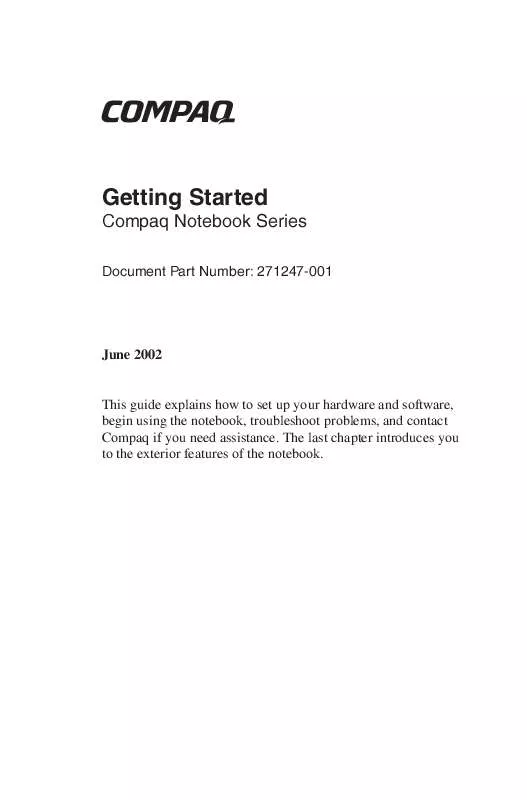
 HP PRESARIO 8000 Install Guide (1006 ko)
HP PRESARIO 8000 Install Guide (1006 ko)
 HP PRESARIO 8000 Software Guide (535 ko)
HP PRESARIO 8000 Software Guide (535 ko)
 HP PRESARIO 8000 Hardware Guide (7666 ko)
HP PRESARIO 8000 Hardware Guide (7666 ko)
 HP PRESARIO 8000 Supplementary Guide (892 ko)
HP PRESARIO 8000 Supplementary Guide (892 ko)
 HP PRESARIO 8000 Product Support Bulletin (1431 ko)
HP PRESARIO 8000 Product Support Bulletin (1431 ko)
