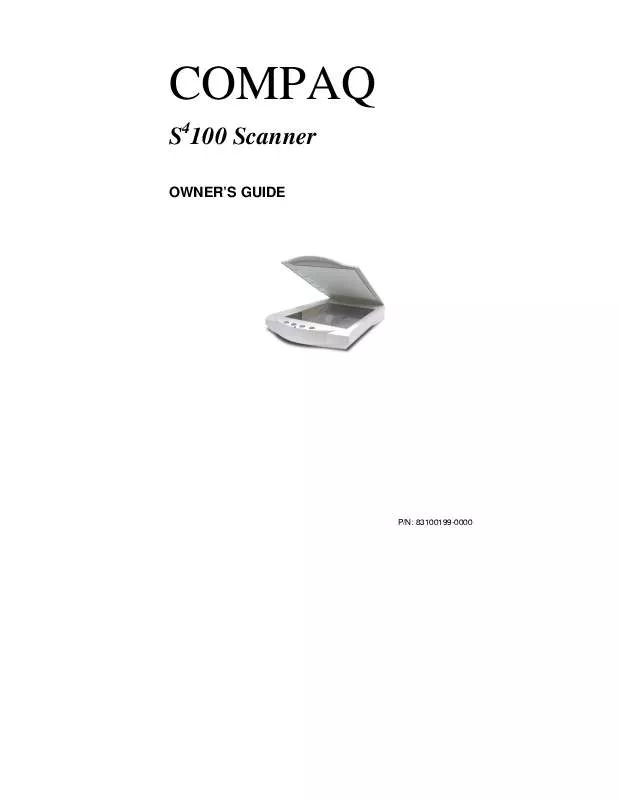User manual HP S4100
Lastmanuals offers a socially driven service of sharing, storing and searching manuals related to use of hardware and software : user guide, owner's manual, quick start guide, technical datasheets... DON'T FORGET : ALWAYS READ THE USER GUIDE BEFORE BUYING !!!
If this document matches the user guide, instructions manual or user manual, feature sets, schematics you are looking for, download it now. Lastmanuals provides you a fast and easy access to the user manual HP S4100. We hope that this HP S4100 user guide will be useful to you.
Lastmanuals help download the user guide HP S4100.
Manual abstract: user guide HP S4100
Detailed instructions for use are in the User's Guide.
[. . . ] COMPAQ
S4100 Scanner
OWNER'S GUIDE
P/N: 83100199-0000
Notice
© 2000 Compaq Computer Corporation COMPAQ and the Compaq logo Registered in U. S. Microsoft and Windows are trademarks of Microsoft Corporation. All other product names mentioned herein may be trademarks or registered trademarks of their respective companies. Compaq shall not be liable for technical or editorial errors or omissions contained herein. [. . . ] When you click on the Color Balance tab from the Color Adjustments panel, a continuous color spectrum wheel appears.
33
When you click in the wheel the image tones are shifted to the particular hue that is represented in that area. Click the Reset button to cancel the changes and returns the value to default setting. Rotating/Inverting an Image You can rotate an image clockwise or counter clockwise, and you can flip images 180 degrees vertically or horizontally.
The following lists the possible rotate and flip selections: · ·
34
Flip/Rotate Horizontally -- flips the image horizontally and rotates it 90 degrees counter clockwise. Flip Horizontal -- flips the image horizontally.
Compaq S4100 Owner's Guide
· · · · · ·
Rotate 90 CCW -- rotates the image 90 degrees counter clockwise. Rotate 90 CW -- rotates the image 90 degrees clockwise. Normal -- does not rotate or flip the image. Flip Vertical -- flips the image vertically. Rotate 180 -- rotates the image 180 degrees clockwise. Inverts an image -- changes all the dark tones in an image to light tones, and all of the light tones to dark tones.
Clicking on the image that shows the desired orientation rotates or flips the image. Clicking the Reset button cancels the rotate or flip action and returns the image to the original orientation.
Using VistaAccess
VistaAccess is a utility that provides instant access to several VistaScan applications. VistaAccess loads at startup, and can be found in the system tray. When VistaAccess is open, it allows you to open any of the listed applications with a few clicks of your mouse. Click the scanner icon in the system tray using your right mouse button. A pop-up menu appears which contains: · · · · · · · · VistaScan VistaShuttle Copy Utility Scanner Test Push Button Configuration Lamp On/Off Control Find/Refresh Scanner Exit
Click on one of the listed applications or utilities to launch the software. Click the Find/Refresh Scanner option to re-initialize the scanner. Click the Exit option to remove the scanner icon from the Windows Task bar and close VistaAccess.
35
Using VistaShuttle
VistaShuttle is a PC-based application that provides an easy way for you to create greeting cards, wallpaper for your computer desktop, a screen saver for your computer, e-cards (e-mail greeting cards) , and more. To use VistaShuttle to create an E-Card (electronic greeting card you send via e-mail):
1. Click the scanner icon
in the system tray (to the far right of the Windows task bar) using your right mouse button. Select the VistaShuttle application from the VistaAccess menu. You would click on the Start bar and then click on the Programs option. When the Programs pop-up menu appears, click the VistaShuttle option to lunch the VistaShuttle Main window too.
2. The VistaScan Beginner window
opens so you can scan an item to include in your electronic greeting card.
3. [. . . ] If you encounter any problems while installing your scanner: · · · Check out the Compaq Web site at : E-mail Compaq with your technical support question at: www. compaq. com Call Compaq automated interactive support 24-hours a day at 800-OK COMPAQ.
Before calling, please be sure to have the following information ready: · · · · · · · The scanner model and serial number The version number of the scanner driver (located on the front of the CD) The computer model you are using The application software packages that you are using Error codes or messages seen A description of what you were doing at the time of the malfunction so that the problem can be recreated Other observations that may aid the technician in identifying the problem and solution
When you call, please be in front of your computer. You will need to have your scanner and computer turned on. Try to have as much information about your problem as possible. This information allows the technician to more effectively troubleshoot your problem.
63
Maintenance
With the exception of periodic cleaning, the scanner is virtually maintenance-free. [. . . ]
DISCLAIMER TO DOWNLOAD THE USER GUIDE HP S4100 Lastmanuals offers a socially driven service of sharing, storing and searching manuals related to use of hardware and software : user guide, owner's manual, quick start guide, technical datasheets...manual HP S4100