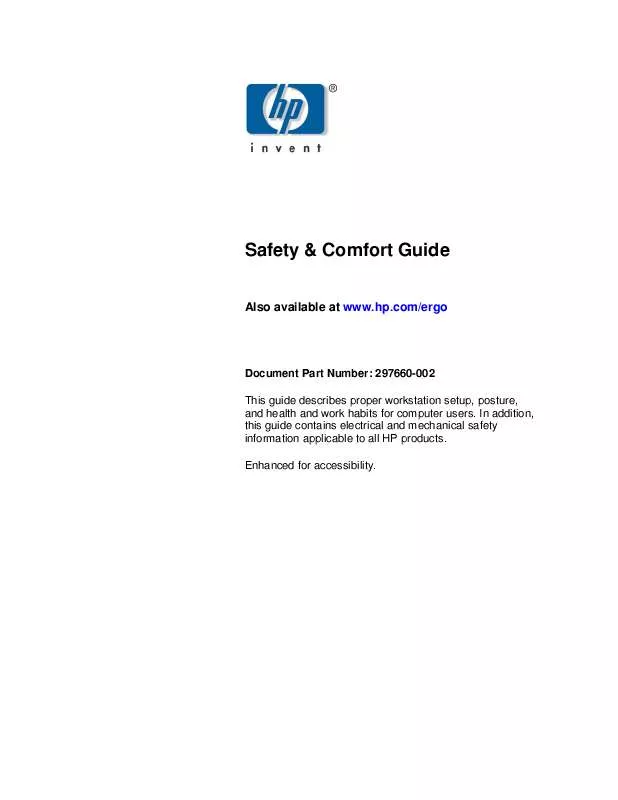User manual HP SAFETY & COMFORT GUIDE
Lastmanuals offers a socially driven service of sharing, storing and searching manuals related to use of hardware and software : user guide, owner's manual, quick start guide, technical datasheets... DON'T FORGET : ALWAYS READ THE USER GUIDE BEFORE BUYING !!!
If this document matches the user guide, instructions manual or user manual, feature sets, schematics you are looking for, download it now. Lastmanuals provides you a fast and easy access to the user manual HP SAFETY & COMFORT GUIDE. We hope that this HP SAFETY & COMFORT GUIDE user guide will be useful to you.
Lastmanuals help download the user guide HP SAFETY & COMFORT GUIDE.
Manual abstract: user guide HP SAFETY & COMFORT GUIDE
Detailed instructions for use are in the User's Guide.
[. . . ] Safety & Comfort Guide
Also available at www. hp. com/ergo
Document Part Number: 297660-002 This guide describes proper workstation setup, posture, and health and work habits for computer users. In addition, this guide contains electrical and mechanical safety information applicable to all HP products. Enhanced for accessibility.
© 2002 Hewlett-Packard Company Product names mentioned herein may be trademarks of their respective companies. Hewlett-Packard Company shall not be liable for technical or editorial errors or omissions contained herein or for incidental or consequential damages in connection with the furnishing, performance, or use of this material. [. . . ] When pressing two keys simultaneously, such as Ctrl+C or Alt+F, use two hands instead of contorting your hand and fingers to reach both keys.
RIGHT Relax all of your fingers while typing and pointing; notice and release excess tension. This sounds simple, but it may take repeated effort and attention to turn this into a good habit.
WRONG!Do not hold unnecessary tension in any of your fingers-- including those not touching keys or the pointing device, as well as those actively typing or pointing.
Safety & Comfort Guide
4-3
Working in Comfort
TIPS Pointing comfort When using a mouse, trackball, or other pointing device, hold it loosely and click the buttons using a light touch. Keep your hand and fingers relaxed at all times--whether actively using or merely placing your hand on the device while pausing. For longer pauses, let it go and relax your hands and fingers. Switch hands To give your hand a break, you may choose to control your mouse or trackball with the opposite hand for awhile. Avoid banging on the keys or using more force than the keys require.
Pointing Style
Use your whole arm and shoulder to move the mouse, not just your wrist. Do not rest or anchor your wrist while using your pointing device; keep your wrist, arm, and shoulder free to move. Adjusting Software Controls You can use the software control panel to adjust the propertues of your pointing device. For example, to reduce or eliminate mouse-lifting, try increasong the cursor speed or acceleration settings. If you use a pointing device with your left hand, the software control panel will allow you to switch the button assignments for maximum comfort. Clean Frequently Dirt can affect the performance of your pointing device, make pointing more difficult. Remember to clean your mouse or trackball frequently. An optical mouse or trackball has no moving parts on the underside, so it may not require cleaning as frequently.
RIGHT Keep your wrist in a comfortable, neutral position and your pointing device aligned with your forearm.
WRONG!Do not move your pointing device too far from the keyboard because it can cause you to markedly bend your wrist to the side.
4-4
Safety & Comfort Guide
Working in Comfort
TIP Back comfort On a sofa, chair, or bed, it is especially important to support your whole back. Be inventive and use blankets, towels, or pillows. AVOID!
!
Using a Keyboard on a Sofa or Bed
Even if you use your keyboard in a seemingly comfortable place such as a sofa, bed, or your favorite lounge chair, you can still experience discomfort by sitting in an awkward position or in one position for too long. Be Aware of Your Forearms, Wrists, and Hands When working with a keyboard on your lap, sofa, or bed, be especially attentive to keeping your forearms, wrists, and hands in their neutral comfort zone. Avoid markedly bending your wrists up, down, in or out to the sides, especially frequently or for long periods of time.
RIGHT Experiment with positioning pillows under your forearms; they may help keep your shoulders relaxed and your wrists in a comfortable, neutral position.
When using a notebook computer on a bed or sofa, avoid reaching too far or slouching forward over your outstretched legs. Avoid sitting completely still and working without breaks for long periods.
!
Safety & Comfort Guide
4-5
Working in Comfort
TIP Try it and see Contrary to what some believe, several studies have found that productivity does NOT decline when frequent, short breaks are added to the day. "Binge Computing" When working on a deadline that is near at hand--for example, when cranking out a report for work or for a class assignment-- avoid "binge computing", working intensely for long periods of time without a break. Its during these time you should be especially mindful of tension in your body and taking frequent breaks. [. . . ] Disconnect the modem cable before opening a product enclosure, touching or installing internal components, or touching an uninsulated modem jack. Do not use a telephone line to report a gas leak while you are in the vicinity of the leak. If this product was not provide with a telephone line cord, use only No. 26 AWG or larger telecommunication line cord in order to reduce the risk of fire.
Precautions for Products with Laser Devices
All HP systems equipped with a laser device comply with safety standards, including International Electrotechnical Commission (IEC) 60825 and its relevant national implementations. [. . . ]
DISCLAIMER TO DOWNLOAD THE USER GUIDE HP SAFETY & COMFORT GUIDE Lastmanuals offers a socially driven service of sharing, storing and searching manuals related to use of hardware and software : user guide, owner's manual, quick start guide, technical datasheets...manual HP SAFETY & COMFORT GUIDE