User manual HP SCANJET 3670
Lastmanuals offers a socially driven service of sharing, storing and searching manuals related to use of hardware and software : user guide, owner's manual, quick start guide, technical datasheets... DON'T FORGET : ALWAYS READ THE USER GUIDE BEFORE BUYING !!!
If this document matches the user guide, instructions manual or user manual, feature sets, schematics you are looking for, download it now. Lastmanuals provides you a fast and easy access to the user manual HP SCANJET 3670. We hope that this HP SCANJET 3670 user guide will be useful to you.
Lastmanuals help download the user guide HP SCANJET 3670.
You may also download the following manuals related to this product:
Manual abstract: user guide HP SCANJET 3670
Detailed instructions for use are in the User's Guide.
[. . . ] hp scanjet 2400, 3670, 3690, 3970 digital flatbed scanners
user`s manual
hp scanjet 2400, 3670, 3690, and 3970 digital flatbed scanners
user's manual
copyright information
© Copyright Hewlett-Packard Company 2003 All rights reserved. Reproduction, adaptation, or translation without prior written permission is prohibited, except as allowed under copyright laws. This product incorporates Adobe's PDF technology, which contains an implementation of Lempel-Ziv-Welch (LZW) data compression licensed under U. S. Patent 4, 558, 302.
trademark credits
Adobe and the Acrobat logo are registered trademarks or trademarks of Adobe Systems Incorporated in the United States and other countries and regions. [. . . ] Another USB cable might not be compatible with the scanner. · Ensure that the USB cable is securely connected between the scanner and the computer. For additional USB troubleshooting information, see www. hp. com/ support, select your country/region, and then use the search tool to find USB troubleshooting topics. Note: On a Macintosh computer, use the Apple System Profiler to ensure that the scanner is connected to the computer correctly.
scanner initialization problems
reset the scanner
If you receive an error message similar to "Scanner initialization failed" or "Scanner not found" when trying to use the scanner: 1 2 Close the error message dialog box and close the application that was open when you received the error message. Disconnect the USB cable from the scanner and then reconnect it. (Try to do a scan to see if the scanner is working now. If not, proceed with the next step. ) Shut down your computer and turn it off. Unplug the scanner from the power source. Disconnect the USB cable from the scanner and the computer. Reconnect the power cable to an electrical outlet or surge protector. Check the USB cable for any visible, external damage. Firmly reconnect the USB cable directly to the scanner. Firmly reconnect the USB cable to the computer using another USB port, if possible. The cable must be inserted completely into the computer's USB port. Note: It is important that the scanner and computer be turned off for at least 60 seconds before being restarted. 10 Restart the computer.
user's manual 10
3 4 5 6 7 8 9
chapter 2
run the repair utility
If the scanner still fails to initialize, run the Repair utility (Windows computers only). For more information, open HP Director, select your scanner in the Select Device list, and click Help. Then in the HP Photo & Imaging software help, open the hp scanjet scanner help section, open the troubleshooting section and see scanner has stopped working properly.
frequently asked questions
how do I test my scanner hardware if I think there may be a problem?
1 2 3 Disconnect the USB cable and power cable from the scanner. Ensure that the scanner power cable is still connected to the power source. ) and COPY ( ) on the scanner at the same time while Press SCAN ( reconnecting the power cable to the scanner. The carriage in the scanner should move forward and backward, and the lamp should turn on. To end the test, disconnect the power cable.
4
If the scanner lamp does not turn on or the carriage does not move, a problem exists with the scanner hardware. [. . . ] If you cannot solve the problem by using the above options, call HP while you are in front of your computer and scanner. For faster service, please be prepared to provide the following information: the scanner's model number (located on the scanner's lid) the scanner's serial number (located on the bottom of the scanner) the computer's operating system the version of the scanner software (located on the scanner's CD label) messages displayed at the time the situation occurred The applicable conditions for HP phone support are subject to change without notice. Telephone support is free from the date of purchase for the period specified unless otherwise noted.
Locations
Africa Asia Pacific Canada Europe Latin America Middle East United States
Free phone support period
30 days 1 year 90 days 1 year 90 days 30 days 90 days
phone support in the United States
Support is available both during and after the warranty period. Within the period of your warranty, telephone support is provided free of charge. [. . . ]
DISCLAIMER TO DOWNLOAD THE USER GUIDE HP SCANJET 3670 Lastmanuals offers a socially driven service of sharing, storing and searching manuals related to use of hardware and software : user guide, owner's manual, quick start guide, technical datasheets...manual HP SCANJET 3670

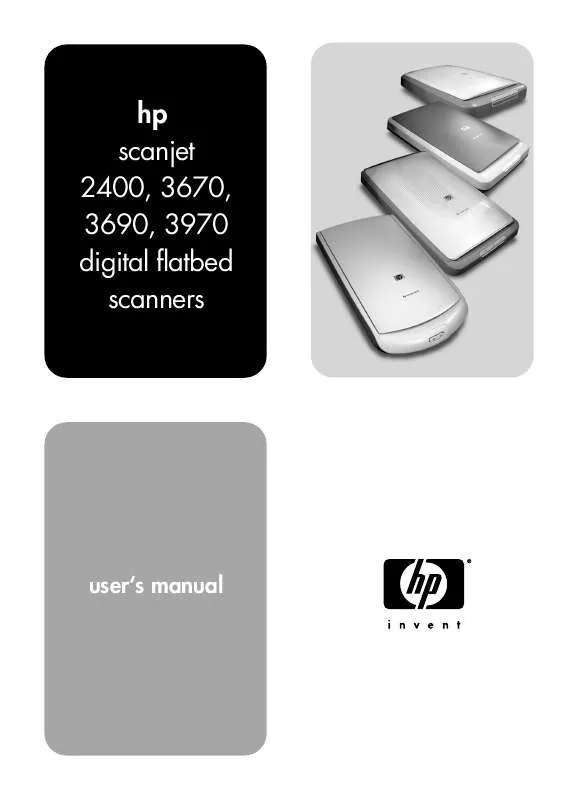
 HP SCANJET 3670 SCANJET 3670, 3690 DIGITAL FLATBED SCANNER SETUP (278 ko)
HP SCANJET 3670 SCANJET 3670, 3690 DIGITAL FLATBED SCANNER SETUP (278 ko)
 HP SCANJET 3670 SCANJET 3670/3690 SCANNER - GLASS CLEANING MANUAL (204 ko)
HP SCANJET 3670 SCANJET 3670/3690 SCANNER - GLASS CLEANING MANUAL (204 ko)
