User manual HP SCANJET 3800
Lastmanuals offers a socially driven service of sharing, storing and searching manuals related to use of hardware and software : user guide, owner's manual, quick start guide, technical datasheets... DON'T FORGET : ALWAYS READ THE USER GUIDE BEFORE BUYING !!!
If this document matches the user guide, instructions manual or user manual, feature sets, schematics you are looking for, download it now. Lastmanuals provides you a fast and easy access to the user manual HP SCANJET 3800. We hope that this HP SCANJET 3800 user guide will be useful to you.
Lastmanuals help download the user guide HP SCANJET 3800.
You may also download the following manuals related to this product:
Manual abstract: user guide HP SCANJET 3800
Detailed instructions for use are in the User's Guide.
[. . . ] HP Scanjet 3800 Photo Scanner
User's Manual
User's Manual User's Manual User's Manual User's Manual User's Manual User's Manual User's Manual User's Manual
HP Scanjet 3800
User's Manual
Copyright and license
© 2005 Copyright Hewlett-Packard Development Company, L. P. Reproduction, adaptation or translation without prior written permission is prohibited, except as allowed under the copyright laws. The information contained herein is subject to change without notice. The only warranties for HP products and services are set forth in the express warranty statements accompanying such products and services. [. . . ] Note If you select E-mail, you can change the file type and save options. For more information about HP Instant Share, see the onscreen Help for HP Instant Share. For more information, see Where to get additional information on page 2. When you are finished with all originals, click Done. After you click Done, the software sends the scanned file to HP Instant Share or to your default e-mail program.
User's Manual
9
Chapter 1
Note If Show Preview was selected, you must click the Accept button in the preview screen to initiate the scan. When prompted, click Yes to scan additional pictures, or click No to send the scanned image(s) to the specified location. Do one of the following depending on the destination that you selected: HP Instant Share: choose from several options for sharing your scanned images with friends and family. E-mail: use your default e-mail program to complete and send the e-mail with your scanned image attached. To view the scanned image before you send the e-mail, double-click the attachment. Note To change the e-mail program, open the HP Solution Center software from your desktop icon or from the Start menu, click the scanner tab, click the Settings button, and then select E-mail Settings. Select the e-mail program that you want to use, and then click OK.
Change scan settings
You can change many scan settings from the HP Solution Center, including: Button settings for the scanner front panel Settings for the HP Solution Center scan buttons Scan preferences, such as automatic exposure
For details about changing settings, see Change scan settings in the HP scanning device onscreen Help. For more information about the onscreen Help, see How to use the HP Image Zone software on page 2.
10
HP Scanjet 3800
2
Care and maintenance
Occasional cleaning of your scanner helps ensure higher-quality scans. The amount of care necessary depends upon several factors, including the amount of use, and the environment. You should perform routine cleaning as necessary. For all care and maintenance procedures required for the scanner, please see the Care and maintenance section for your scanner in the onscreen Help. In the HP Solution Center, click Help, and then select the Help section for your scanner model. Routine cleaning and maintenance should include cleaning the scanner glass and the transparent materials adapter (TMA). Caution Avoid placing items that have sharp edges in the scanner. Before placing an item on the scanner glass, make sure that the item does not contain wet glue, correction fluid, or other substances that can be transferred to the glass.
Clean the scanner glass
1. Disconnect the universal serial bus (USB) cable and power cable from the scanner. Clean the glass by using a soft, lint-free cloth that has been sprayed with a mild glass cleaner, and dry the glass with a dry, soft, lint-free cloth. Avoid abrasives, acetone, benzene, and carbon tetrachloride, all of which can damage the scanner glass. [. . . ] Go to the software section or to the scanner-specific Troubleshooting on page 12 section. Go to the HP Consumer Support Web site for support. If you have access to the Internet, you can obtain a wide range of information about your scanner. Visit the HP Web site for product help, drivers, and software updates at www. hp. com/ support. [. . . ]
DISCLAIMER TO DOWNLOAD THE USER GUIDE HP SCANJET 3800 Lastmanuals offers a socially driven service of sharing, storing and searching manuals related to use of hardware and software : user guide, owner's manual, quick start guide, technical datasheets...manual HP SCANJET 3800

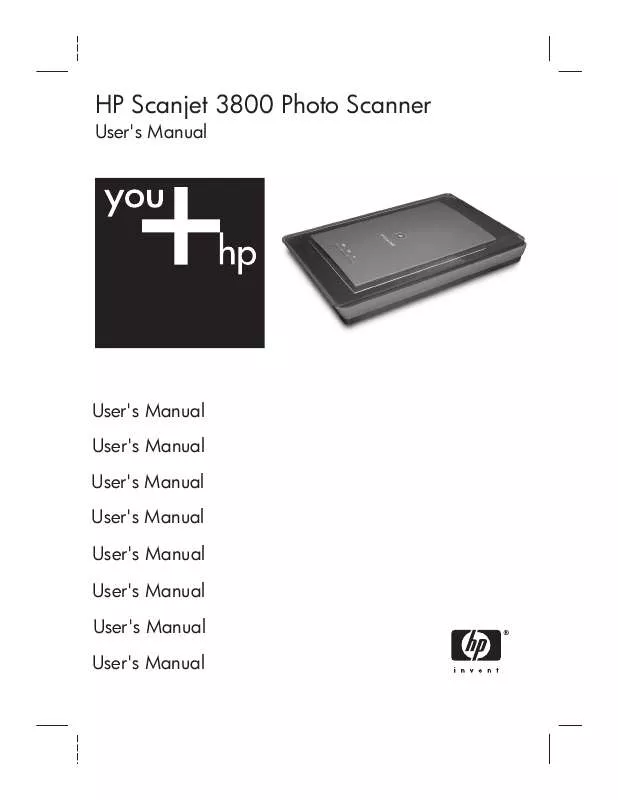
 HP SCANJET 3800 Install Guide (378 ko)
HP SCANJET 3800 Install Guide (378 ko)
