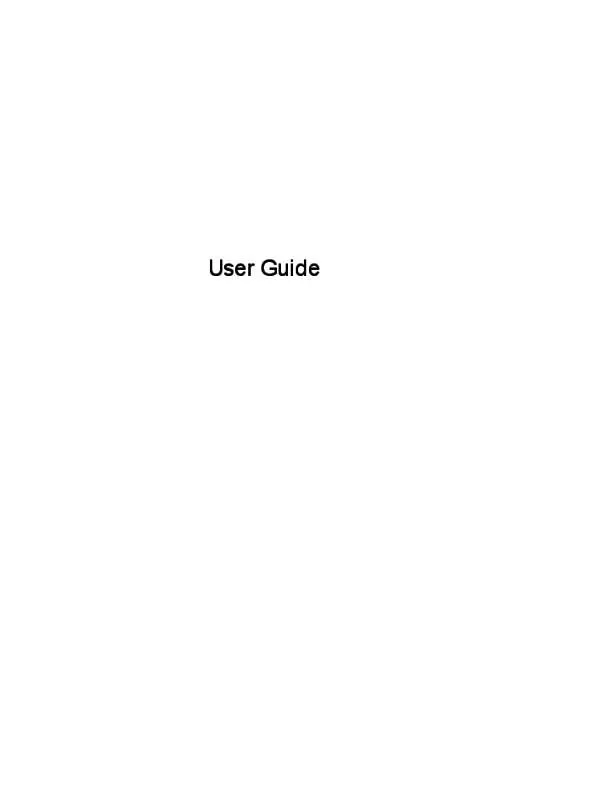Detailed instructions for use are in the User's Guide.
[. . . ] User Guide
© Copyright 2013 Hewlett-Packard Development Company, L. P. Bluetooth is a trademark owned by its proprietor and used by Hewlett-Packard Company under license. registered trademark of Microsoft Corporation. The information contained herein is subject to change without notice. [. . . ] To return to the Home screen, touch
To add a widget to the Home screen, touch and hold the widget icon until the Home screen appears, and then slide it to the location where you want it to be. To remove a widget from the Home screen, touch and hold the widget icon, and then drag it to the icon at the top of the screen.
Using the on-screen keyboard
● ● To open the on-screen keyboard, touch the text field at the top of the screen, type one or more keywords, and then touch or . To use voice search, touch at the top of the screen, and then speak one or more keywords.
NOTE:
The appearance of the keyboard may vary.
Using Gmail
1. Touch Google, and then follow the on-screen instructions. To access your Gmail account, touch the Gmail icon.
Using the on-screen keyboard
3
Using the calendar
● Touch the Calendar icon, and then follow the on-screen instructions. NOTE: When you add a Google account, the email, calendar, and contacts associated with the account are synchronized automatically. ● To add the Calendar to the Home screen, touch and hold the Calendar icon until it appears on the Home screen.
Using Google Now
Google Now uses time of day, your current location, and your location history to display information on your commute. Information from other Google products, such as your Web history or your calendar, is used to display appointment reminders, maps, sports scores, and flight status. ● ● To opt into Google Now, swipe up from the bottom of the screen, and then follow the on-screen instructions. To display Google Now cards, swipe up from the bottom of the screen.
Using the clock
● ● ● Touch , and then touch the Clock icon. To add the Clock to the Home screen, touch and hold the Clock icon until it appears on the Home screen. To add an alarm, touch the Clock icon, touch Set alarm, and then follow the on-screen instructions.
Downloading apps
Download apps, music, books, games, and more from the Google Play Store. ● You must be connected to the Internet and signed into a Google account to access the Play , and then touch a category.
Touch – or – Touch
, and then type a keyword in the search field.
●
To download and install an app, follow the on-screen instructions.
Uninstalling apps
1. Under DEVICE, touch Storage, and then touch Apps. Touch the app that you want to uninstall, and then touch Uninstall. NOTE: You must be connected to a wireless network before you can connect to the Internet.
To connect to a wireless network: 1. Touch , and then touch .
Under WIRELESS & NETWORKS, be sure that Wi-Fi is turned on. Touch Wi-Fi, and then touch one of the available networks that is displayed. Type the security key if required, and then touch Connect.
NOTE: To delete the security key for a wireless network to which you have previously connected, touch the name of the network, and then touch Forget.
Connect to Bluetooth (select models only)
Pair a Bluetooth device, such as a headset, keyboard, or mouse with your tablet. Touch , and then touch .
Under WIRELESS & NETWORKS, turn on Bluetooth, and then touch Bluetooth. Touch your device name to make it Visible to all nearby Bluetooth devices. To find available Bluetooth devices, touch SEARCH FOR DEVICES. [. . . ] Password—Enter four or more letters or numbers. This option provides the most protection, if a strong password is selected.
12
Chapter 7 Securing your tablet
8
Backing up and recovering your data
Updating apps, widgets, and the operating system
HP recommends that you update your apps, widgets, and the operating system on a regular basis to the latest versions. Updates can resolve issues and bring new features and options to your tablet. Technology is always changing, and updating apps, widgets, and the operating system allows your tablet to run the latest technology available. [. . . ]