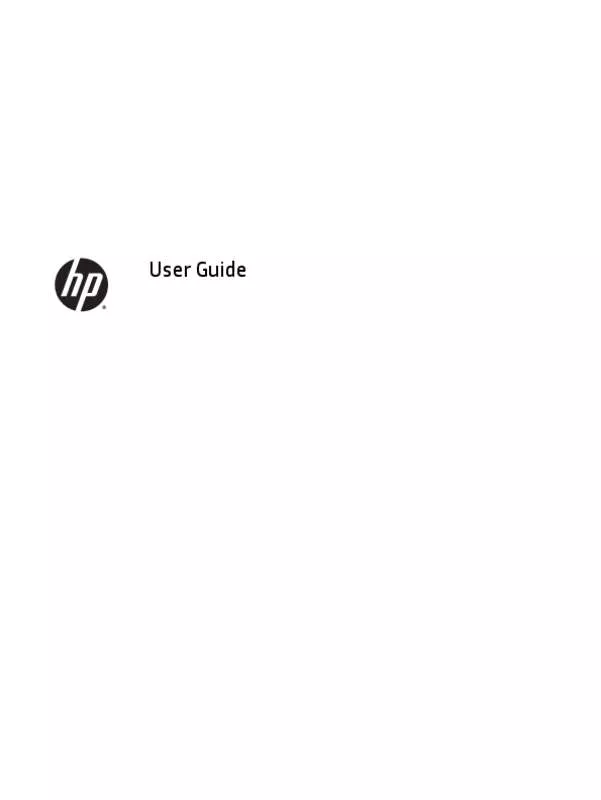User manual HP SPECTRE PRO X360 G1 (P4T69EA)
Lastmanuals offers a socially driven service of sharing, storing and searching manuals related to use of hardware and software : user guide, owner's manual, quick start guide, technical datasheets... DON'T FORGET : ALWAYS READ THE USER GUIDE BEFORE BUYING !!!
If this document matches the user guide, instructions manual or user manual, feature sets, schematics you are looking for, download it now. Lastmanuals provides you a fast and easy access to the user manual HP SPECTRE PRO X360 G1 (P4T69EA). We hope that this HP SPECTRE PRO X360 G1 (P4T69EA) user guide will be useful to you.
Lastmanuals help download the user guide HP SPECTRE PRO X360 G1 (P4T69EA).
Manual abstract: user guide HP SPECTRE PRO X360 G1 (P4T69EA)
Detailed instructions for use are in the User's Guide.
[. . . ] User Guide
© Copyright 2015 HP Development Company, L. P. Bluetooth is a trademark owned by its proprietor and used by Hewlett-Packard Company under license. Intel is a trademark of Intel Corporation in the U. S. Microsoft and Windows are trademarks of the Microsoft group of companies. [. . . ] ● Place two fingers slightly apart on the TouchPad zone and then drag them up, down, left, or right.
Two-finger tap (TouchPad only)
Use the two-finger tap to open the menu for an object on the screen. NOTE: The two-finger tap performs the same function as right-clicking with the mouse. ● Tap two fingers on the TouchPad zone to open the options menu for the selected object.
ENWW
Using the TouchPad and touch screen gestures
27
One-finger slide (touch screen only)
Use the one-finger slide to pan or scroll through lists and pages, or to move an object. ● ● To scroll across the screen, lightly slide one finger across the screen in the direction you want to move. To move an object, press and hold your finger on an object, and then drag your finger to move the object.
Using the keyboard and optional mouse
The keyboard and mouse allow you to type, select items, scroll and to perform the same functions as you do using touch gestures. The keyboard also allows you to use action keys and key combinations to perform specific functions. TIP: The Windows key on a keyboard or the Windows button on a tablet allows you to quickly
return to the Start screen from an open app or the Windows desktop. Press the button or key again to return to the previous screen. NOTE: Depending on the country or region, your keyboard may have different keys and keyboard functions than those discussed in this section.
Using the integrated numeric keypad
The computer includes an integrated numeric keypad, and it also supports an optional external numeric keypad or an optional external keyboard that includes a numeric keypad. For more details about the integrated numeric keypad, see Keys on page 14.
Component num lock key Description Controls the function of the integrated numeric keypad. Press the key to alternate between the standard numeric function found on an external keypad (this function is turned on at the factory) and the navigational function (indicated by the directional arrows on the keys). NOTE: The keypad function that is active when the computer is turned off, is reinstated when the computer is turned back on. Integrated numeric keypad Set at the factory to function like an external numeric keypad. To alternate between this numeric function and the navigational function (indicated by the directional arrow keys), press the num lock key.
28
Chapter 5 Navigating the screen
ENWW
6
Managing power
Your computer can operate on either battery power or external power. When the computer is running on battery power only and an AC power source is not available to charge the battery, it is important to monitor and conserve the battery charge.
Initiating and exiting Sleep and Hibernation
Windows has two power-saving states, Sleep and Hibernation. ● Sleep—The Sleep state is automatically initiated after a period of inactivity. Your work is saved to memory, allowing you to resume your work very quickly. For more information, see Manually initiating and exiting Sleep on page 30. Hibernation—The Hibernation state is automatically initiated if the battery reaches a critical level. In the Hibernation state, your work is saved to a hibernation file and the computer powers down. You can also initiate Hibernation manually. For more information, see Manually initiating and exiting Hibernation (select products only) on page 30.
●
CAUTION: To reduce the risk of possible audio and video degradation, loss of audio or video playback functionality, or loss of information, do not initiate the Sleep state while reading from or writing to a disc or an external media card.
ENWW
Initiating and exiting Sleep and Hibernation
29
Manually initiating and exiting Sleep
You can initiate Sleep in any of the following ways: ● ● Close the display. [. . . ] IMPORTANT: After you remove the HP Recovery partition, you will not be able to perform System Recovery or create HP recovery media from the HP Recovery partition. So before you remove the Recovery partition, create HP Recovery media; see Creating HP Recovery media (select products only) on page 50. NOTE: The Remove Recovery Partition option is only available on products that support this function. Follow these steps to remove the HP Recovery partition: 1. [. . . ]
DISCLAIMER TO DOWNLOAD THE USER GUIDE HP SPECTRE PRO X360 G1 (P4T69EA) Lastmanuals offers a socially driven service of sharing, storing and searching manuals related to use of hardware and software : user guide, owner's manual, quick start guide, technical datasheets...manual HP SPECTRE PRO X360 G1 (P4T69EA)