User manual HP STORAGEWORKS COMMAND SCRIPTER SOFTWARE
Lastmanuals offers a socially driven service of sharing, storing and searching manuals related to use of hardware and software : user guide, owner's manual, quick start guide, technical datasheets... DON'T FORGET : ALWAYS READ THE USER GUIDE BEFORE BUYING !!!
If this document matches the user guide, instructions manual or user manual, feature sets, schematics you are looking for, download it now. Lastmanuals provides you a fast and easy access to the user manual HP STORAGEWORKS COMMAND SCRIPTER SOFTWARE. We hope that this HP STORAGEWORKS COMMAND SCRIPTER SOFTWARE user guide will be useful to you.
Lastmanuals help download the user guide HP STORAGEWORKS COMMAND SCRIPTER SOFTWARE.
You may also download the following manuals related to this product:
Manual abstract: user guide HP STORAGEWORKS COMMAND SCRIPTER SOFTWARE
Detailed instructions for use are in the User's Guide.
[. . . ] user guide
hp StorageWorks command scripter
Product Version: 1. 0B Third Edition (October 2002) Part Number: AA-RN6EC-TE
This publication is primarily for use by System Administrators who use hp StorageWorks Command Scripter to configure and monitor StorageWorks subsystems with HSG60, HSG80, HSZ70, HSZ80, and HSJ80 controllers.
© Hewlett-Packard Company, 2002. Hewlett-Packard Company makes no warranty of any kind with regard to this material, including, but not limited to, the implied warranties of merchantability and fitness for a particular purpose. Hewlett-Packard shall not be liable for errors contained herein or for incidental or consequential damages in connection with the furnishing, performance, or use of this material. This document contains proprietary information, which is protected by copyright. [. . . ] The Select Subsystem page is shown in Figure 3.
Command Scripter User Guide
23
Using Command Scripter Browser Interface
Figure 3: Select Subsystem Page
Run Commands and Scripts
From the Run Commands and Scripts page (Figure 4), you can execute a Command Scripter command or run a script. Enter a command in the CLI Command field. Click Clear, if you decide not to execute the command. Select a script from the Script drop down box. The controller's response to the command or script will appear in the text area. The most recently run command and response will be at the top of the page. When entering a CLI command, it is optional to preface it with "cli". For example, a command may be entered as "show this" instead of "cli show this". Other Command Scripter commands may also be entered here (agentver, hostdata, subsysdata, status, etc. ). Scripts are stored in the Command Scripter\scripts directory. They may be created in the Script Editor page or created in another text editor and placed in the directory. Command Scripter assumes that all files in this directory are CLI scripts, therefore, any file extension may be used and the scripts may be created with any text editor as long as they are simple text.
24 Command Scripter User Guide
Using Command Scripter Browser Interface
The available script names are in the Script drop down box. If the script uses macro arguments, or parameters used for substitution of values, they may be entered in the Arguments field. If a command or script takes more than a few seconds to complete, the page will display "Running" with no links to other pages or input fields. The page will automatically update itself until the command or script has completed.
Note: Only one command or script may run at a time.
See the section on the Script Editor page for more details on creating scripts.
Note: The CLI "run" command is only supported when run from a command script and the connection is through an HSG Element Manager. It is important to use the lock and unlock commands with the run command. Connections through an SWCC Agent does cannot support the run command.
Figure 4: Run Commands and Scripts Page
Command Scripter User Guide
25
Using Command Scripter Browser Interface
Script Editor
The Script Editor (Figure 5) page allows you to create new scripts and modify existing ones. The Open Script drop down box displays scripts contained in the Command Scripter Scripter\scripts directory. When you select a script from the drop down box, it will appear in the editable text area. The script may then be saved with the same name or a different one. A new script may be created by typing in the editable text area and entering the new name in the Save As field.
Note: When using macro arguments in the scripts, the parameters should be referred to by:%1%, %2%, etc.
Figure 5: Script Editor Page
26
Command Scripter User Guide
Using Command Scripter Command Line Interface
3
Command Scripter executes CLI commands from the command line. Command Scripter syntax can vary with the operating system. [. . . ] Invoking Command Scripter:
s
Version 4. 0 F and G
# /var/opt/CPQcmdscr/bin/cmdscript -f "dev name" "command"
Example: # /usr/opt/CPQcmdscr/bin/cmdscript -f /dev/rrz9c "show
this"
s
Version 5x
# /var/opt/CPQcmdscr/bin/cmdscript -f "dev name" "command"
Example: # /usr/opt/CPQcmdscr/bin/cmdscript -f scp0 "show this" Executing a single command:
# /var/opt/CPQcmdscr/bin/cmdscript -f "dev name" "command"
Example: # /usr/opt/CPQcmdscr/bin/cmdscript -f dsk216c show
device
Command Scripter User Guide
41
Using Command Scripter Command Line Interface
Executing multiple commands:
cmdscript -f dsk216c (Press Return/Enter) show device (Press Return/Enter) show storage (Press Return/Enter) show other
Executing a script:
s
Version 4. 0 F and G
# /var/opt/CPQcmdscr/bin/cmdscript -f "dev name"< scriptFilePath/scriptFileName
Example: # /usr/opt/CPQcmdscr/bin/cmdscript -f /dev/rr219c <
script. txt
s
Version 5. 0 x
# /var/opt/CPQcmdscr/bin/ cmdscript -f "dev name"< scriptFilePath/scriptFileName
Example: # /var/opt/CPQcmdscr/bin/ cmdscript -f scp0 <
script. txtRe-directing output to a file:
s
Version 4. 0 F and G
# /var/opt/CPQcmdscr/bin/cmdscript -f /dev/rr219c show this> outputFilePath/outputFileName
Example: # /var/opt/CPQcmdscr/bin/cmdscript -f /dev/rr219c show
this > /usr/tmp/logfile
s
Version 5. 0 x
# /var/opt/CPQcmdscr/bin/cmdscript -f scp0 show this > outputFilePath/outputFileName
Example: # /var/opt/CPQcmdscr/bin/cmdscript -f scp0 show this> /usr/tmp/logfile"
Using Command Scripter with an Agent
From the appropriate drive and directory, invoke Command Scripter as indicated below. Invoking Command Scripter:
cmdscript -p "host name"
Note: host name--a host with an installed agent
Entering the password--Creates host. ini in the directory where Command Scripter executable resides. The password entered must be the same as the password used by the agent.
42
Command Scripter User Guide
Using Command Scripter Command Line Interface
Type "subsysdata" to show subsystems information. For example, output from "subsysdata" would be: hsz70, HSZ70, HSZ70CCL, V77Z, $2$DKA0. [. . . ]
DISCLAIMER TO DOWNLOAD THE USER GUIDE HP STORAGEWORKS COMMAND SCRIPTER SOFTWARE Lastmanuals offers a socially driven service of sharing, storing and searching manuals related to use of hardware and software : user guide, owner's manual, quick start guide, technical datasheets...manual HP STORAGEWORKS COMMAND SCRIPTER SOFTWARE

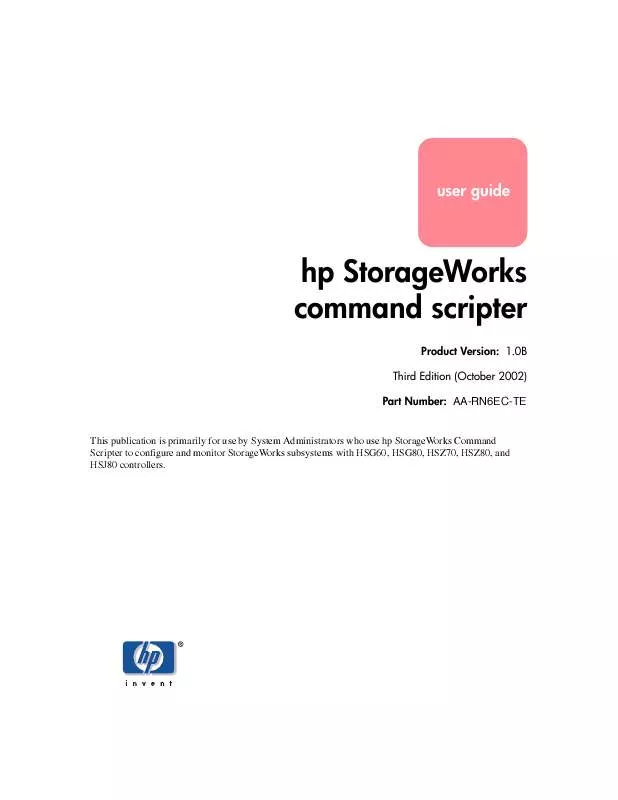
 HP STORAGEWORKS COMMAND SCRIPTER SOFTWARE COMMAND VIEW XP 1.7B README (22 ko)
HP STORAGEWORKS COMMAND SCRIPTER SOFTWARE COMMAND VIEW XP 1.7B README (22 ko)
 HP STORAGEWORKS COMMAND SCRIPTER SOFTWARE COMMAND SCRIPTER RELEASE NOTES (390 ko)
HP STORAGEWORKS COMMAND SCRIPTER SOFTWARE COMMAND SCRIPTER RELEASE NOTES (390 ko)
 HP STORAGEWORKS COMMAND SCRIPTER SOFTWARE COMMAND SCRIPTER INSTALLATION CARD (231 ko)
HP STORAGEWORKS COMMAND SCRIPTER SOFTWARE COMMAND SCRIPTER INSTALLATION CARD (231 ko)
