User manual HP STORAGEWORKS DLT VS160 TAPE DRIVE
Lastmanuals offers a socially driven service of sharing, storing and searching manuals related to use of hardware and software : user guide, owner's manual, quick start guide, technical datasheets... DON'T FORGET : ALWAYS READ THE USER GUIDE BEFORE BUYING !!!
If this document matches the user guide, instructions manual or user manual, feature sets, schematics you are looking for, download it now. Lastmanuals provides you a fast and easy access to the user manual HP STORAGEWORKS DLT VS160 TAPE DRIVE. We hope that this HP STORAGEWORKS DLT VS160 TAPE DRIVE user guide will be useful to you.
Lastmanuals help download the user guide HP STORAGEWORKS DLT VS160 TAPE DRIVE.
You may also download the following manuals related to this product:
Manual abstract: user guide HP STORAGEWORKS DLT VS160 TAPE DRIVE
Detailed instructions for use are in the User's Guide.
[. . . ] HP StorageWorks DLT VS160 Tape Drives
User Guide
Installation, Operating and Troubleshooting information for DLT VS160 tape drives
Part number: A7569-90901 First edition: September 2005
Legal and notice information © Copyright 2005 Hewlett-Packard Development Company, L. P. Hewlett-Packard Company makes no warranty of any kind with regard to this material, including, but not limited to, the implied warranties of merchantability and fitness for a particular purpose. Hewlett-Packard shall not be liable for errors contained herein or for incidental or consequential damages in connection with the furnishing, performance, or use of this material. This document contains proprietary information, which is protected by copyright. [. . . ] The desktop model also has a green Power LED. These LEDs provide useful troubleshooting information. Figure 15 Front panel
Front panel
1 2 3 4 5 6 7
Cartridge slot Power LED (external drives only) Ready LED Fault LED Clean LED Media LED Eject button
HP StorageWorks DLT VS160 Tape Drives User Guide
35
Front panel LEDs
There are four LEDs as illustrated in the diagram. (See Figure 15. ) Ready - far left, green · On, green: power is on and the drive is ready for use · On, blinking: the drive is busy · Off: no power to the tape drive NOTE: On external drives, the Power LED also indicates that power is on.
Fault - left, amber · On: internal firmware error · Slow blink (1 per second): user-initiated write/read diagnostic failed · Fast blink (3 per second): servo or mechanism error Clean - right, amber · On: cleaning is required · Medium blink (2 per second): cleaning in progress · Slow blink (1 per second): calibration error or permanent write/read error Media - far right, green · On: DLT1 (VS80) format DLTtape IV cartridge loaded (you can read, but not write to, this cartridge) · Slow blink: unsupported format or damaged cartridge
Eject button
Use the Eject button to eject the tape cartridge from the drive. When you press the button, the drive completes any active writing of data to the tape, then ejects the cartridge. You can also use the eject button to perform an emergency reset or to put the drive into code update mode, see "Unload/Eject Button Functions" on page 41.
36
Operating your tape drive
Loading and unloading
Inserting cartridges
Figure 16 Inserting a cartridge
1 2
Label area Arrow indicates leading direction
1. Insert the DLTtape VS1 cartridge into the slot in front of the drive with the markings uppermost and facing the drive door.
2. Apply gentle pressure until the drive takes the cartridge and loads it. The Ready LED flashes green while the drive performs its load sequence. When the cartridge is ready for use, the Ready LED shows steady green. (If the Media LED is also on, you have used a DLTtape 1V (VS80) cartridge. See "Use the correct media" on page 43. )
HP StorageWorks DLT VS160 Tape Drives User Guide
37
Removing cartridges
CAUTION: Never try to remove a cartridge before it is fully ejected or power off the tape drive while a cartridge is still loaded. Failure to remove a data cartridge may result in cartridge or tape drive damage. Press the Eject button on the front panel. When you press the button, the drive completes any active writing of data to the tape, then ejects the cartridge. NOTE: You can also use the eject button to perform an emergency reset or to put the drive into code update mode, see "Unload/Eject Button Functions" on page 41. Figure 17 Ejecting a cartridge
1
Eject button
2. The drive will complete its current task, rewind the tape to the beginning, and eject the cartridge. The Ready LED will flash to indicate that the unload is still in progress and will show steady green, when the cartridge is ready for removal.
Removing power from the drive
To ensure reliable operation, do not remove power from the drive during read, write, fast-search, load and unload activities.
38 Operating your tape drive
Understanding LEDs
At power on
The tape drive performs a power-on self-test whenever power is applied. The test takes between 25 seconds (no cartridge loaded) and several minutes (cartridge loaded).
· The LEDs illuminate one at a time, from left to right, starting with the Ready LED, next the Fault LED, and finally the Clean LED, at approximately one second intervals. · The Media LED illuminates very briefly and then all the LEDS go off. The Ready LED then blinks for 10 to 15 seconds. [. . . ] Always use the supplied multimode terminator for proper operation.
58
SCSI configuration guide
Figure 20 SCSI termination on a single tape drive
If you have more than one device on the SCSI bus, daisy chain them by connecting a cable from the SCSI-OUT connector on the first device to the SCSI-IN connector on the second device and make sure that the second device is terminated. (Always use an LVD-rated cable and an LVD-rated or multimode terminator. ) Figure 21 SCSI termination in daisy-chained external drives
HP StorageWorks DLT VS160 Tape Drives User Guide
59
SCSI cables
Cables matter in SCSI systems. There are two factors to consider: cable length and cable quality.
Cable length
· For LVD SCSI the maximum length for a single device is 25 meters. For multiple devices, the maximum combined internal/external length is 12 meters. [. . . ]
DISCLAIMER TO DOWNLOAD THE USER GUIDE HP STORAGEWORKS DLT VS160 TAPE DRIVE Lastmanuals offers a socially driven service of sharing, storing and searching manuals related to use of hardware and software : user guide, owner's manual, quick start guide, technical datasheets...manual HP STORAGEWORKS DLT VS160 TAPE DRIVE

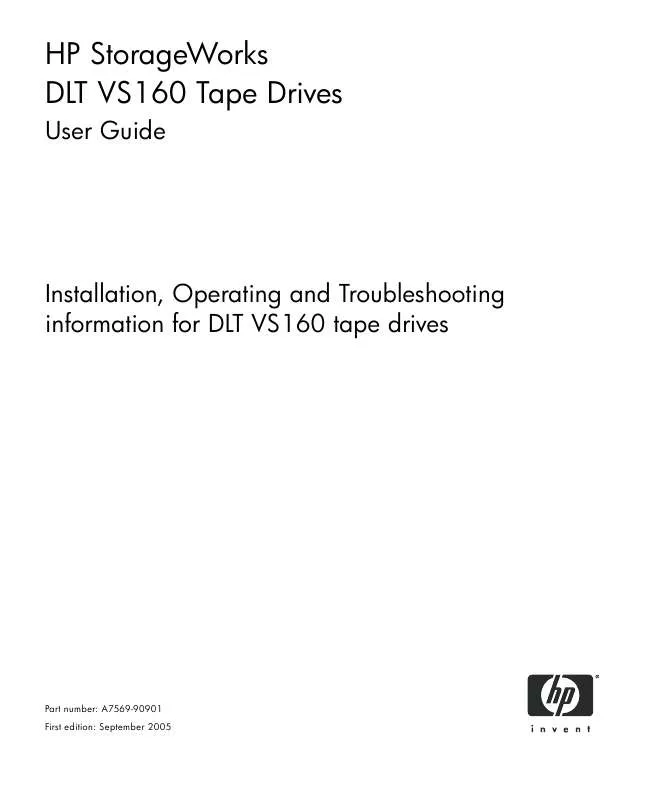
 HP STORAGEWORKS DLT VS160 TAPE DRIVE STORAGEWORKS DLT VS160 TAPE DRIVE GETTING STARTED GUIDE - EXTERNAL MODEL (DECEM (1935 ko)
HP STORAGEWORKS DLT VS160 TAPE DRIVE STORAGEWORKS DLT VS160 TAPE DRIVE GETTING STARTED GUIDE - EXTERNAL MODEL (DECEM (1935 ko)
 HP STORAGEWORKS DLT VS160 TAPE DRIVE STORAGEWORKS DLT VS160 TAPE DRIVE GETTING STARTED GUIDE - INTERNAL MODEL (DECEM (2521 ko)
HP STORAGEWORKS DLT VS160 TAPE DRIVE STORAGEWORKS DLT VS160 TAPE DRIVE GETTING STARTED GUIDE - INTERNAL MODEL (DECEM (2521 ko)
