User manual HP SURESTORE 6/140 TAPE LIBRARY
Lastmanuals offers a socially driven service of sharing, storing and searching manuals related to use of hardware and software : user guide, owner's manual, quick start guide, technical datasheets... DON'T FORGET : ALWAYS READ THE USER GUIDE BEFORE BUYING !!!
If this document matches the user guide, instructions manual or user manual, feature sets, schematics you are looking for, download it now. Lastmanuals provides you a fast and easy access to the user manual HP SURESTORE 6/140 TAPE LIBRARY. We hope that this HP SURESTORE 6/140 TAPE LIBRARY user guide will be useful to you.
Lastmanuals help download the user guide HP SURESTORE 6/140 TAPE LIBRARY.
You may also download the following manuals related to this product:
Manual abstract: user guide HP SURESTORE 6/140 TAPE LIBRARY
Detailed instructions for use are in the User's Guide.
[. . . ] HP SureStore E Tape Library Model 12/140
User's Guide
Edition 2
Part Number: C9179-90000 December 2000 Printed in USA © Copyright 2000 Hewlett-Packard Company © Copyright 2000 by Crossroads Systems, Inc. All rights reserved.
Notice
This document contains information that is protected by copyright. No part of this document may be photocopied, reproduced, or translated into another language. The information contained in this document is subject to change without notice. [. . . ] The library's reverse video reminder will also be set if the library's partial availability status changes. (See "Partial Availability State" on page 4-8. ) You can clear this reminder by viewing the Library Status screen. When the library records a hard error, the library status icon in the front panel display is set to Failed. This state can be cleared (to either Healthy or Partly Available) by one of the following: · Running the Recalibrate Library test · Power cycling the library
4-14
Chapter 4
Understanding Errors and Troubleshooting Understanding Error States
Host Software and Media Errors
The library depends on several other components to operate correctly. Errors that you believe are caused by the library often are a result of errors on the host, the network, or with the backup software. When troubleshooting the library, begin ruling out these components. Use the following troubleshooting procedures to help determine if an error is caused by the library hardware, host, or backup software. Use the remote management card for troubleshooting media errors (see "Using the Remote Management Card" on page 3-9).
Verify the library hardware is correctly operating.
Ensure the LED on the front panel is not flashing amber. Flashing amber indicates a hardware error. Check the hard and soft error logs.
Errors & Troubleshooting
Run a Wellness Test from the library front panel.
Check the software configuration. Ensure the SCSI IDs are correct on the backup software application.
Verify the software is supported and correctly configured.
Use a different backup software application (if available) and see if a similar error occurs.
Ensure the host can identify the library and drive.
Look for connection errors with the host and network.
Check all cable connections. Ensure the SCSI bus is properly terminated.
Ensure the SCSI host bus adapter card and the drivers are compatible and correctly installed.
Chapter 4
4-15
Understanding Errors and Troubleshooting Understanding Error States
Backup Software Errors While the library product itself is supported by Hewlett-Packard, all software products are supported by individual software vendors. (See "Backup Software Support" on page B-5. ) Your software applications may need to be reconfigured or, in some cases, reinstalled after you have installed additional drives or slots into the library. In addition, some backup software applications may require the purchase of additional add-on components and/or licenses when increasing the number of storage slots or drives. Contact your software application provider for more information or if newly installed storage slots and drives are not recognized by your backup software application.
4-16
Chapter 4
Understanding Errors and Troubleshooting Interpreting Library LEDs
Interpreting Library LEDs
LEDs communicate status and errors as they are occurring. Use the library LEDs to help determine the state of the library. All library cards and drive modules contain LEDs. In general, a yellow LED comes on during power up and changes to green when power up is successful. This may take a few minutes on some library cards. The LED bar beneath the front panel display indicates library activity.
Errors & Troubleshooting
Green: Flashing Green: Amber: Flashing Amber:
Library is ready and idle. Library is partially available and idle (see page 4-8). Library failed (see page 4-13).
NOTE
Table 4-2 on page 4-18 shows the back view of the library. [. . . ] May also be referred to as daisy-chain cables.
L
LEDs Light-emitting diodes, also called lamps, found in various library assemblies, including drive modules, power supplies, library cards, and internal assemblies. An LED communicates status information about the assembly. library A data storage system that stores electronic data on tape media. Depending on the model, the library can use up to twelve drive modules. [. . . ]
DISCLAIMER TO DOWNLOAD THE USER GUIDE HP SURESTORE 6/140 TAPE LIBRARY Lastmanuals offers a socially driven service of sharing, storing and searching manuals related to use of hardware and software : user guide, owner's manual, quick start guide, technical datasheets...manual HP SURESTORE 6/140 TAPE LIBRARY

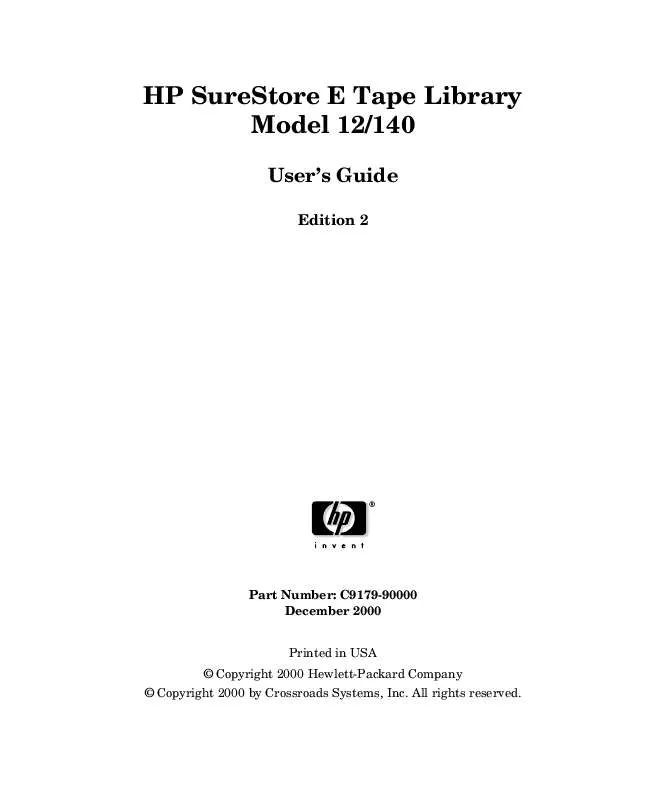
 HP SURESTORE 6/140 TAPE LIBRARY FRU FLYER (34 ko)
HP SURESTORE 6/140 TAPE LIBRARY FRU FLYER (34 ko)
 HP SURESTORE 6/140 TAPE LIBRARY SAN SOLUTION INSTALLATION GUIDE (398 ko)
HP SURESTORE 6/140 TAPE LIBRARY SAN SOLUTION INSTALLATION GUIDE (398 ko)
 HP SURESTORE 6/140 TAPE LIBRARY SAFETY AND REGULATORY STATEMENTS (297 ko)
HP SURESTORE 6/140 TAPE LIBRARY SAFETY AND REGULATORY STATEMENTS (297 ko)
 HP SURESTORE 6/140 TAPE LIBRARY TAPE LIBRARY CONFIGURATION GUIDE (462 ko)
HP SURESTORE 6/140 TAPE LIBRARY TAPE LIBRARY CONFIGURATION GUIDE (462 ko)
 HP SURESTORE 6/140 TAPE LIBRARY DLT 8000 CUSTOMER INFORMATION BULLETIN / LETTER (27 ko)
HP SURESTORE 6/140 TAPE LIBRARY DLT 8000 CUSTOMER INFORMATION BULLETIN / LETTER (27 ko)
 HP SURESTORE 6/140 TAPE LIBRARY TAPE LIBRARY UPGRADE AND REPLACEMENT INSTRUCTIONS (4980 ko)
HP SURESTORE 6/140 TAPE LIBRARY TAPE LIBRARY UPGRADE AND REPLACEMENT INSTRUCTIONS (4980 ko)
 HP SURESTORE 6/140 TAPE LIBRARY DIGITAL LINEAR TAPE SCSI-2 DRIVE AND SCSI-3 LIBRARY COMMAND SET (4331 ko)
HP SURESTORE 6/140 TAPE LIBRARY DIGITAL LINEAR TAPE SCSI-2 DRIVE AND SCSI-3 LIBRARY COMMAND SET (4331 ko)
 HP SURESTORE 6/140 TAPE LIBRARY TAPE LIBRARY TWENTY SLOT TO FORTY SLOT UPGRADE KIT - MODULAR SCALABILITY GUIDE (2447 ko)
HP SURESTORE 6/140 TAPE LIBRARY TAPE LIBRARY TWENTY SLOT TO FORTY SLOT UPGRADE KIT - MODULAR SCALABILITY GUIDE (2447 ko)
