Detailed instructions for use are in the User's Guide.
[. . . ] HP
SureStore DAT
External Tape Drive
Installation Guide
Tape 5000e/eU, DAT8e/eU DAT24e/eU, DAT40e
HP SureStore DAT Installation Overview (External Drives)
External Drives--Installation Overview
Before you start
Check the packing list inside this guide. Check system prerequisites.
page 1-2
Step 1: Check the Drive's SCSI ID
Check the tape drive's SCSI ID on the SCSI ID switch on the rear panel. If necessary change it from the default of 3 by pressing the indented + or - buttons above and below the SCSI ID number. Use a ball-point pen or similar pointed object. [. . . ] Refer to Chapter 1 for installation instructions.
HP SureStore DAT Installing an "eU" Model Drive (external for Unix)
Before You Start: Check the Contents of the Box
The following equipment is supplied with your HP SureStore DAT drive. (See Chapter 1 for the contents supplied with the HP SureStore DAT40 drive. )
u HP SureStore DAT drive with SCSI terminator block attached to back
u DDS-format data cartridge u Cleaning cartridge
u SCSI cable* u HP SureStore Tape CD-ROM containing:
· TapeAlert utility · Driver software · Electronic User's Guide
u Power cable*
u Installation Guide
(Please discard unneeded languages in recycling bin. )
u Power supply
u Warranty Registration card and label
If anything is damaged or missing, contact the delivery company or your supplier.
* Hewlett-Packard supplies the correct SCSI cable for your tape drive and the correct power cable for each country. Your cables may differ from these illustrations.
2-2
HP SureStore DAT Installing an "eU" Model Drive (external for Unix)
Before You Start: Check System Prerequisites
To install and use your new tape drive, you will need the following: · SCSI host adapter · SCSI cable · Backup software that supports the tape drive
SCSI Host Adapter
You need a properly installed and configured SCSI host adapter or a builtin SCSI controller on your computer's motherboard (SCSI-2 or SCSI-3 compliant). If you would like more information on configuring your SCSI bus, read the "SCSI Background" topic in the "Before You Start" section of the electronic User's Guide on the CD-ROM.
SCSI Cable
If the SCSI cable supplied with your drive is not appropriate for your computer's external SCSI connector, you will need to order a new cable. (For HP part numbers and descriptions, see the electronic DAT Media and Orderable Accessories Guide on the HP SureStore Tape CD-ROM. ) The cable provided with DAT8eU and DAT24eU drives will attach to a computer with a wide SCSI connector (68 pins). The cable provided with Tape 5000eU drives will attach to a highdensity narrow SCSI connector (50 pins).
Backup Software
You need backup software that supports the drive. Applications usually recognize tape drives by their manufacturers' internal identifiers rather than their model numbers, so check the table below for the appropriate reference for your model.
Drive Model HP SureStore Tape 5000 HP SureStore DAT8 HP SureStore DAT24 Internal Identifier HP 35480A HP C1533A HP C1537A
2-3
HP SureStore DAT Installing an "eU" Model Drive (external for Unix)
Step 1: Check the Drive's SCSI ID
Note Your HP SureStore DAT drive is shipped with a default SCSI ID of 3, but it can be assigned any unused ID between 1 and 6. 1 Check your current SCSI configuration and determine if you need to change the SCSI ID from the default of 3. On a UNIX system, examine your device files to check the SCSI IDs of existing devices. If you do not need to change the SCSI ID, check the drive's SCSI ID setting on the rear of the drive to be sure that it has not been inadvertently changed from the default of 3, then go to step 2 on page 2-5. Use a small screwdriver or a ball-point pen to press the indented SCSI ID selector buttons on the rear panel (see figure 2. 1) until the required value is displayed. Do not use a pencil because small bits of lead could contaminate the drive.
Figure 2. 1 Rear panel of an external HP SureStore DAT drive
Default SCSI ID setting = 3
SCSI ID selector
Note Both the computer and the tape drive check SCSI IDs only at power-on. To change the SCSI ID after installation, power down both the tape drive and the computer, change the drive's SCSI ID, power up the tape drive, and then power up the computer.
2-4
HP SureStore DAT Installing an "eU" Model Drive (external for Unix)
Step 2: Set the Configuration Switches
1 Check the "UNIX Configuration Instructions" in the electronic User's Guide on the HP SureStore Tape CD-ROM for specific advice for your operating system. See page 2-10 for more information about using the HP SureStore Tape CD-ROM. The following table summarizes the typical switch settings for different types of computer, but further details are provided in the electronic User's Guide.
Switch Number System Type Default and most PC systems DEC systems HP systems (Series 700) IBM RS/6000 systems SCO/PC UNIX systems Silicon Graphics systems Sun systems 1 On On On On On On On 2 On On On On On On On 3 Off Off Off Off Off Off On 4 On On On On On On On 5 On On On On On On On 6 On On On Off On Off Off 7 On On On Off On Off Off 8 On Off On On On On On
2 If your UNIX configuration requires it, change the configuration switches located on the underside of the drive from the default settings shown in figure 2. 2.
Figure 2. 2 Configuration switches (shown in default positions)
= ON = OFF
2-5
HP SureStore DAT Installing an "eU" Model Drive (external for Unix)
Step 3: Connect the SCSI Cable
Caution To avoid damaging the computer or tape drive, ensure that both are powered off while you attach the SCSI cable. 1 Perform a normal system shutdown and turn off the computer and any connected peripherals. Disconnect power cables from the outlet. You may need a different cable if your computer's SCSI connector does not match the cable supplied with your drive. · If you have an HP SureStore Tape 5000eU model, a 50-pin narrow SCSI cable is provided. · If you have a DAT8eU or DAT24eU model, a 68-pin wide SCSI cable is provided. · If you do not have the appropriate cable for your computer, you will have to order one from your supplier. (For HP part numbers and descriptions, see the electronic DAT Media and Orderable Accessories Guide on the HP SureStore Tape CD-ROM. ) 2 Attach one end of the SCSI cable to the computer's external SCSI connector. [. . . ] See electronic User's Guide
head cleaning See electronic User's Guide host adapter See SCSI controller HP part numbers See electronic User's Guide HP SureStore Tape CD-ROM browser needed 2-11 contents 1-2, 2-2 TapeAssure 1-6, 1-12, 2-10 HP Tape Tools 3-4
D
data cartridge See cartridge data compression See electronic User's Guide DDS formats supported See electronic User's Guide default SCSI ID 1-5, 2-4 drive cannot back up or restore 3-3 does not power up 3-3 maintenance See electronic User's Guide
I
inserting a cartridge 1-12, 2-10 installation prerequisites 1-3, 2-3 problems 3-2
C
cables supplied with drive 1-3, 2-3 cables, SCSI 1-8, 2-6 capacity, tape See electronic User's Guide cartridge choosing See electronic User's Guide forcing ejection See electronic User's Guide loading 1-12, 2-10 ordering See electronic User's Guide storing See electronic User's Guide unloading 1-12, 2-10 write-protection See electronic User's Guide CD-ROM contents 1-2, 2-2 electronic User's Guide 1-14,
2-12
L
LEDs See lights lights See also electronic User's Guide Clean light 3-3 self-test 1-11, 2-8, 2-9 Tape light 1-12, 2-10 loading a cartridge 1-12, 2-10 loose connections 3-3
E
ejecting a cartridge 1-12, 2-10 electrical requirements 1-10, 2-8 EMC certifications See back of book equipment supplied e models 1-2 eU models 2-2 Express Exchange Warranty See electronic User's Guide
M
maintenance instructions See electronic User's Guide materials included e models 1-2 eU models 2-2 multi-mode terminator DAT40 1-9
F
forcing ejection See electronic User's Guide front panel lights See also electronic User's Guide Clean light 3-3 self-test 2-8
N
Novell NetWare backup applications 1-14, 211
changing SCSI ID 1-6, 2-4 Clean light 3-3 See also electronic User's Guide cleaning instructions See electronic User's Guide Colorado Backup 1-14
O
on-off switch 1-10 operating instructions See electronic User's Guide
H
hang during boot-up 3-2 hard error 3-3
Index-1
ordering parts and accessories See electronic User's Guide
SCSI cables connecting 1-8, 2-6 required for drive 1-3 SCSI controller 2-3 problems with 3-2 required for installation 1-3 SCSI ID checked at power-on 1-6, 2-4 checking existing devices 1-6 conflicting 3-3 default 1-5, 2-4 devices sharing 3-2 setting 1-6, 2-4 SCSI-2 1-3, 2-3 SCSI-3 1-3, 2-3 self-test 1-11, 2-8, 2-9 service See electronic User's Guide setting SCSI ID 1-6, 2-4 software backup 1-4, 1-13, 2-3, 2-11 installing 1-13, 2-11 specifications, drive See electronic User's Guide support numbers See electronic User's Guide
TapeAssure checking configuration 1-6, 112
P
parts included e models 1-2 eU models 2-2 power cable, attaching external
1-10, 2-8
power requirements 1-10, 2-8 power switch 1-10 power-up failure 3-3 problems SCSI termination 3-3 with computer 3-2 with tape drive 3-3 putting in a cartridge 1-12, 2-10
purpose 1-3, 1-12 verifying installation 1-12 technical support See electronic User's Guide telephone numbers See electronic User's Guide termination problems 3-3 terminators, fitting 1-9 testing installation 1-12 troubleshooting 3-2 See also electronic User's Guide
U
UNIX systems backup applications 1-14, 211
R
radio interference statements See back of book read-write test 1-12, 2-10 regulatory information See back of book removing a cartridge 1-12, 2-10 repairs See electronic User's Guide resolving problems 3-2 restore fails 3-3
T
tape cartridge See cartridge tape drive cannot back up or restore 3-3 does not power up 3-3 maintenance See electronic User's Guide tape formats See electronic User's Guide tape heads, cleaning See electronic User's Guide tape life See electronic User's Guide Tape light 1-12, 2-10 See also electronic User's Guide TapeAlert See electronic User's Guide
configuring 2-11 reading HTML files 2-11 Unload button 1-12, 2-10 unloading a cartridge 1-12, 2-10 unpacking list e models 1-2 eU models 2-2 usage instructions See electronic User's Guide User's Guide 1-14, 2-12
S
safety certifications See back of book scheduling backups See electronic User's Guide SCSI checking configuration 1-6 configuration See electronic User's Guide connection loose 3-3 LVD devices 1-3 prerequisites for installation
1-3, 2-3
V
verifying installation 1-12 voltage requirements 1-10, 2-8
W
warranty See electronic User's Guide web browsers 1-15, 2-12 Windows systems 1-14 World Wide Web site 1-14, 2-11 write-protection See electronic User's Guide
SE devices 1-3 termination problems 3-2,
3-3
SCSI bus configuration See electronic User's Guide
Index-2
Regulatory Information
Europe
Declaration of Conformity (according to ISO/IEC Guide 22 and EN 45014)
Manufacturer: Address: Hewlett-Packard Company Hewlett-Packard Company Computer Peripherals Bristol Filton Road Stoke Gifford Bristol BS34 8QZ United Kingdom
Herstellerbescheinigung
Diese Information steht im Zusammenhang mit den Anforderungen der Maschinenlärmverordnung vom 18. Schalldruckpegel Lp <70 dB(A) · am Arbeitsplatz · normaler Betrieb · nach ISO 7779: EN 27779 (Typprüfung) [This statement is provided to comply with the requirements of the German Sound Emission Directive, from 18 January 1991. Sound pressure Lp <70 dB(A) · at operator position · normal operation · according to ISO 7779: EN 27779 (type test)]
declares that the following products Product Name: HP SureStore Tape 5000e/eU HP SureStore DAT8e/eU HP SureStore DAT24e/eU HP SureStore DAT40e
conform to the following product specifications Safety: IEC 950:1991+A1, A2 EN 60950 (1992)+A1, A2 EMC: CISPR 22:1993/EN 55022 (1994): Class B EN50082-1:1992 IEC 801-2:1991/prEN 55024-2 (1992): 4kV CD, 8kV AD IEC 801-3:1984/prEN 55024-3 (1991): 3V/m IEC 801-4:1988/prEN 55024-4 (1992): 0. 5 kV signal lines, 1. 0kV power lines
General Approval NS/G/1234/J/100003
This Hewlett-Packard tape drive meets the General Approval NS/G/1234/J/100003 requirements.
Canada
Canadian Standards Association Information Statement (External tape drives only/lecteurs de bande externes uniquement)
This digital apparatus does not exceed the Class B limits for radio noise emissions from digital apparatus as set out in the radio interference regulations of the Canadian Department of Communications. Le présent appareil numérique n'émet pas de bruits radioélectriques dépassant les limites applicables aux appareils numériques de Classe B prescrites dans le règlement sur le brouillage radioélectrique édicté par le Ministère des Communications du Canada.
LED Emission Level
This equipment has been tested and found to comply with the limits for a Class 1 LED product, set out in the international standard for safety of laser products.
Japan
Korea
U. S. A.
Radio Frequency Interference Statement (Federal Communications Commission)
This equipment has been tested and found to comply with the limits for a Class B digital device, pursuant to Part 15 of the FCC Rules. [. . . ]

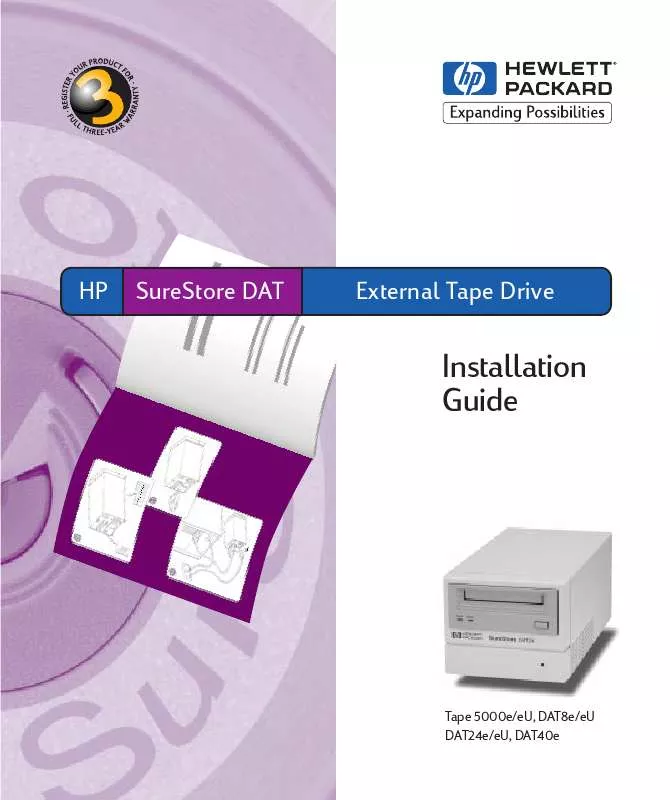
 HP SURESTORE DAT 8 TAPE DRIVE SURESTORE DAT INTERNAL TAPE DRIVE INSTALLATION GUIDE (1524 ko)
HP SURESTORE DAT 8 TAPE DRIVE SURESTORE DAT INTERNAL TAPE DRIVE INSTALLATION GUIDE (1524 ko)
