User manual HP SURESTORE DLT1 TAPE DRIVE DLT1 TAPE DRIVE
Lastmanuals offers a socially driven service of sharing, storing and searching manuals related to use of hardware and software : user guide, owner's manual, quick start guide, technical datasheets... DON'T FORGET : ALWAYS READ THE USER GUIDE BEFORE BUYING !!!
If this document matches the user guide, instructions manual or user manual, feature sets, schematics you are looking for, download it now. Lastmanuals provides you a fast and easy access to the user manual HP SURESTORE DLT1 TAPE DRIVE. We hope that this HP SURESTORE DLT1 TAPE DRIVE user guide will be useful to you.
Lastmanuals help download the user guide HP SURESTORE DLT1 TAPE DRIVE.
You may also download the following manuals related to this product:
Manual abstract: user guide HP SURESTORE DLT1 TAPE DRIVEDLT1 TAPE DRIVE
Detailed instructions for use are in the User's Guide.
[. . . ] home page
hp learning products http://www. hp. com/support/tape may have a later version
data protection
contact hp home page before you start operation cartridge care cleaning specifications media compatibility diagnostics troubleshooting FAQs SCSI configuration UNIX configuration ordering supplies
install
operate
cartridges
troubleshoot
This is the User's Guide for HP Surestore DLT1 internal and external tape drives. It describes how to use HP Surestore DLT1 drives. To start, click on one of the above topics or select a topic from the navigation pane on the left. For example, click on specifications for a detailed description of the HP Surestore DLT1 internal and external drives. [. . . ] Normally, you would have rebooted your system after attaching the tape drive, and this process runs insf. However, if you have not rebooted your system since attaching the drive, you should run insf as follows before running mksf to create the device files: % /sbin/insf -C tape Create the device files for the devices using the mksf command as follows:
% /sbin/mksf -d stape -I <instance> [-n] [-u] /dev/rmt/X<name>
where: Argument -d stape -I <instance> Description Specifies the SCSI tape driver Specifies the tape drive's hardware address via the instance of the SCSI tape driver. The first instance is 0, the second 1, and so on. Specifies no rewind; absence of this parameter indicates rewind mode Specifies Berkeley mode; absence of this parameter indicates AT&T mode. Berkeley and AT&T modes differ in their read-only close behavior: In Berkeley mode, the tape position will remain unchanged by a device close operation. In AT&T mode, a device close operation will cause the tape to be repositioned just after the next tape filemark (the start of the next file).
[-n] [-u]
In most cases, Berkeley mode should be used. /dev/rmt/X<name> Specifies the path of the device file, where: X Specifies the tape device identifier. You can examine the contents of /dev/rmt using the ls command to determine which identifiers have already been used. <name> Specifies the short name (in HP-UX 9. x-style) of the device file: mnb No rewind, compression disabled, Berkeley-mode device hnb No rewind, compression enabled, Berkeley-mode device mnb No rewind, compression disabled, Berkeley-mode device hnb No rewind, compression enabled, Berkeley-mode device See the man page (man 1m mksf) for other options of the mksf command. The stape section covers the SCSI tape driver options. The man page man 7 mt describes the long filenames used in HP-UX 10. x.
example:
To create a device file with the following characteristics: A hardware address specified by instance 5 (-I 5) No rewind (-n) Berkeley mode tape positioning on close (-u) A filename of 4mnb, where 4 is the tape device identifier (/dev/rmt/4mnb) You would execute the following: % /sbin/mksf -d stape -I 5 -n -u /dev/rmt/4mnb You can check that the appropriate device file was created using the lssf command as follows: % /sbin/lssf /dev/rmt/4mnb This should produce the following output to show that the device file now exists: stape card instance 0 SCSI target 6 SCSI LUN 0 berkeley no rewind BEST density at address 2/0/1. 6. 0 /dev/rmt/4mnb Once the device files have been created, you should confirm that your new tape drive is working properly. See Verifying Installation.
© 2000, Hewlett-Packard Company
file:///C|/Documents%20and%20Settings/topher. COL-SPRINGS/Desktop/manual/document/dlt1/user/reseller/eng/c_hp. htm [12/3/2001 7:50:46 AM]
Unix - dec
hp learning products http://www. hp. com/support/tape may have a later version
data protection contact hp home page before you start operation cartridge care cleaning specifications media compatibility diagnostics troubleshooting FAQs SCSI configuration UNIX configuration hp systems dec systems ibm RS/6000 systems pc based UNIX systems silicon graphics sun systems verify installation UNIX glossary ordering supplies
DEC systems, Digital UNIX 4. x
This topic is available in English only.
contents of this section related topics
configuring for Digital UNIX 4. x
verifying installation glossary
configuring for Digital UNIX 4. x
1 Add the following entry to your /etc/ddr. dbase file: SCSIDEVICE Type = tape Name = "BNCHMARK" "DLT1" 2 Set the following parameters in the file: PARAMETERS: MaxTransferSize = 0xffffff ReadyTimeSeconds = 0x2d InquiryLength = 0x20 DENSITY: DensityNumber = 0 OneFileMarkOnClose = yes DensityCode = 0x00 Blocking = 0 CompressionCode = 0x0 Buffered = 0x1 DENSITY: DensityNumber = 1 OneFileMarkOnClose = yes DensityCode = 0x00 Blocking = 0 CompressionCode = 0x1 Buffered = 0x1 3 Rebuild the kernel by running /sbin/ddr_config_c, then reboot the system with the tape drive attached. The device files for the DLT1 drive will be generated in /dev/rmt when you reboot. 4 The names of the device files can be interpreted as follows: [n]rmtX D where:
Code Meaning
n No rewind X Instance number assigned to the drive by the operating system (0 is the first, 1 is the second, and so on) h Compression on (high density) l Compression off (low density) For example, /dev/rmt/nrmt0h is a device file for the first device, which is a high-density, no-rewind device. Once the device files have been created, you should confirm that your new tape drive is working properly. See Verifying Installation.
© 2000, Hewlett-Packard Company
file:///C|/Documents%20and%20Settings/topher. COL-SPRINGS/Desktop/manual/document/dlt1/user/reseller/eng/c_dec. htm [12/3/2001 7:50:48 AM]
UNIX ibm
hp learning products http://www. hp. com/support/tape may have a later version
data protection contact hp home page before you start operation cartridge care cleaning specifications media compatibility diagnostics troubleshooting FAQs SCSI configuration UNIX configuration hp systems dec systems ibm RS/6000 systems pc based UNIX systems silicon graphics sun systems verify installation UNIX glossary ordering supplies contents of this section
IBM RS/600 systems, AIX
This topic is available in English only.
related topics
determining the SCSI ID configuring the device files device file names under AIX
verifying installation glossary
determining the SCSI id
Before you configure your system to support your new HP Surestore DLT1 drive, you need to determine what SCSI ID to use. The SCSI ID must be unique for each device attached to the SCSI bus. To list the existing devices, use the following command: % lsdev -C |grep SCSI This will produce output that looks similar to: scsi0 Available 00-00-0S Standard SCSI I/O Controller hdisk0 Available 00-00-0S-0 1. 0 GB SCSI Disk Drive rmt1 Defined 00-00-0S-2, 0 Other SCSI Tape Drive The SCSI ID is in the series 00-00-0S-X, 0 where X is the SCSI ID. Review the list of existing SCSI IDs and choose an available ID to assign to your new tape drive.
configuring the device files
To install the HP Surestore DLT1 drive on an IBM workstation running AIX, you will need to create the appropriate device files for the drive. NOTE: Do not choose the smit option of "4mm2gb" as the Tape Device Type. If you use it with HP drives, you will get the error "Device to be configured does not match the physical device at the specified connection location". To change to variable block mode, use the following procedure: 1 If you are using a graphics terminal running X-Windows, then at a Windows terminal, type: smit tape If you are using a non-graphics terminal, at the command line type: % smit -C tape 2 If no device has been configured at this address before, select "add a tape drive" to set up the address. [. . . ] If none of the following advice helps you solve the problem, refer to our World Wide Web Customer Care pages on: //www. hp. com/support/dlt1 or call for assistance.
None of the drive's LEDs illuminate
Possible reason The drive is not receiving power. Recommended action Check the drive's power cable and power connections. Plug the power cable into a different power outlet.
All of the LEDs on the front panel blink continually
Possible reason An internal drive fault has occurred. Press and hold the Eject button for 6 seconds to reset the drive. [. . . ]
DISCLAIMER TO DOWNLOAD THE USER GUIDE HP SURESTORE DLT1 TAPE DRIVE Lastmanuals offers a socially driven service of sharing, storing and searching manuals related to use of hardware and software : user guide, owner's manual, quick start guide, technical datasheets...manual HP SURESTORE DLT1 TAPE DRIVE

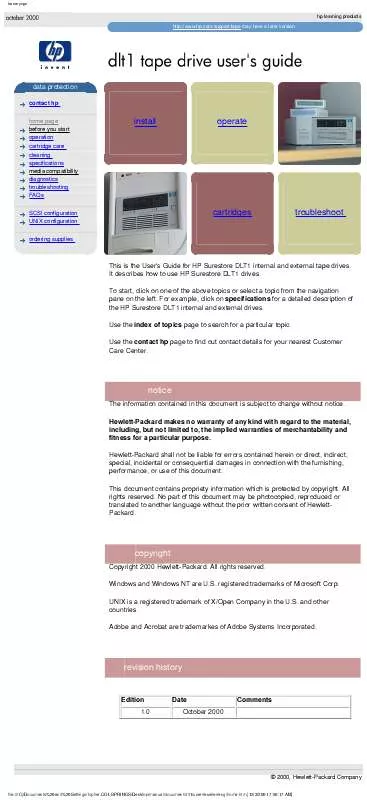
 HP SURESTORE DLT1 TAPE DRIVE INTERNAL DLT1 GETTING STARTED GUIDE (1083 ko)
HP SURESTORE DLT1 TAPE DRIVE INTERNAL DLT1 GETTING STARTED GUIDE (1083 ko)
 HP SURESTORE DLT1 TAPE DRIVE EXTERNAL DLT1 GETTING STARTED GUIDE (481 ko)
HP SURESTORE DLT1 TAPE DRIVE EXTERNAL DLT1 GETTING STARTED GUIDE (481 ko)
