User manual HP TC1000
Lastmanuals offers a socially driven service of sharing, storing and searching manuals related to use of hardware and software : user guide, owner's manual, quick start guide, technical datasheets... DON'T FORGET : ALWAYS READ THE USER GUIDE BEFORE BUYING !!!
If this document matches the user guide, instructions manual or user manual, feature sets, schematics you are looking for, download it now. Lastmanuals provides you a fast and easy access to the user manual HP TC1000. We hope that this HP TC1000 user guide will be useful to you.
Lastmanuals help download the user guide HP TC1000.
You may also download the following manuals related to this product:
Manual abstract: user guide HP TC1000
Detailed instructions for use are in the User's Guide.
[. . . ] b
Getting Started
Compaq Tablet PC TC1000
Document Part Number: 280128-001
November 2002
This guide explains how to set up your hardware and software, begin using the tablet PC and an optional tablet PC keyboard, troubleshoot problems, and contact customer support if you need assistance. The last chapter introduces you to the exterior features of the tablet PC and tablet PC keyboard.
© 2002 Compaq Information Technologies Group, L. P. Compaq and the Compaq logo are trademarks of Compaq Information Technologies Group, L. P. Microsoft and Windows are trademarks of Microsoft Corporation in the U. S. [. . . ] Using the Q Menu and such tablet PC system utilities such as Desktop Profile Manager, Intelligent Manageability, Compaq Diagnostics, and the Setup utility. Using passwords to protect against unauthorized use of the tablet PC. Selecting a command set for your tablet PC.
Software Guide
Modem Command Guidelines Lucent/Agere Command Set*
Using AT commands with a Lucent/Agere modem. *Available in English only.
Continued
26
Getting Started
Beginning to Use the Tablet PC
Selecting a Guide, continued
For Information About These Topics
Using a preinstalled wireless LAN Mini PCI board.
Select This Guide
Compaq WLAN Mini PCI User Guide Troubleshooting Regulatory and Safety Notices
Solving tablet PC problems yourself. * Getting help from Compaq. * Governmental approvals and safety information. Protecting the system from static electricity.
Ergonomic and safety information.
Safety & Comfort Guide
*Basic troubleshooting information and complete information about contacting Compaq is also available in Chapter 3 of this guide.
Finding a Topic Within a Guide
To find specific information within a guide:
Use the bookmarks or search features in Acrobat Reader.
Select any plus sign (+) in the left pane of the Acrobat Reader window to display subheadings. Select Edit > Find to search quickly for a topic. For additional information about Acrobat Reader search, navigation, or print procedures, select the Acrobat Reader Help button. Indexes list specific items under group headings, such as "lights, " which may be helpful if you do not know the name of an item. Index listings direct you to the first page of a topic. You may find more information about the topic by scrolling through a few of the pages that follow.
Use the guide Index.
Getting Started
27
Beginning to Use the Tablet PC
Using Portfolios
To protect the tablet PC screen, Compaq recommends that you use or transport the tablet PC with a portfolio attached. A slim portfolio that protects the tablet PC or the tablet PC attached to an optional keyboard is included with the tablet PC. The slim portfolio included with the tablet PC is illustrated in this section. When you are using the tablet PC with an optional keyboard, attach the portfolio to the keyboard. When you are using only the tablet PC, attach the portfolio to the tablet PC.
Identifying the portfolio included with the tablet PC
28
Getting Started
Beginning to Use the Tablet PC
Detaching the Portfolio from the Keyboard
To detach the portfolio from an optional tablet PC keyboard: 1. Place the portfolio, tablet PC, and keyboard on a flat surface. (For instructions, see "Closing the Tablet PC and Keyboard" and "Transporting the Tablet PC and Keyboard, " later in this chapter. ) 4. Tilt the tablet PC and keyboard so they are perpendicular to the portfolio with the back of the keyboard facing you. Slide and hold the attachment release switch 1 on the keyboard (to release the 2 clips on the portfolio from the 2 universal attachment slots on the keyboard), then lift the tablet PC and keyboard upward 2.
Detaching the portfolio from a tablet PC keyboard
Getting Started
29
Beginning to Use the Tablet PC
Attaching the Portfolio to the Keyboard
To attach the portfolio to an optional tablet PC keyboard: 1. Position the tablet PC and keyboard so they are perpendicular to the portfolio with the back of the keyboard facing you. Align the 2 clips on the portfolio 1 with the 2 universal attachment slots on the tablet PC keyboard 2. Press downward on the tablet PC and keyboard until the 2 clips on the portfolio are seated into the 2 slots on the keyboard 3.
Attaching the portfolio to a tablet PC keyboard
210
Getting Started
Beginning to Use the Tablet PC
Detaching the Portfolio from the Tablet PC
To detach the portfolio from the tablet PC: 1. Place the tablet PC and portfolio on a flat surface. [. . . ] For example, in Windows and many applications, pressing F1 opens a Help file.
To enter an F11 function, press F11/F12. To enter an F12 function, press
Fn+F11/F12.
2
Fn
Combines with other keys to perform system tasks. For example, pressing Fn+num lk turns on the keypad. Can be used like the keys on an external numeric keypad. [. . . ]
DISCLAIMER TO DOWNLOAD THE USER GUIDE HP TC1000 Lastmanuals offers a socially driven service of sharing, storing and searching manuals related to use of hardware and software : user guide, owner's manual, quick start guide, technical datasheets...manual HP TC1000

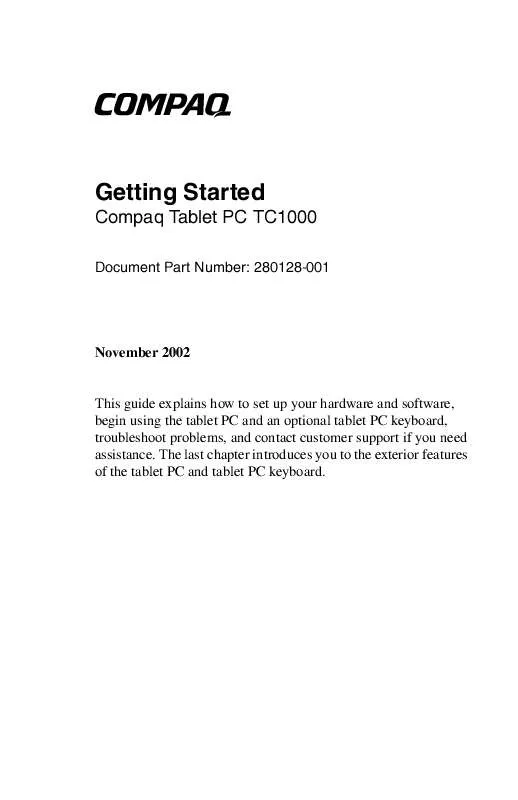
 HP TC1000 DOCUMENT (106 ko)
HP TC1000 DOCUMENT (106 ko)
 HP TC1000 HARDWARE GUIDE (10838 ko)
HP TC1000 HARDWARE GUIDE (10838 ko)
 HP TC1000 SOFTWARE GUIDE (5233 ko)
HP TC1000 SOFTWARE GUIDE (5233 ko)
 HP TC1000 REFERENCE GUIDE (2760 ko)
HP TC1000 REFERENCE GUIDE (2760 ko)
 HP TC1000 SUPPLEMENTARY GUIDE (4320 ko)
HP TC1000 SUPPLEMENTARY GUIDE (4320 ko)
