User manual HP TC4200
Lastmanuals offers a socially driven service of sharing, storing and searching manuals related to use of hardware and software : user guide, owner's manual, quick start guide, technical datasheets... DON'T FORGET : ALWAYS READ THE USER GUIDE BEFORE BUYING !!!
If this document matches the user guide, instructions manual or user manual, feature sets, schematics you are looking for, download it now. Lastmanuals provides you a fast and easy access to the user manual HP TC4200. We hope that this HP TC4200 user guide will be useful to you.
Lastmanuals help download the user guide HP TC4200.
You may also download the following manuals related to this product:
Manual abstract: user guide HP TC4200
Detailed instructions for use are in the User's Guide.
[. . . ] Getting Started
HP Compaq Tablet PC Series
Document Part Number: 367427-001
March 2005
This guide explains how to set up your hardware and software and begin using your tablet PC.
Enhanced for Accessibility.
© 2005 Hewlett-Packard Development Company, L. P. registered trademarks of Microsoft Corporation. Bluetooth is a trademark owned by its proprietor and used by Hewlett-Packard Company under license. The information contained herein is subject to change without notice. [. . . ] Disconnect power from the tablet PC by unplugging the power cord from the AC outlet (not by unplugging the power cord from the tablet PC).
If provided with a 3-pin attachment plug on your power cord, plug
the cord into a grounded (earthed) 3-pin outlet. Do not disable the power cord grounding pin, for example; by using a 2-pin adapter. The grounding pin is an important safety feature.
Å
WARNING: To reduce the risk of serious injury, read the Safety and Comfort Guide. It describes proper workstation setup, and proper posture, health, and work habits for tablet PC users. The Safety and Comfort Guide also provides important electrical and mechanical safety information. This guide is available on the Web at http://www. hp. com/ergo, on the tablet PC hard drive, and in the Help and Support Center located on your tablet PC. WARNING: To avoid potential discomfort or burns, do not block the air vents or use the tablet PC on your lap for extended periods. The tablet PC is designed to run demanding applications at full power. As a result of increased power consumption, it is normal for the tablet PC to feel warm or hot when used continuously. The tablet PC complies with the user-accessible surface temperature limits defined by the International Standard for Safety of Information Technology Equipment (IEC 60950).
Å
For more safety and regulatory information refer to the Regulatory and Safety Notices guide.
38
Getting Started
Next Steps
Turn Off the Tablet PC Properly
Whenever possible, turn off the tablet PC by using the standard Windows shutdown procedure for your operating system:
» Select Start > Turn Off Computer > Turn Off. (If you
connect your tablet PC to a network domain, the name of the Turn Off Computer button might change to Shut Down. )
If the tablet PC does not respond, try the following shutdown procedures:
Press ctrl+alt+delete, and then select Shut Down > Turn Off. If the tablet PC does not respond to the ctrl+alt+delete
procedure, slide and hold the power switch for 4 seconds.
Getting Started
39
Next Steps
Connect to the Internet
To connect the tablet PC to the Internet, you must enable your communication hardware and have an account with an Internet service provider (ISP).
Enable Communication Hardware
Your modem is enabled when the modem cable is connected to the tablet PC and to an analog telephone line.
If you connected the modem cable during hardware setup,
your modem is enabled. Proceed to the next section, "Set Up Internet Service. " setup:
If you did not connect the modem cable during hardware
a. Follow the instructions in the "Step 3: Connect the Modem" section of Chapter 1, "Hardware Setup. " c. Proceed to the next section, "Set Up Internet Service. " For information about setting up a wireless device, visit
http://www. hp. com/go/wireless.
For more information about modem, wireless, cable, DSL (Digital Subscriber Line), and network connections, select Start > Help and Support. The Help and Support Center provides hardware and software information, instructions, tutorials, and wizards that can help you set up or troubleshoot a variety of connections.
310
Getting Started
Next Steps
Set Up Internet Service
You must set up Internet service before you can connect to the Internet. Your tablet PC includes software developed with leading ISPs in many locations to help you set up a new Internet account or to configure your tablet PC to use an existing account. Depending on your location, you might be able to set up Internet service by using the Easy Internet Sign-up utility or an ISP-provided icon on your desktop. In all locations, you can set up Internet service by using the Windows Internet Connection wizard.
Using Easy Internet Sign-Up
If the Easy Internet Sign-Up utility is supported in the country in which you purchased your tablet PC, you can access the utility by using either of the following methods:
Double-click the Easy Internet Sign-up icon on the desktop.
or
Select Start > All Programs > Online Services > Easy
Internet Sign-up. If the Easy Internet Sign-Up utility is available, you can use the utility to
Sign up for a new Internet account. Configure your tablet PC to use an existing account.
If you plan to use a LAN, cable, or DSL Internet connection, you might need to contact your ISP for information about obtaining additional software or hardware. For more information about LAN, cable, or DSL Internet connections, select Start > Help and Support. [. . . ] Immediately insert the Operating System disc into the optical drive of an optional external MultiBay or MultiBay II. Restart the tablet PC.
B6
Getting Started
System Restore
5. When prompted, press any key to boot from the disc. (After a few minutes, the Setup Wizard opens. ) 6. [. . . ]
DISCLAIMER TO DOWNLOAD THE USER GUIDE HP TC4200 Lastmanuals offers a socially driven service of sharing, storing and searching manuals related to use of hardware and software : user guide, owner's manual, quick start guide, technical datasheets...manual HP TC4200

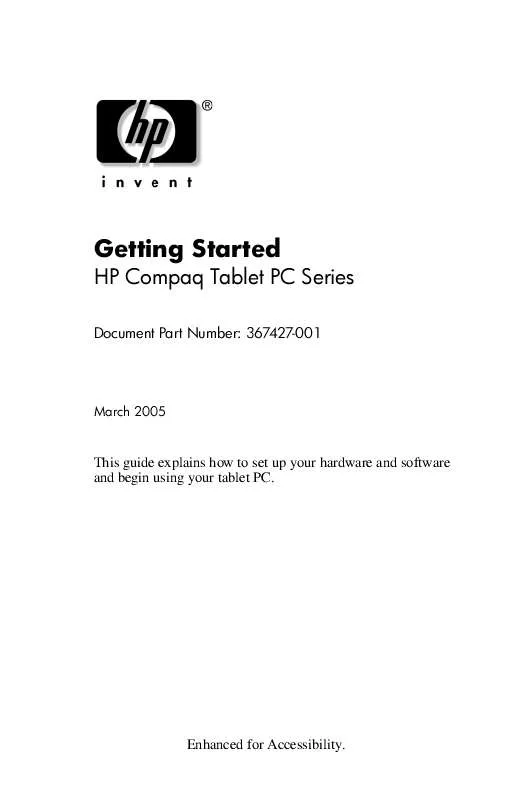
 HP TC4200 Document (106 ko)
HP TC4200 Document (106 ko)
 HP TC4200 Software Guide (3676 ko)
HP TC4200 Software Guide (3676 ko)
